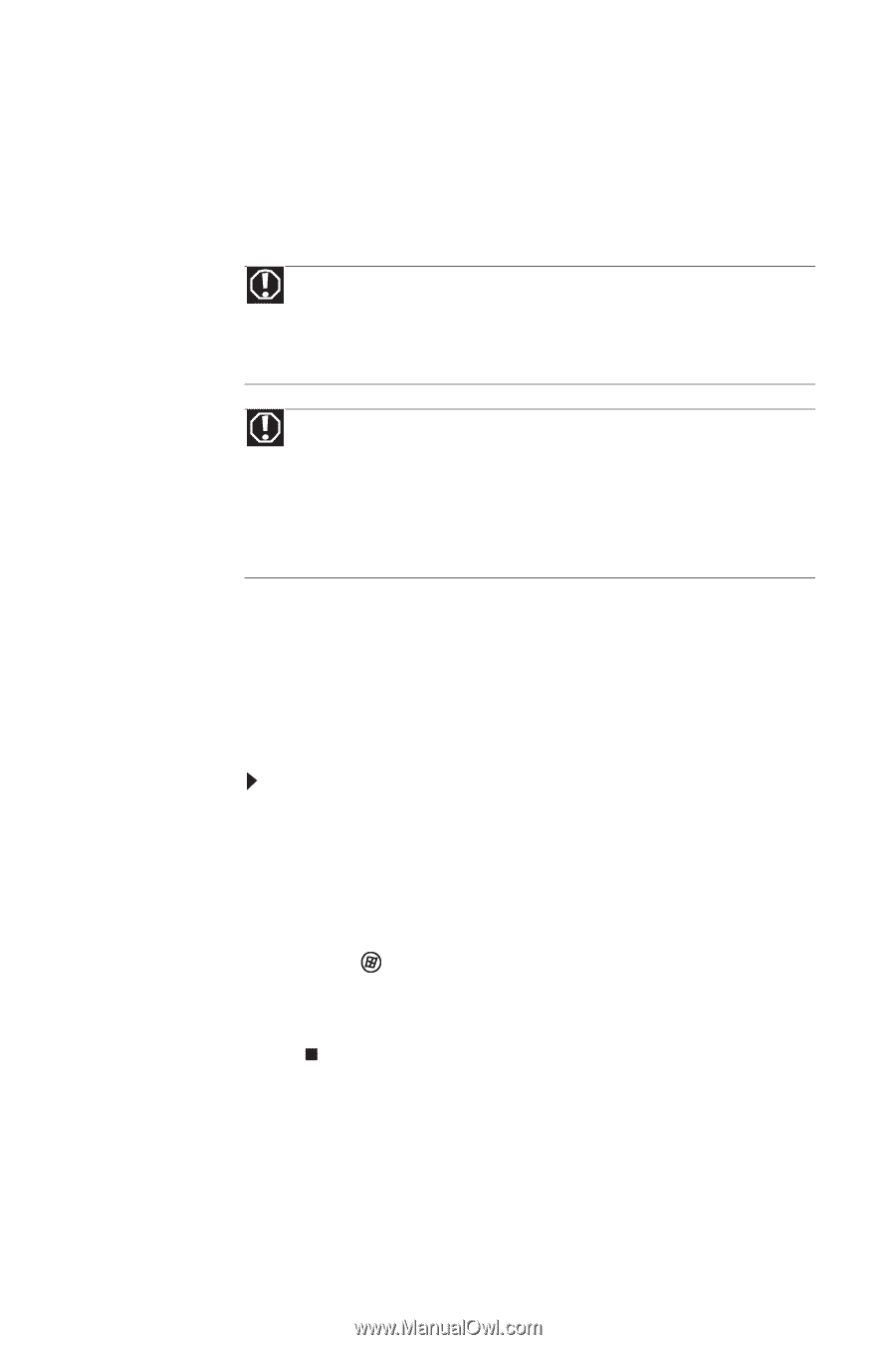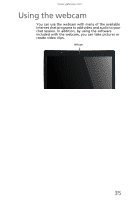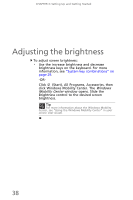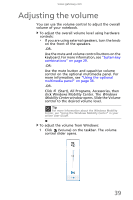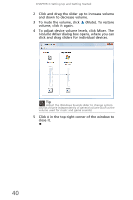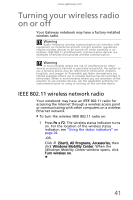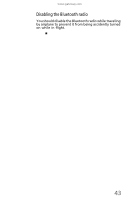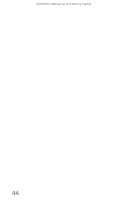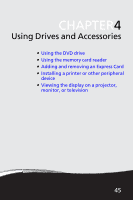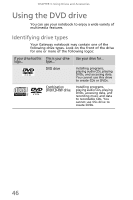Gateway TC73 MUW8600001 - Gateway Notebook Reference Guide with eRecovery (En - Page 45
Turning your wireless radio on or off, IEEE 802.11 wireless network radio
 |
View all Gateway TC73 manuals
Add to My Manuals
Save this manual to your list of manuals |
Page 45 highlights
www.gateway.com Turning your wireless radio on or off Your Gateway notebook may have a factory-installed wireless radio. Warning Radio frequency wireless communication can interfere with equipment on commercial aircraft. Current aviation regulations require wireless devices to be turned off while traveling in an airplane. IEEE 802.11 and Bluetooth communication devices are examples of devices that provide wireless communication. Warning In environments where the risk of interference to other devices or services is harmful or perceived as harmful, the option to use a wireless device may be restricted or eliminated. Airports, hospitals, and oxygen or flammable gas laden atmospheres are limited examples where use of wireless devices may be restricted or eliminated. When in environments where you are uncertain of the sanction to use wireless devices, ask the applicable authority for authorization prior to using or turning on the wireless device. IEEE 802.11 wireless network radio Your notebook may have an IEEE 802.11 radio for accessing the Internet through a wireless access point or communicating with other computers on a wireless Ethernet network. To turn the wireless IEEE 802.11 radio on: 1 Press FN + F2. The wireless status indicator turns on. For the location of the wireless status indicator, see "Using the status indicators" on page 26. -ORClick (Start), All Programs, Accessories, then click Windows Mobility Center. When the Windows Mobility Center window opens, click Turn wireless on. 41