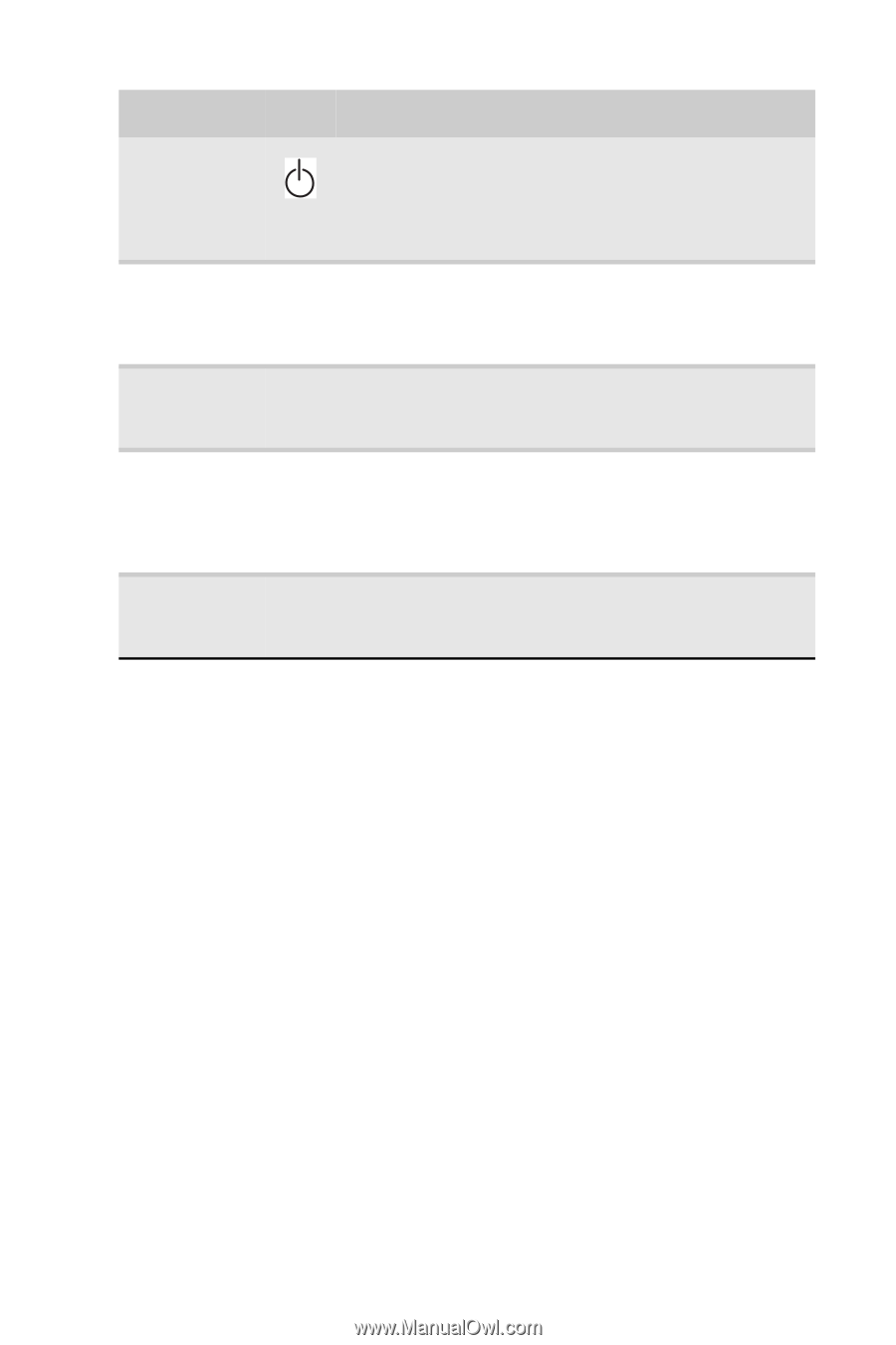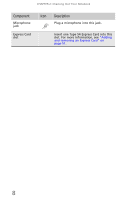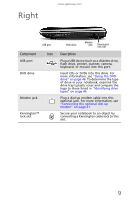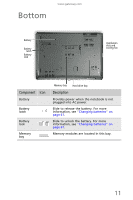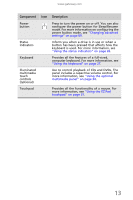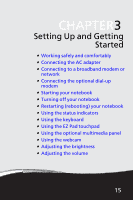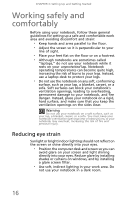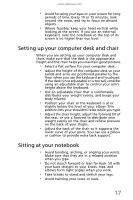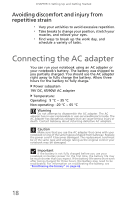Gateway TC73 MUW8600001 - Gateway Notebook Reference Guide with eRecovery (En - Page 19
Using the EZ Pad, button has been pressed that affects how
 |
View all Gateway TC73 manuals
Add to My Manuals
Save this manual to your list of manuals |
Page 19 highlights
www.gateway.com Component Icon Description Power button Press to turn the power on or off. You can also configure the power button for Sleep/Resume mode. For more information on configuring the power button mode, see "Changing advanced settings" on page 69. Status indicators Inform you when a drive is in use or when a button has been pressed that affects how the keyboard is used. For more information, see "Using the status indicators" on page 26. Keyboard Provides all the features of a full-sized, computer keyboard. For more information, see "Using the keyboard" on page 27. Illuminated multimedia touch controls (optional) Use to control playback of CDs and DVDs. The panel includes a capacitive volume control. For more information, see "Using the optional multimedia panel" on page 34. Touchpad Provides all the functionality of a mouse. For more information, see "Using the EZ Pad touchpad" on page 31. 13