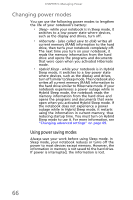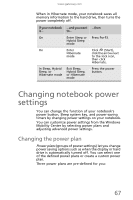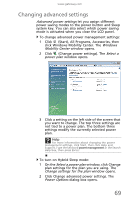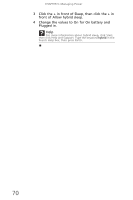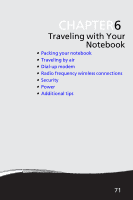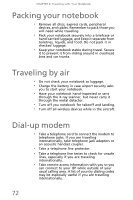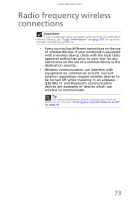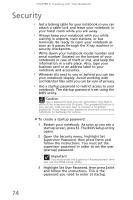Gateway TC73 MUW8600001 - Gateway Notebook Reference Guide with eRecovery (En - Page 74
Click the + in front of Sleep, then click the + in, front of Allow hybrid sleep.
 |
View all Gateway TC73 manuals
Add to My Manuals
Save this manual to your list of manuals |
Page 74 highlights
CHAPTER 5: Managing Power 3 Click the + in front of Sleep, then click the + in front of Allow hybrid sleep. 4 Change the values to On for On battery and Plugged in. Help For more information about hybrid sleep, click Start, then click Help and Support. Type the keyword hybrid in the Search Help box, then press ENTER. 70

CHAPTER 5: Managing Power
70
3
Click the + in front of Sleep, then click the + in
front of Allow hybrid sleep.
4
Change the values to On for On battery and
Plugged in.
Help
For more information about hybrid sleep, click Start,
then click Help and Support. Type the keyword
hybrid
in the
Search Help box, then press E
NTER
.