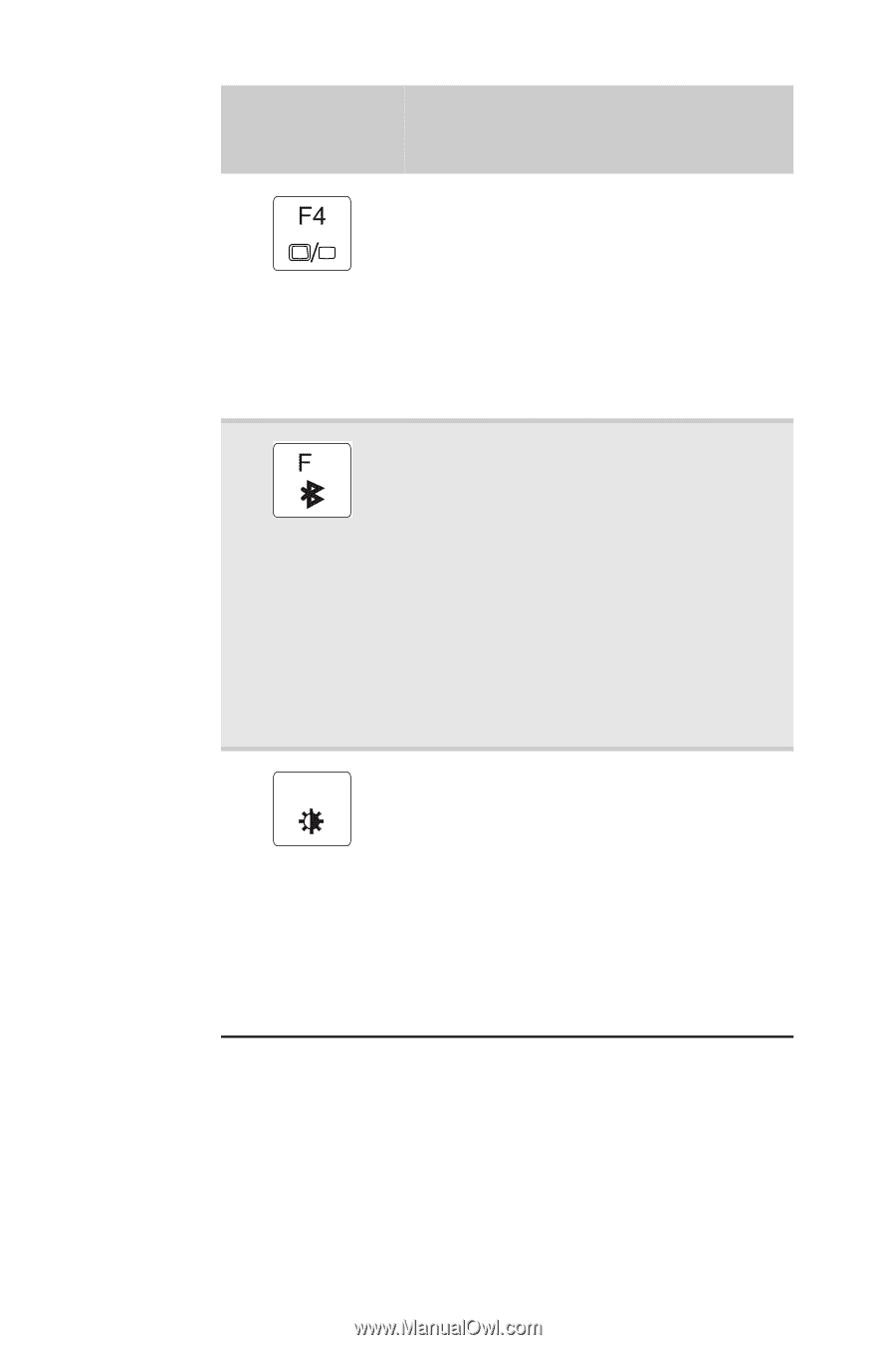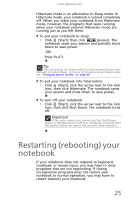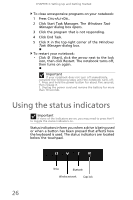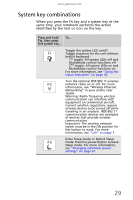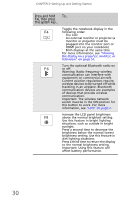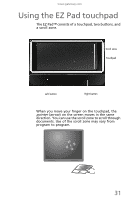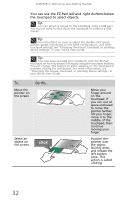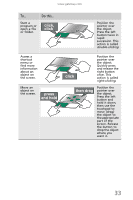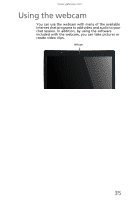Gateway TC73 MUW8600001 - Gateway Notebook Reference Guide with eRecovery (En - Page 36
Setting Up and Getting Started, Increase the LCD panel brightness
 |
View all Gateway TC73 manuals
Add to My Manuals
Save this manual to your list of manuals |
Page 36 highlights
CHAPTER 3: Setting Up and Getting Started Press and hold To... FN, then press this system key... Toggle the notebook display in the following order: • The LCD • An external monitor or projector (a monitor or projector must be plugged into the monitor port or HDMI port on your notebook) • Both displays at the same time For more information, see "Viewing the display on a projector, monitor, or television" on page 54. Turn the optional Bluetooth radio on 6 or off. Warning: Radio frequency wireless communication can interfere with equipment on commercial aircraft. Current aviation regulations require wireless devices to be turned off while traveling in an airplane. Bluetooth communication devices are examples of devices that provide wireless communication. Important: The wireless network switch must be in the ON position for this button to work. For more information, see "Left" on page 7. Increase the LCD panel brightness F8 above the normal brightest setting. -+ Use this feature in bright lighting situations, such as outside in bright sunlight. Press a second time to decrease the brightness below the normal lowest brightness setting. Use this feature in dim lighting situations. Press a third time to return the display to the normal brightness setting. Important: Using this feature will affect battery performance. 30