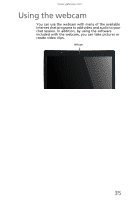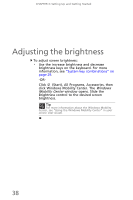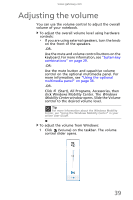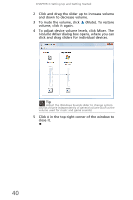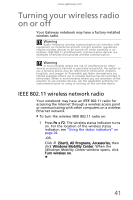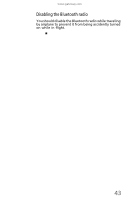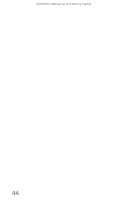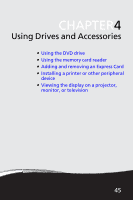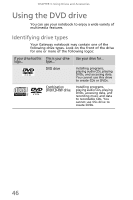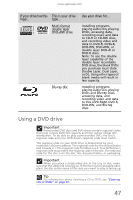Gateway TC73 MUW8600001 - Gateway Notebook Reference Guide with eRecovery (En - Page 46
Disabling the wireless IEEE 802.11 radio, Bluetooth radio
 |
View all Gateway TC73 manuals
Add to My Manuals
Save this manual to your list of manuals |
Page 46 highlights
CHAPTER 3: Setting Up and Getting Started To turn the wireless IEEE 802.11 radio off: • Press FN + F2. The wireless status indicator turns off. For the location of the wireless status indicator, see "Using the status indicators" on page 26. -ORClick (Start), All Programs, Accessories, then click Windows Mobility Center. When the Windows Mobility Center window opens, click Turn wireless off. Tip For more information about using your notebook on a wireless network, see "Wireless Ethernet Networking" in your online User Guide Disabling the wireless IEEE 802.11 radio You should disable the wireless IEEE 802.11 radio while traveling by airplane to prevent it from being accidently turned on while in flight. Bluetooth radio Your notebook may have a Bluetooth radio for communicating with another Bluetooth device, such as a printer, scanner, camera, MP3 player, headphone, keyboard, or mouse. To turn the Bluetooth radio on: • Press FN + F6. To turn the Bluetooth radio off: • Press FN + F6. Tip For more information about using your notebook on a Bluetooth Personal Area Network, see "Bluetooth Networking" in your online User Guide Help For more information about Bluetooth, click Start, then click Help and Support. Type the keyword Bluetooth in the Search Help box, then press ENTER. 42