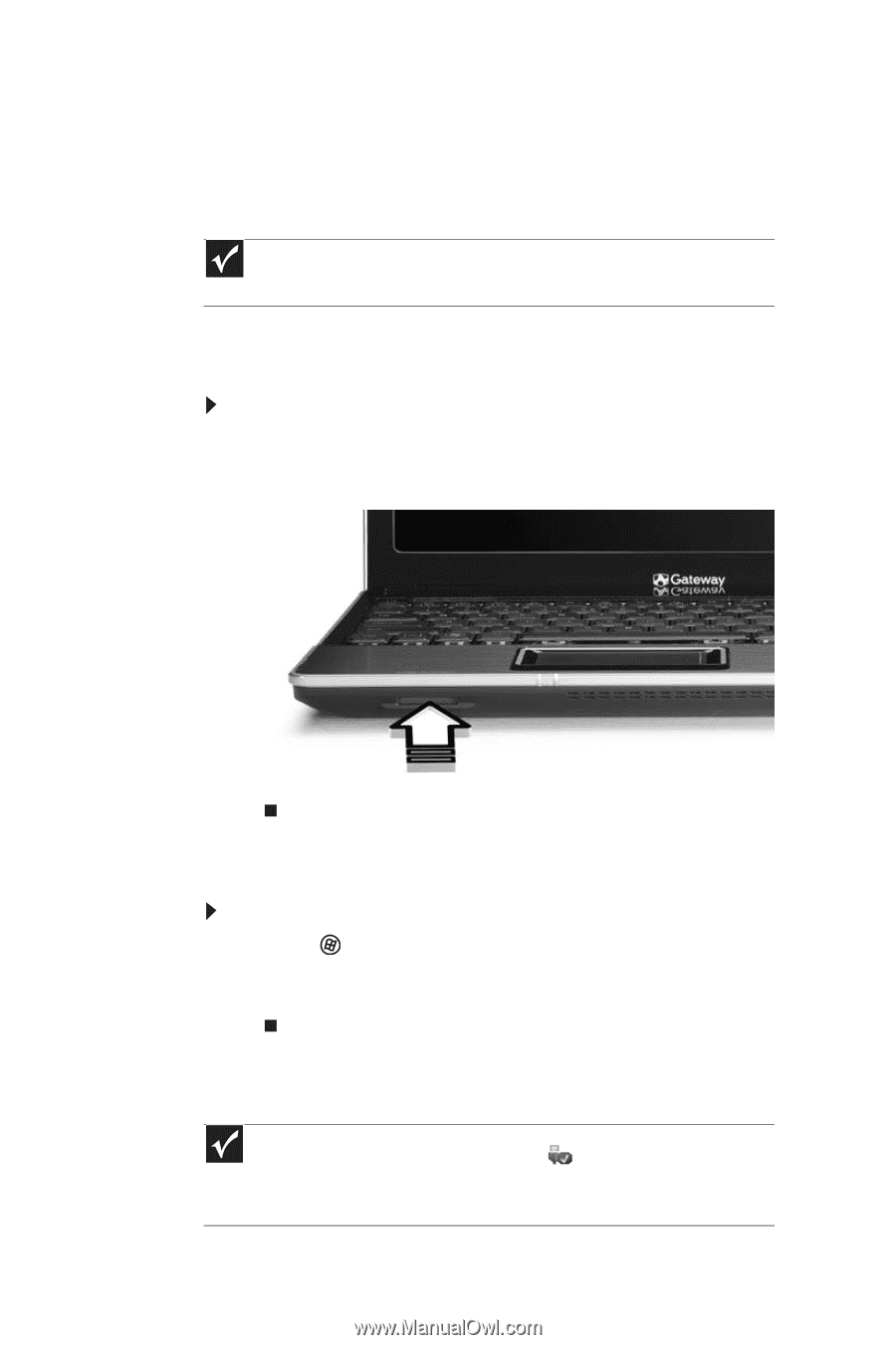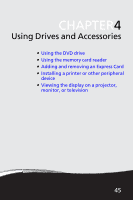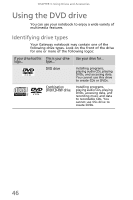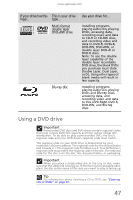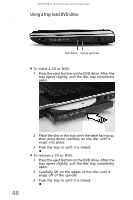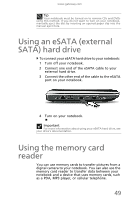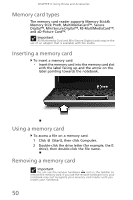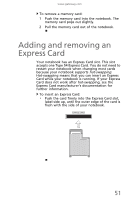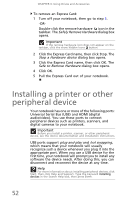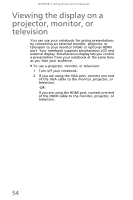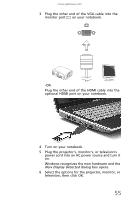Gateway TC73 MUW8600001 - Gateway Notebook Reference Guide with eRecovery (En - Page 54
Memory card types, Inserting a memory card, Using a memory card, Removing a memory card
 |
View all Gateway TC73 manuals
Add to My Manuals
Save this manual to your list of manuals |
Page 54 highlights
CHAPTER 4: Using Drives and Accessories Memory card types The memory card reader supports Memory Stick®, Memory Stick Pro®, MultiMediaCard™, Secure Digital™, Mini Secure Digital™, RS-MultiMediaCard™, and xD-Picture Card™. Important RS-Multimedia Card and Mini Secure Digital cards require the use of an adapter that is available with the media. Inserting a memory card To insert a memory card: • Insert the memory card into the memory card slot with the label facing up and the arrow on the label pointing towards the notebook. Using a memory card To access a file on a memory card: 1 Click (Start), then click Computer. 2 Double-click the drive letter (for example, the E: drive), then double-click the file name. Removing a memory card Important Do not use the remove hardware icon in the taskbar to remove the memory card. If you use the remove hardware icon, your notebook may not recognize your memory card reader until you restart your notebook. 50