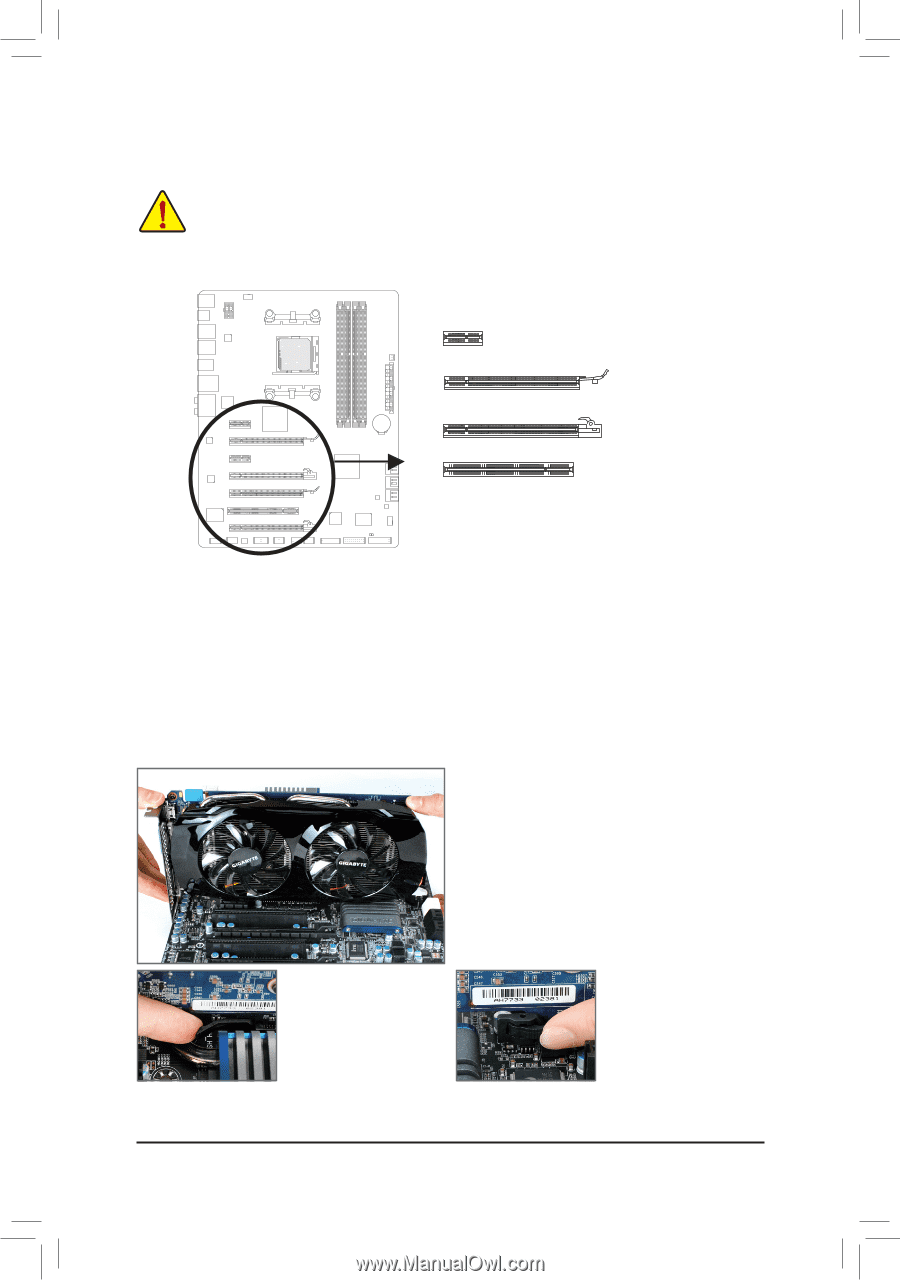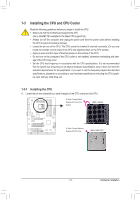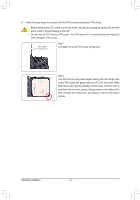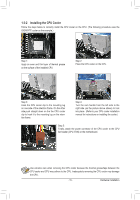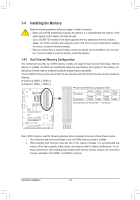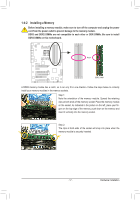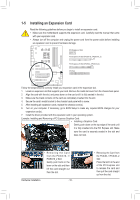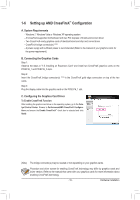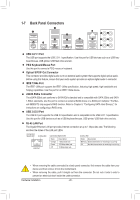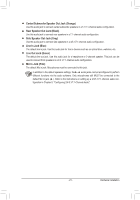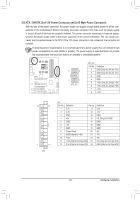Gigabyte GA-990FXA-UD3 Manual - Page 18
Installing an Expansion Card - power requirements
 |
View all Gigabyte GA-990FXA-UD3 manuals
Add to My Manuals
Save this manual to your list of manuals |
Page 18 highlights
1-5 Installing an Expansion Card Read the following guidelines before you begin to install an expansion card: • Make sure the motherboard supports the expansion card. Carefully read the manual that came with your expansion card. • Always turn off the computer and unplug the power cord from the power outlet before installing an expansion card to prevent hardware damage. PCI Express x1 Slot PCI Express x16 Slot (PCIEX16_1/PCIEX16_2) PCI Express x16 Slot (PCIEX4_1/PCIEX4_2) PCI Slot Follow the steps below to correctly install your expansion card in the expansion slot. 1. Locate an expansion slot that supports your card. Remove the metal slot cover from the chassis back panel. 2. Align the card with the slot, and press down on the card until it is fully seated in the slot. 3. Make sure the metal contacts on the card are completely inserted into the slot. 4. Secure the card's metal bracket to the chassis back panel with a screw. 5. After installing all expansion cards, replace the chassis cover(s). 6. Turn on your computer. If necessary, go to BIOS Setup to make any required BIOS changes for your expansion card(s). 7. Install the driver provided with the expansion card in your operating system. Example: Installing and Removing a PCI Express Graphics Card: • Installing a Graphics Card: Gently push down on the top edge of the card until it is fully inserted into the PCI Express slot. Make sure the card is securely seated in the slot and does not rock. • Removing the Card from the PCIEX16_1/ PCIEX16_2 Slot: Gently push back on the lever on the slot and then lift the card straight out from the slot. Hardware Installation - 18 - • Removing the Card from the PCIEX4_1/PCIEX4_2 Slot: Press the latch at the end of the PCI Express slot to release the card and then pull the card straight up from the slot.