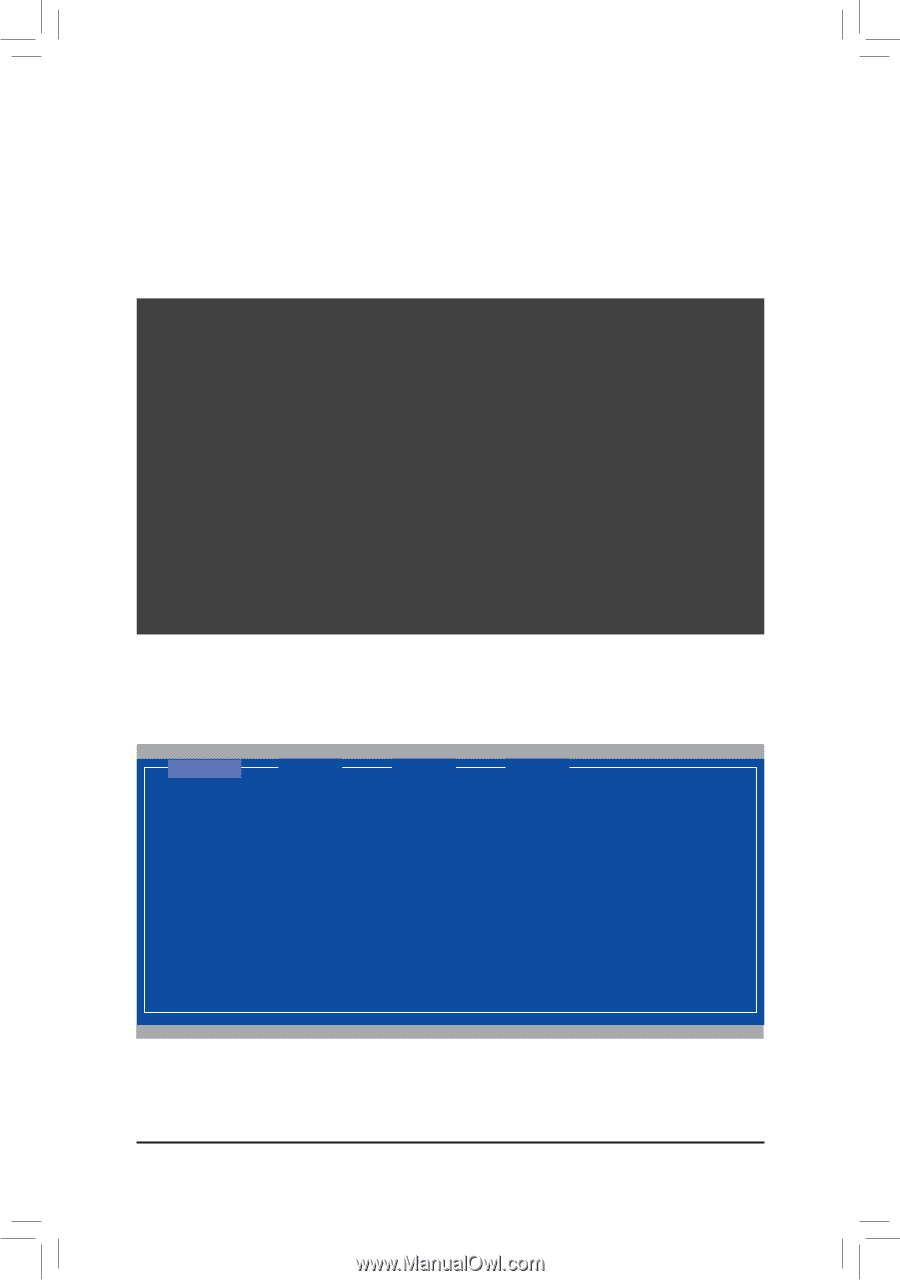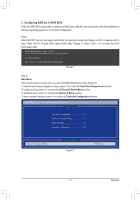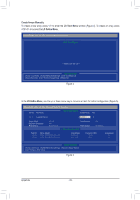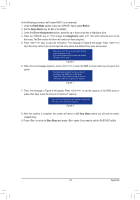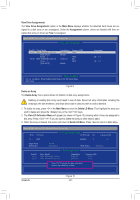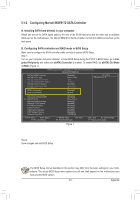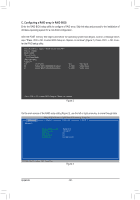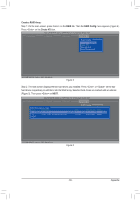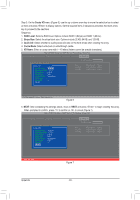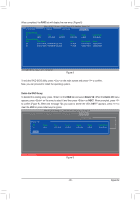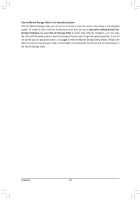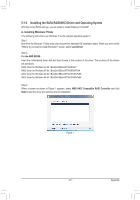Gigabyte GA-990FXA-UD3 Manual - Page 82
C. Configuring a RAID array in RAID BIOS
 |
View all Gigabyte GA-990FXA-UD3 manuals
Add to My Manuals
Save this manual to your list of manuals |
Page 82 highlights
C. Configuring a RAID array in RAID BIOS Enter the RAID BIOS setup utility to configure a RAID array. Skip this step and proceed to the installation of Windows operating system for a non-RAID configuration. After the POST memory test begins and before the operating system boot begins, look for a message which says "Press + to enter BIOS Setup or to continue" (Figure 2). Press + to enter the RAID setup utility. Marvell 88SE91xx Adapter - BIOS Version 1.0.0.0017 PCIe x1 5.0Gbps Mode: RAID [Virtual Disks] No Virtual Disk! [Physical Disks] Adapter 0 Port Disk Name S0 SATA: WDC WD800JD-22LSA0 S1 SATA: WDC WD800JD-22LSA0 Size 76.3GB 76.3GB Max Speed SATA 3Gb/s SATA 3Gb/s Press + to enter BIOS Setup or to continue Figure 2 On the main screen of the RAID setup utility (Figure 3), use the left or right arrow key to move through tabs. [Selection] Adapter 0 Marvell BIOS Setup (c) 2009 Marvell Technology Group Ltd. [ Adapter] [ Devices] [ RAID ] Vendor ID Device ID: BIOS Version: PCI Slot: IRQ Number: Raid Mode: 1B4B:9192 1.0.0.0017 00 0A RAID0 RAID1 ENTER/SPACE: Select, ESC: Back/Exit Figure 3 Appendix - 82 -