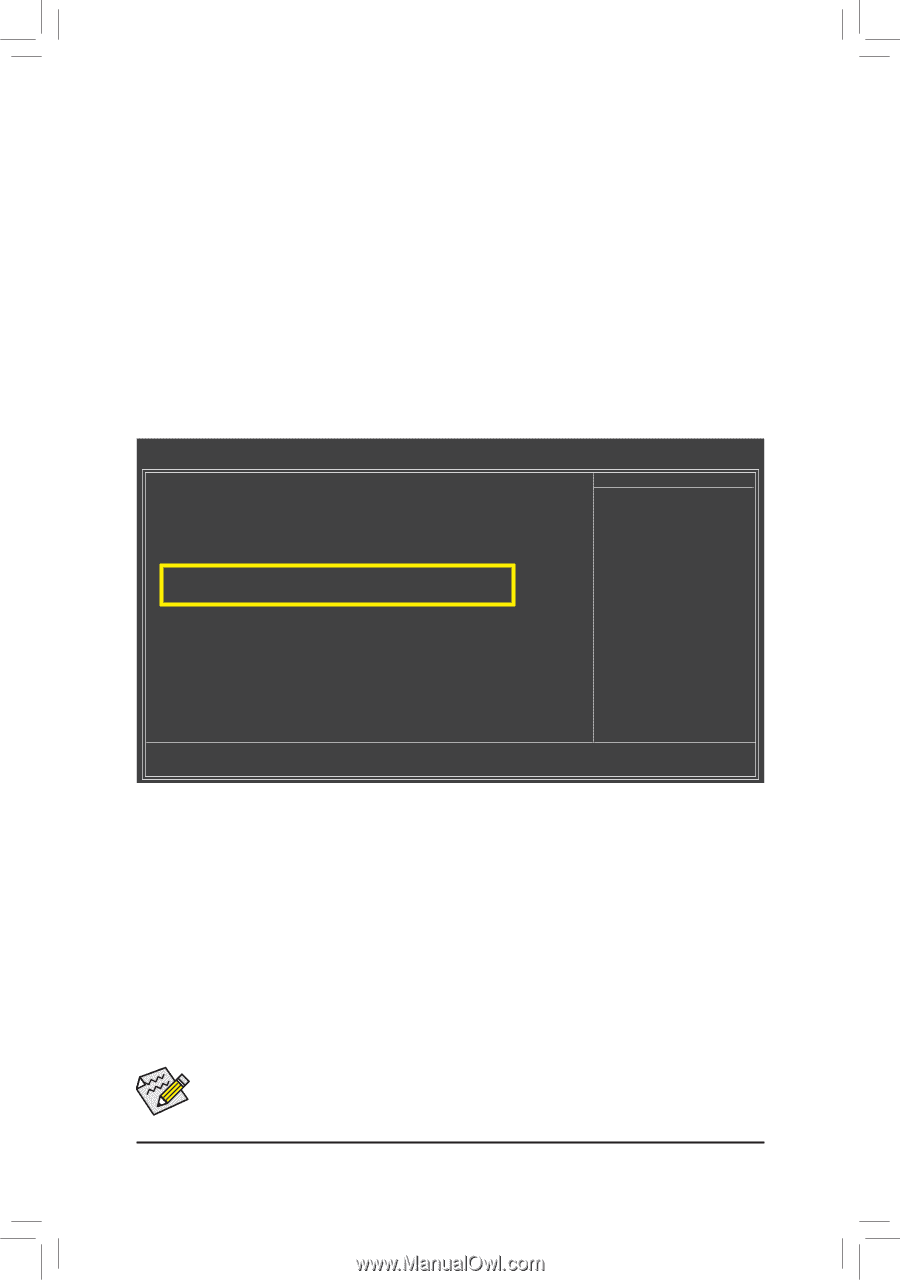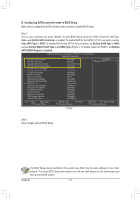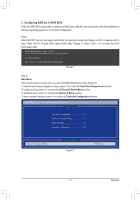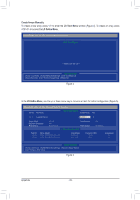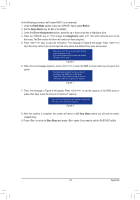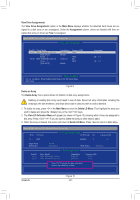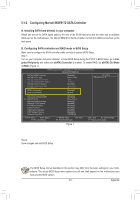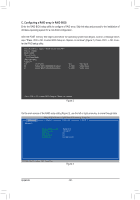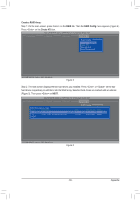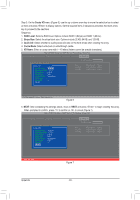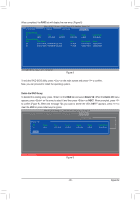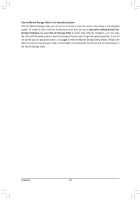Gigabyte GA-990FXA-UD3 Manual - Page 81
Configuring Marvell 88SE9172 SATA Controller
 |
View all Gigabyte GA-990FXA-UD3 manuals
Add to My Manuals
Save this manual to your list of manuals |
Page 81 highlights
5-1-2 Configuring Marvell 88SE9172 SATA Controller A. Installing SATA hard drive(s) in your computer Attach one end of the SATA signal cable to the rear of the SATA hard drive and the other end to available SATA port on the motherboard. The Marvell 88SE9172 SATA controller controls the eSATA connectors on the back panel. B. Configuring SATA controller and RAID mode in BIOS Setup Make sure to configure the SATA controller mode correctly in system BIOS Setup. Step 1: Turn on your computer and press to enter BIOS Setup during the POST. In BIOS Setup, go to Integrated Peripherals and make sure eSATA3 Controller is enabled. To enable RAID, set eSATA3 Ctrl Mode to RAID. (Figure 1). CMOS Setup Utility-Copyright (C) 1984-2011 Award Software Integrated Peripherals OnChip SATA Controller OnChip SATA Type x OnChip SATA Port4/5 Type x OnChip SATA RAID5 Support OnChip SATA3.0 Support x OnChip SATA Port as ESP F_USB30 Controller eSATA3 Controller eSATA3 Ctrl Mode Onboard LAN Function Onboard LAN Boot ROM } SMART LAN Onboard Audio Function Onboard 1394 Function R_USB30 Controller USB Controllers USB Legacy Function USB Storage Function Onboard Serial Port 1 [Enabled] [Native IDE] IDE Enabled [Enabled] Press Enter [Enabled] [Enabled] [RAID] [Enabled] [Disabled] [Press Enter] [Enabled] [Enabled] [Enabled] [Enabled] [Enabled] [Enabled] [3F8/IRQ4] Item Help Menu Level Move Enter: Select F5: Previous Values +/-/PU/PD: Value F10: Save F6: Fail-Safe Defaults ESC: Exit F1: General Help F7: Optimized Defaults Figure 1 Step 2: Save changes and exit BIOS Setup. The BIOS Setup menus described in this section may differ from the exact settings for your motherboard. The actual BIOS Setup menu options you will see shall depend on the motherboard you have and the BIOS version. - 81 - Appendix