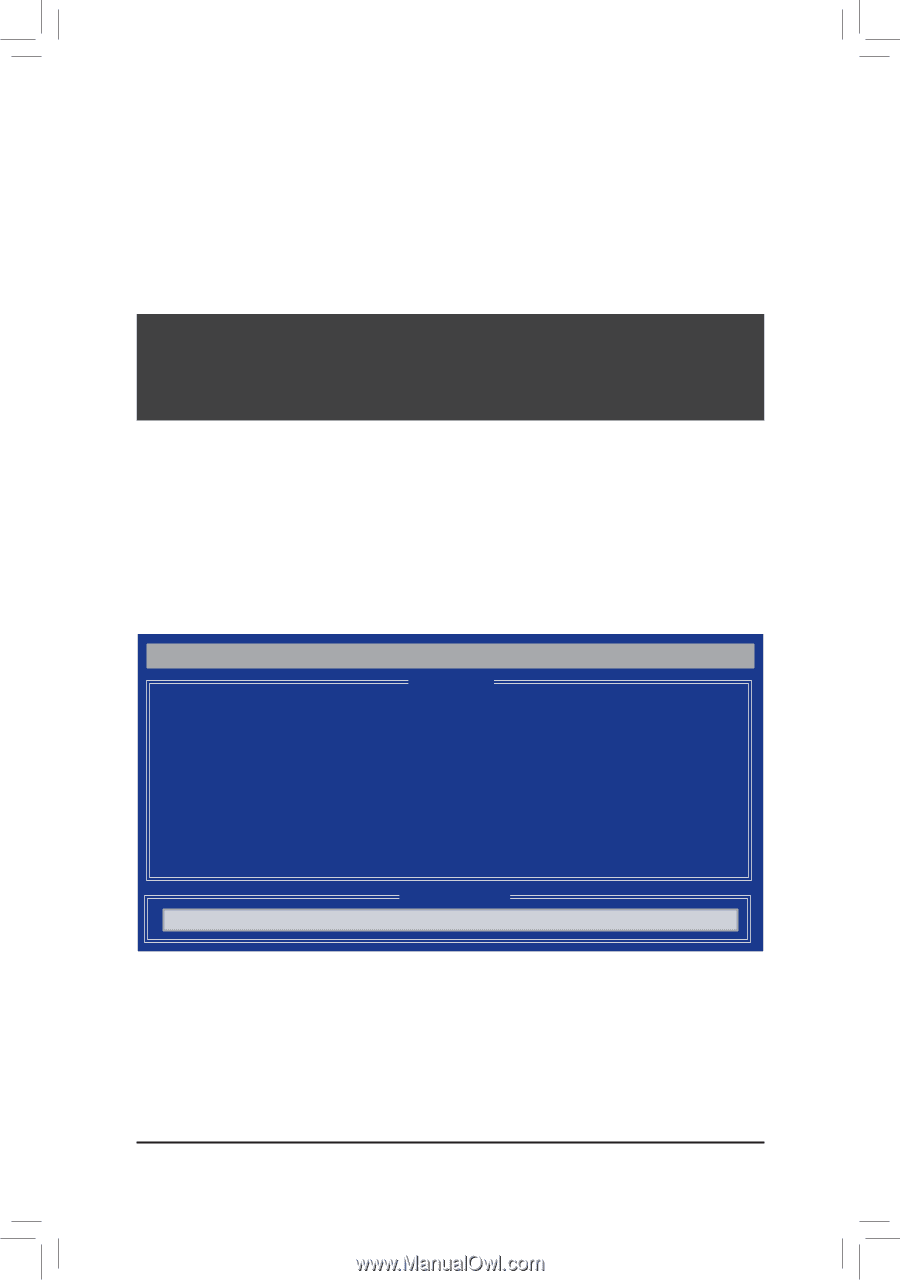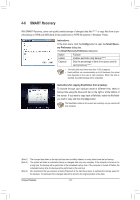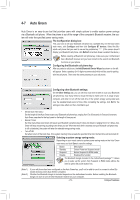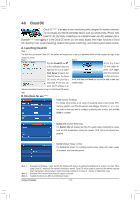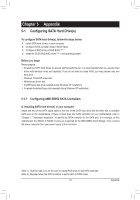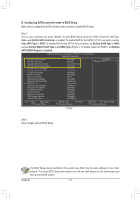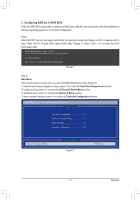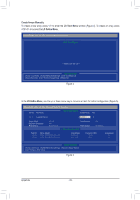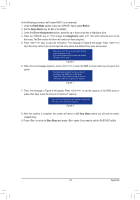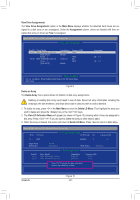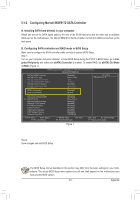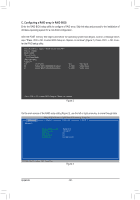Gigabyte GA-990FXA-UD3 Manual - Page 77
C. Configuring RAID set in RAID BIOS - raid setup
 |
View all Gigabyte GA-990FXA-UD3 manuals
Add to My Manuals
Save this manual to your list of manuals |
Page 77 highlights
C. Configuring RAID set in RAID BIOS Enter the RAID BIOS setup utility to configure a RAID array. Skip this step and proceed with the installation of Windows operating system for a non-RAID configuration. Step 1: After the POST memory test begins and before the operating system boot begins, look for a message which says "Press to enter RAID Option ROM Utility" (Figure 2). Press + to enter the RAID BIOS setup utility. RAID Option ROM Version 3.3.1540.11 (c) 2011 Advanced Micro Devices, Inc. All rights reserved. No Array is defined.. Press to enter RAID Option ROM Utility... Figure 2 Step 2: Main Menu This is the first option screen when you enter the BIOS RAID Setup utility. (Figure 3). To view the disk drives assigned to arrays, press to enter the View Drive Assignments window. To create an array, press to enter the LD View/LD Define Menu window. To delete an array, press to enter the Delete LD Menu window. To view controller settings, press to enter the Controller Configuration window. Option ROM Utility (c) 2011 Advanced Micro Devices, Inc. [ Main Menu ] View Drive Assignments 1 ] LD View/ LD Define Menu 2 ] Delete LD Menu 3 ] Controller Configuration 4 ] [ Keys Available ] Press 1..4 to Select Option Figure 3 [ESC] Exit - 77 - Appendix