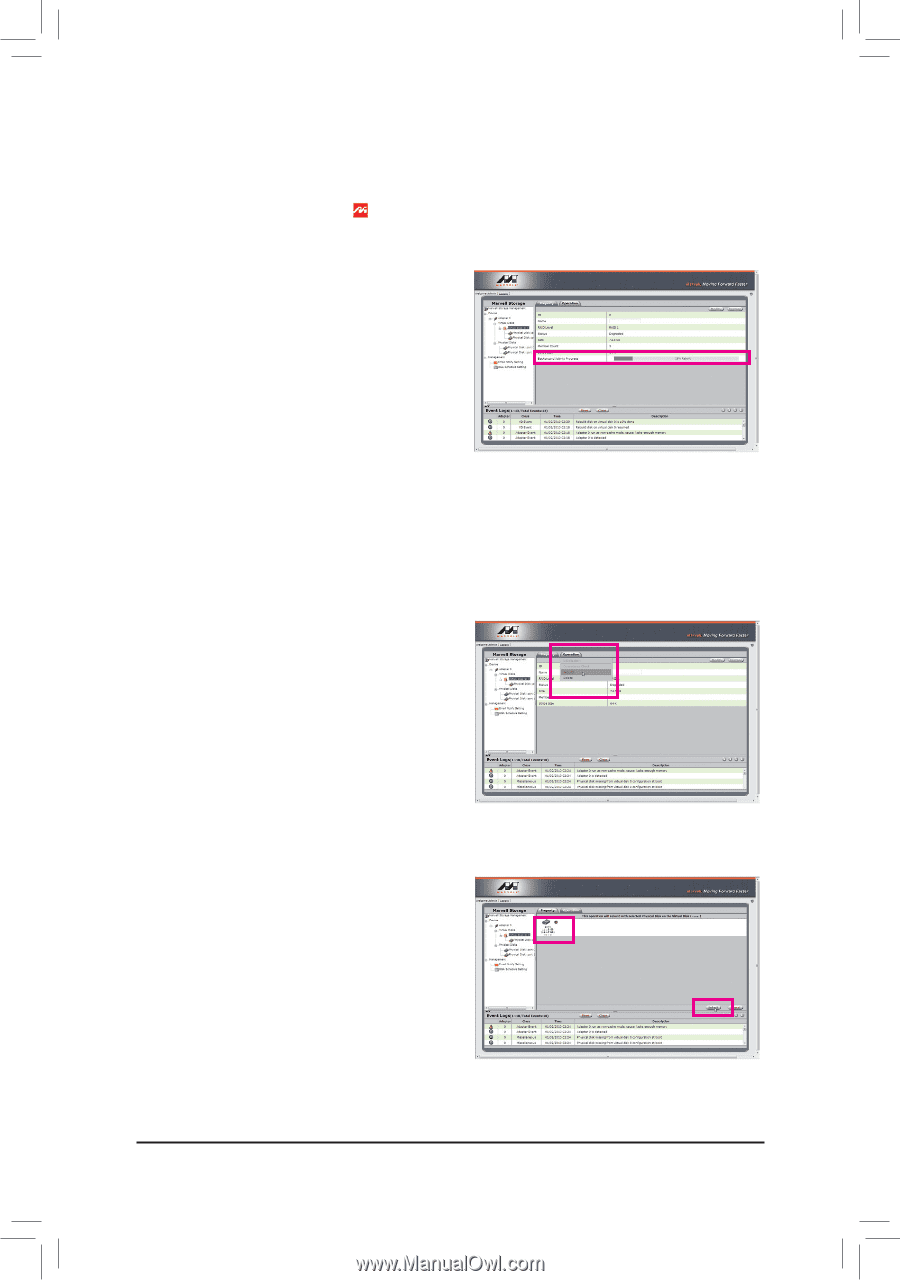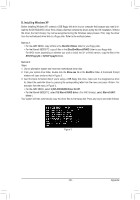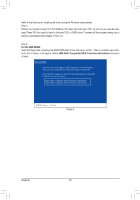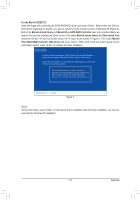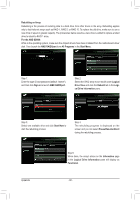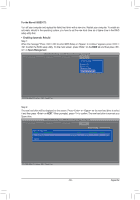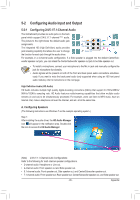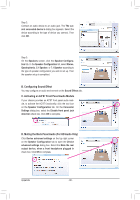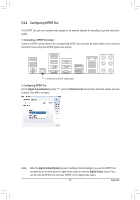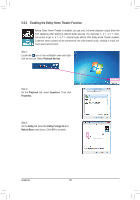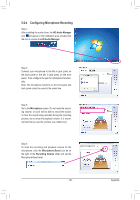Gigabyte GA-990FXA-UD3 Manual - Page 94
Manually Rebuilding RAID 1 in the Operating System, Virtual Disk 0, Property, Background Activ, ity
 |
View all Gigabyte GA-990FXA-UD3 manuals
Add to My Manuals
Save this manual to your list of manuals |
Page 94 highlights
Step 3: Make sure you have installed the Marvell RAID driver and Marvell Storage Utility from the motherboard driver disk. While in the operating system, launch the Marvell Storage Utility from Start\All Programs\Marvell Storage Utility\Marvell Tray, right-click on the icon in the notification area, and select Open MSU. Then login the Marvell Storage Utility. Under Virtual Disk 0, the Property tab displays the rebuild progress on the right of the Background Activity Progress item, indicating that the RAID volume is being rebuilt. When completed, the status will display as Done. • Manually Rebuilding RAID 1 in the Operating System You can manually rebuild a RAID 1 array without setting the new hard drive as a Spare drive in the RAID setup utility first. While in the operating system, open the Marvell Storage Utility and login. Step 1: Under Virtual Disk 0, click the Operation tab and select Rebuild. Step 2: The screen will display the new hard drive. Click on the hard drive to select it and click the Submit button to begin the rebuild. Appendix - 94 -