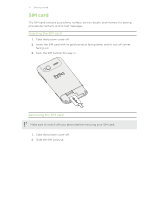HTC Radar Radar4G CBW User Guide - Page 14
Switching the power on or off, Entering your PIN, Finger gestures - won t turn on
 |
View all HTC Radar manuals
Add to My Manuals
Save this manual to your list of manuals |
Page 14 highlights
14 Getting started Switching the power on or off Switching the power on Press the POWER button. Easy. When you turn on your phone for the first time, you'll need to set it up. Switching the power off 1. If the display is off, press the POWER button to turn it back on, then unlock the screen. 2. Press and hold the POWER button until you see the message, slide down to power off. 3. Swipe your finger down the screen. Entering your PIN Some SIM cards come with a PIN (personal identification number) set by your mobile operator. If you're asked for a PIN, enter it and then tap enter. If you enter the wrong PIN three times, the SIM card is blocked. If this happens, you can unblock it with the PUK (PIN Unlocking Key) obtained from your mobile operator. Finger gestures Tap When you want to type using the keyboard, select items onscreen such as apps and settings, or press onscreen buttons, simply tap them with your finger. Press and To open the available options for an item (for example, a contact or link hold in a web page), simply press and hold the item. Swipe or To swipe or slide means to quickly drag your finger vertically or slide horizontally across the screen. Drag Press and hold your finger with some pressure before you start to drag. While dragging, don't release your finger until you have reached the target position. Flick Flicking the screen is similar to swiping, except that you need to swipe your finger in light, quicker strokes. This finger gesture is always in a vertical direction, such as when flicking the contacts or message list.