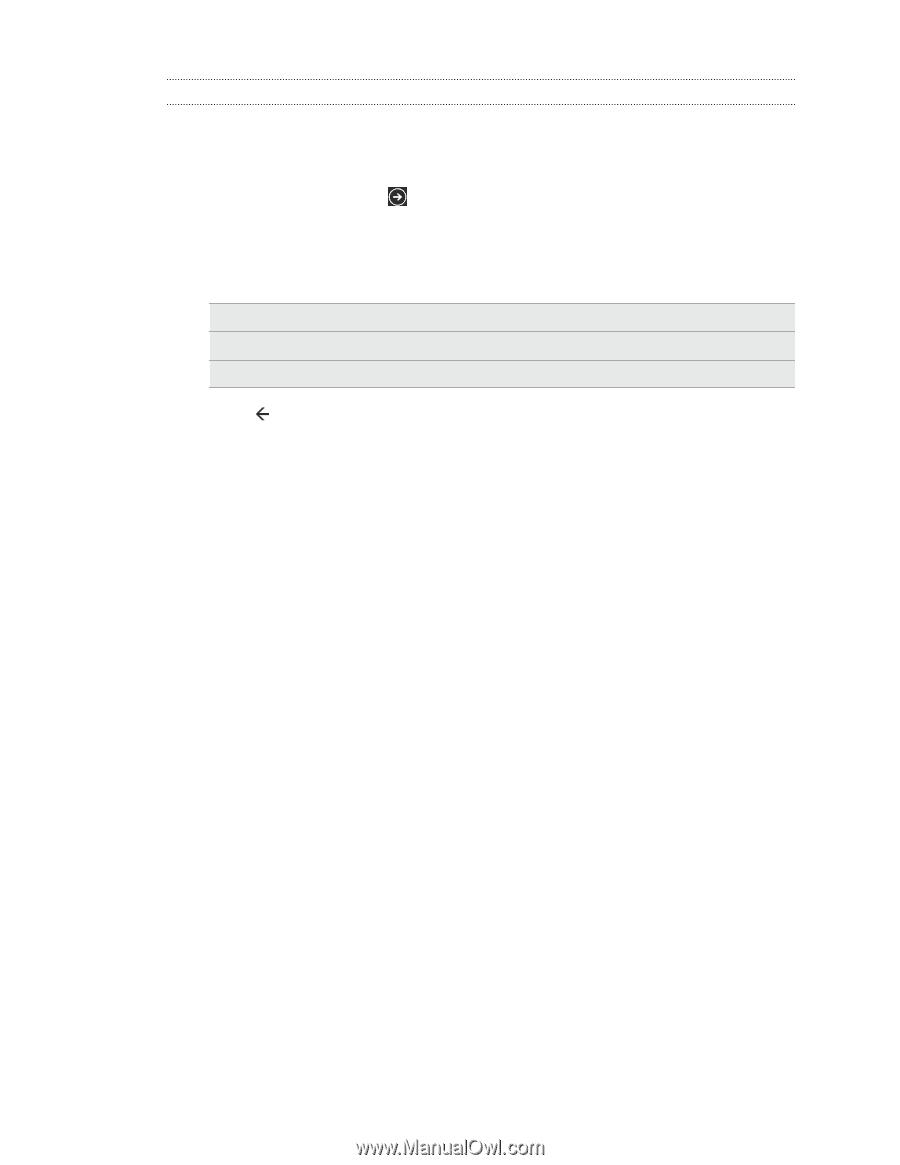HTC Radar Radar4G CBW User Guide - Page 21
Turning on more speech commands, number
 |
View all HTC Radar manuals
Add to My Manuals
Save this manual to your list of manuals |
Page 21 highlights
21 Basics Turning on more speech commands You can turn on additional speech commands in the settings, such as saving and dialing speed dial numbers. You can also set your phone to read aloud text messages and allow you to dictate your reply message without typing. 1. On the Start screen, tap . 2. Tap Settings > ease of access. 3. Tap the Speech for phone accessibility On/Off switch to turn on additional speech commands for phone calls. You'll be able to use these commands: Save speed dial Call number Turn call forwarding on/off To assign a speed dial number To call a speed dial number To turn call forwarding on or off 4. Press to return to the settings list. 5. Tap speech. 6. Make sure the Play audio confirmations switch is turned on. This makes your phone speak aloud to inform you of incoming phone calls. 7. To make your phone read text messages to you, tap the Read aloud incoming text messages box. Choose whether you want your phone to read text messages all the time, or only when you're using a Bluetooth or wired headset.