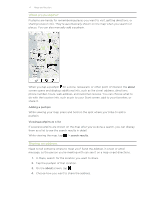HTC Radar Radar4G CBW User Guide - Page 71
Finding your location, Finding an address or place, A business name or type
 |
View all HTC Radar manuals
Add to My Manuals
Save this manual to your list of manuals |
Page 71 highlights
71 Maps and location Finding your location Before you can find your location and see it on the map, you need to turn on location services in the settings first (if you declined when the Maps app asked to access and use your location). 1. On the Start screen, tap . 2. Tap Maps. The app tries to find your location and display it on the map. 3. If the displayed location on the map isn't quite accurate, tap location again. to find your Finding an address or place 1. On the Start screen, tap . 2. Tap Maps. 3. Tap . 4. In the search box, enter any of the following: § An address § A zip or postal code § A city § A business name or type § An intersection § A point of interest 5. Tap on the onscreen keyboard. 6. To get more info about the place, tap the pushpin on the map. You may see several pushpins on the map if there are several results found.