HTC Radar Radar4G CBW User Guide - Page 44
Deleting, moving, flagging, or marking one email, Switching to another mail folder
 |
View all HTC Radar manuals
Add to My Manuals
Save this manual to your list of manuals |
Page 44 highlights
44 Email Deleting, moving, flagging, or marking one email 1. Press and hold a conversation or a single message. 2. On the options menu, choose what you want to do with the whole conversation or the single message. Switching to another mail folder 1. Tap > folders. 2. Tap show all folders to see all the available mail folders. 3. Tap the mail folder whose email messages you want to view. Changing email account settings 1. On the Start screen, tap the email account that you want. 2. Tap > settings. 3. Tap sync settings to choose how often to download items or change the items that you want to sync. 4. Choose if you want a signature to appear in your sent email. 5. Tap .
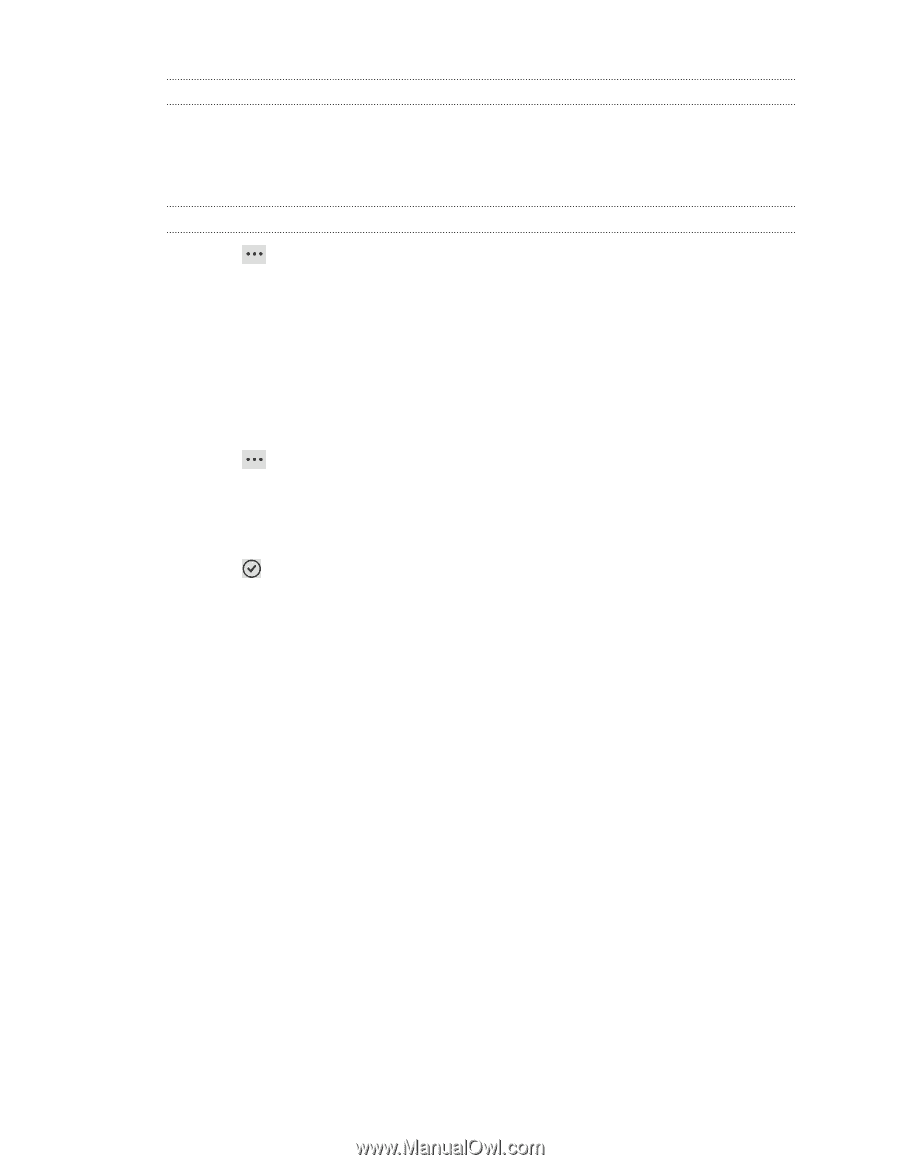
Deleting, moving, flagging, or marking one email
1.
Press and hold a conversation or a single message.
2.
On the options menu, choose what you want to do with the whole conversation
or the single message.
Switching to another mail folder
1.
Tap
>
folders
.
2.
Tap
show all folders
to see all the available mail folders.
3.
Tap the mail folder whose email messages you want to view.
Changing email account settings
1.
On the Start screen, tap the email account that you want.
2.
Tap
>
settings
.
3.
Tap
sync settings
to choose how often to download items or change the items
that you want to sync.
4.
Choose if you want a signature to appear in your sent email.
5.
Tap
.
44
Email














