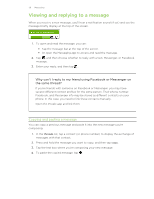HTC Radar Radar4G CBW User Guide - Page 36
Messaging, Texting and chatting in one place, Repeat to add more recipients
 |
View all HTC Radar manuals
Add to My Manuals
Save this manual to your list of manuals |
Page 36 highlights
36 Messaging Messaging Texting and chatting in one place With the Messaging app, you can both text and chat in one place. Whether your friends and family are on their mobile phone or at their computer, you can send them text messages, Windows Live instant messages, or start a Facebook chat. § To chat on Messenger, you need to set up your Windows Live account first. § To chat over Facebook, you need to set up your Facebook account. Also, make sure to turn on Facebook chat in the Messaging app's settings. 1. On the Start screen, tap Messaging. 2. If you want to send an instant message over Windows Live Messenger, set your chat status first, if you haven't done so. 3. Tap . 4. Tap , choose a contact, and then tap the contact's phone number, Messenger, or Facebook to determine how you want to send the message. Repeat to add more recipients, and their names will be added automatically in the To box. 5. Tap the box that says type a message, and then enter your text. 6. Tap to send it. When adding recipients, you can also: