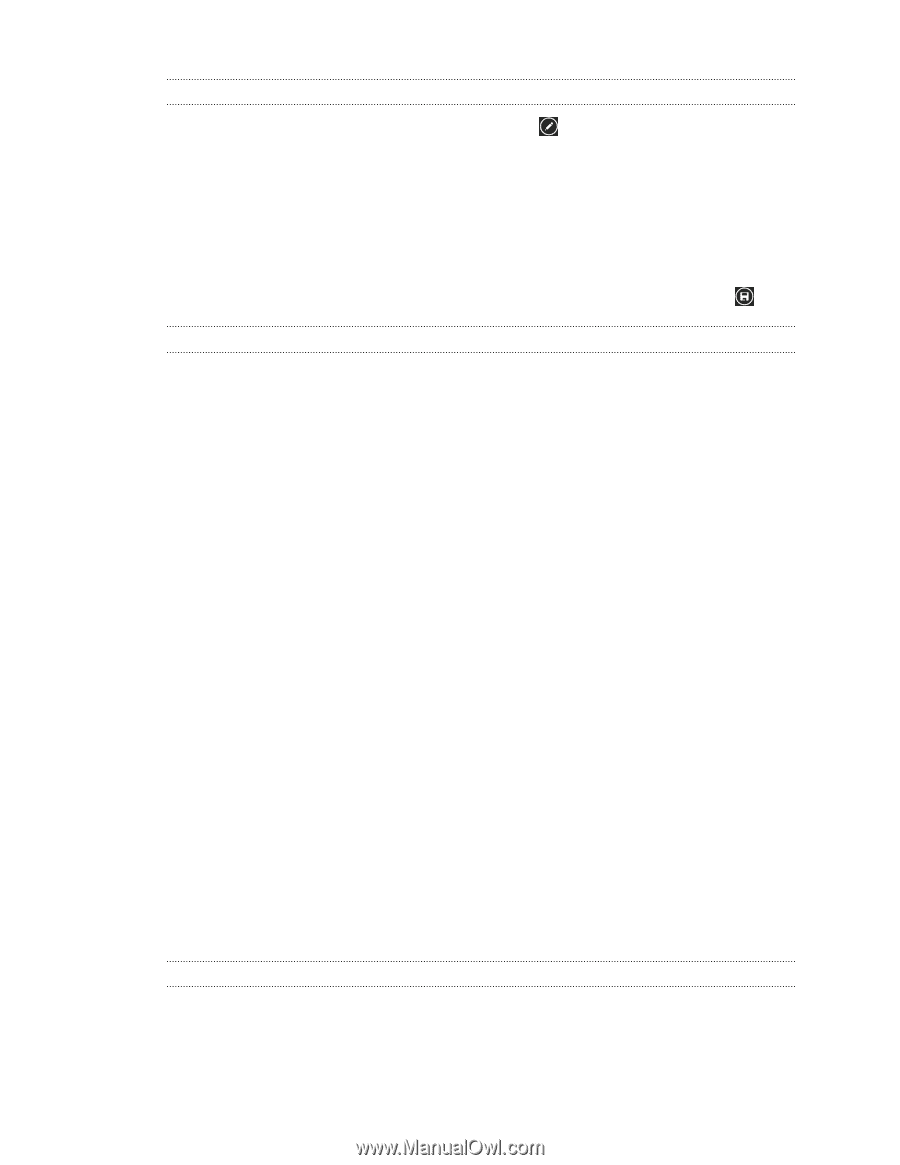HTC Radar Radar4G CBW User Guide - Page 31
Editing a group, What is the Me card?, Posting to social networks, Posting a message - windows 8 update
 |
View all HTC Radar manuals
Add to My Manuals
Save this manual to your list of manuals |
Page 31 highlights
31 People Editing a group 1. Tap the group you want to edit and then tap . 2. You can: § Change the group name. § Add more contacts to the group. § Remove someone from the group. Tap the member, and then tap remove from group. § Change the preferred contact number or email address for a member. Tap the member, tap the information you want to change, and then tap . Deleting a group Press and hold a group, and then tap delete. What is the Me card? The Me card is your profile. It's also your one-stop shop for social networking. You can access the Me card either from the Start screen or the People hub. § On the Start screen, tap Me. § On the Start screen, tap People. Tap your profile picture. Here are some things you can do: § Post a new message on your social networks. § See, comment on, and like social network posts. § Reply to or retweet updates on Twitter. § Update your profile picture on Facebook and Windows Live. § Set your chat status. Let other people see when you're available on instant messaging. Posting to social networks You can post messages to your social networks and comment or like other people's posts. You can also check in to share your location with friends. Go to Settings > email + accounts to check what types of social network accounts can be set up on your phone. Posting a message 1. On the Start screen, tap Me. 2. Tap post a message and then type your message.