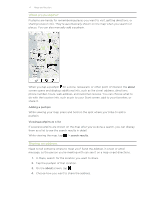HTC Radar Radar4G CBW User Guide - Page 75
Calendar, What you can do in Calendar, Creating a calendar appointment, On the Start screen, tap
 |
View all HTC Radar manuals
Add to My Manuals
Save this manual to your list of manuals |
Page 75 highlights
75 Calendar Calendar What you can do in Calendar Never miss an important date again. You can sync your existing calendars from your email accounts to your phone and see them in the Calendar app. You can also add new appointments, create your to-do list, and respond to invitations that people send you. § After you've set up your email accounts such as Windows Live, Outlook (Exchange ActiveSync), and Google, the calendars associated with your accounts will be synced to your phone. If you haven't set up your email accounts, see Email on page 40 to find out how to add them to your phone. When you create new appointments on your phone, they will be synced to the calendars in your accounts. § If you've set up a Facebook account, you'll see your Facebook events in the Calendar app. You can only view and not create or edit Facebook events on your phone. Creating a calendar appointment When creating a new appointment, you can choose which account's calendar to add it to. 1. On the Start screen, tap Calendar. 2. In day or agenda view, tap . 3. If you have more than one calendar, tap the Calendar box, and then select an account in which to add the appointment. 4. Enter the appointment details. 5. At the bottom of the screen, tap more details to set a reminder, appointment's occurrence, and more. 6. Tap to save.