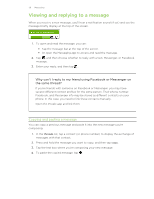HTC Radar Radar4G CBW User Guide - Page 43
Setting the priority for an email message, Saving or discarding the email, Resuming an email draft
 |
View all HTC Radar manuals
Add to My Manuals
Save this manual to your list of manuals |
Page 43 highlights
43 Email 5. To attach a picture, tap . 6. When you're ready to send your email, tap . § When entering several email addresses manually, separate them with a semicolon. § To send a carbon copy (cc) or blind carbon copy (bcc), tap and add other recipients. > show cc & bcc Setting the priority for an email message You can set the priority for an email message before sending it. 1. While composing the message, tap 2. Select the priority for the message. > priority. Saving or discarding the email 1. While composing your email, tap . 2. Choose whether to save your email as a draft or delete it. Resuming an email draft 1. While in the email list, tap > folders > drafts. 2. Tap the draft email to edit it. 3. Send the email. Managing email messages Deleting, moving, flagging, or marking several email messages 1. Tap . 2. To quickly select all email messages in a conversation, select the top one (the one that shows the subject and number of messages). Or to select individual email messages, tap their respective check boxes. 3. Choose what you want to do with the selected messages. § Tap to delete. § Tap to move them to another mail folder. § Tap and choose whether to flag or mark the messages as read or unread. You can also just tap on the far left of an email to select the email first. Check boxes will then appear and you can select more email messages.