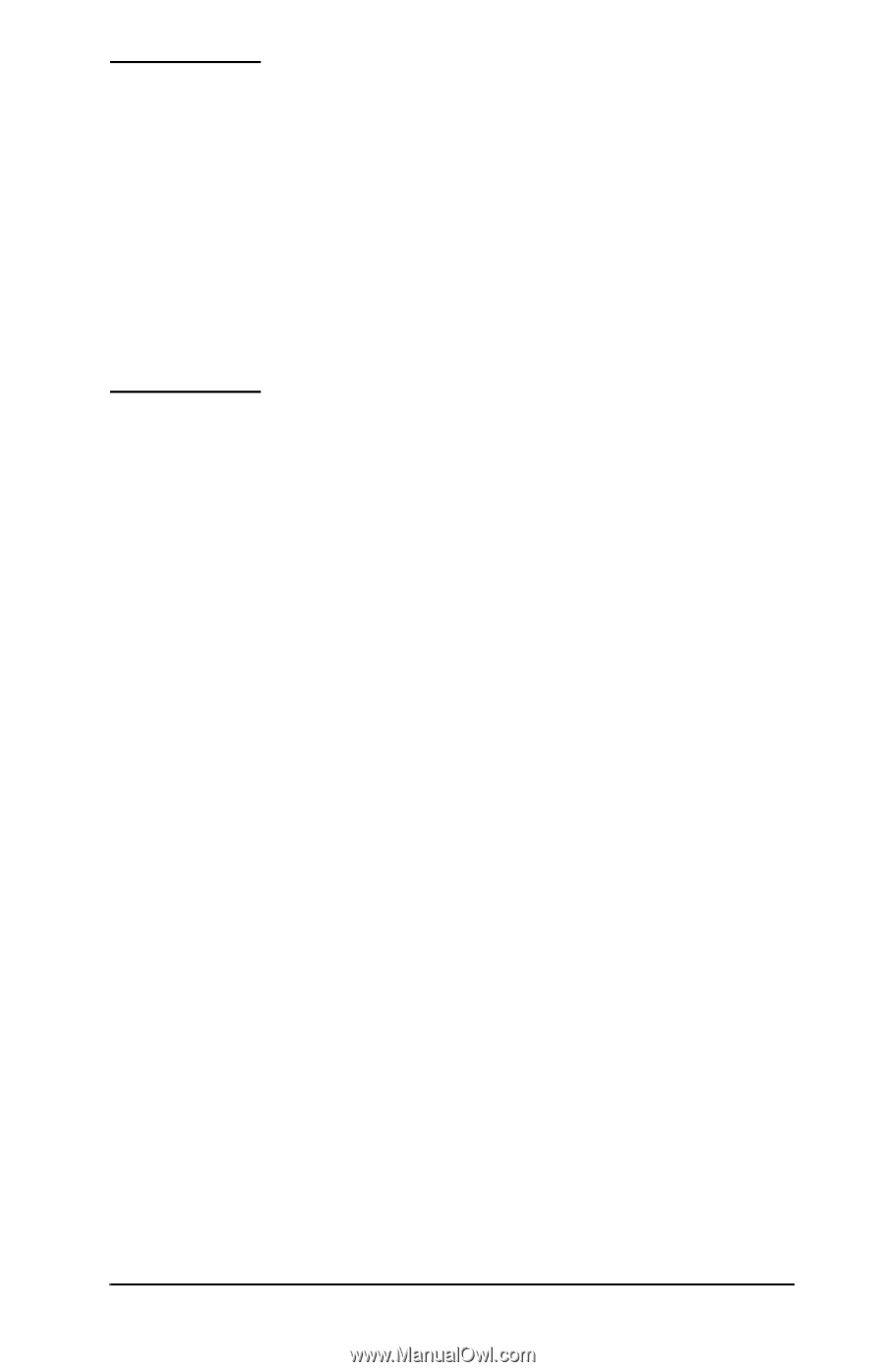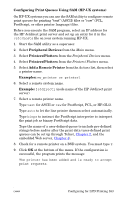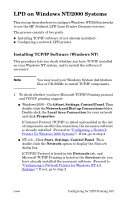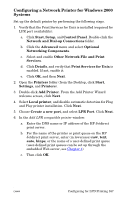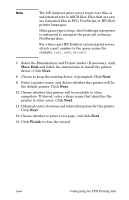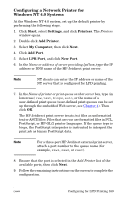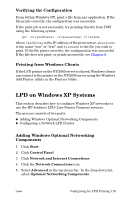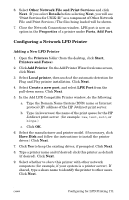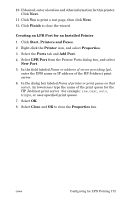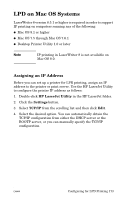HP 2500 HP Jetdirect Print Servers - Administrator Guide - Page 168
Have Disk, Finish, the default printer. Click
 |
View all HP 2500 manuals
Add to My Manuals
Save this manual to your list of manuals |
Page 168 highlights
Note The HP Jetdirect print server treats text files as unformatted text or ASCII files. Files that are raw are formatted files in PCL, PostScript, or HP-GL/2 printer languages. If the queue type is binps, the PostScript interpreter is instructed to interpret the print job as binary PostScript data. For a three-port HP Jetdirect external print server, attach a port number to the queue name (for example, raw1, raw2, or raw3). 7. Select the Manufacturer and Printer model. (If necessary, click Have Disk and follow the instructions to install the printer driver.) Click Next. 8. Choose to keep the existing driver, if prompted. Click Next. 9. Enter a printer name, and choose whether this printer will be the default printer. Click Next. 10. Choose whether this printer will be available to other computers. If shared, enter a share name that identifies the printer to other users. Click Next. 11. If desired, enter a location and other information for this printer. Click Next. 12. Choose whether to print a test page, and click Next. 13. Click Finish to close the wizard. ENWW Configuring for LPD Printing 168