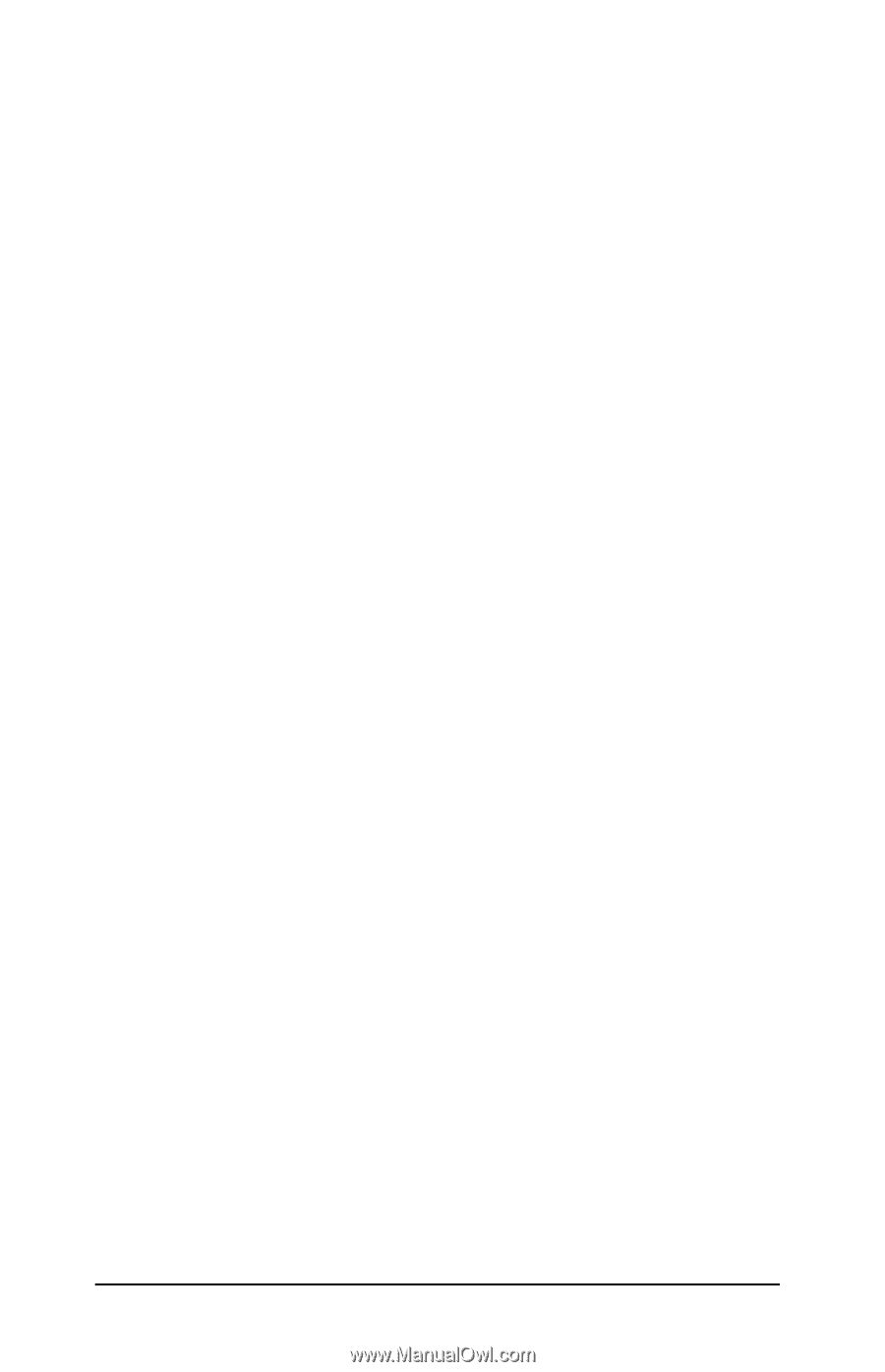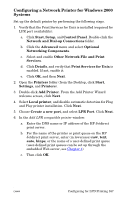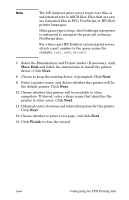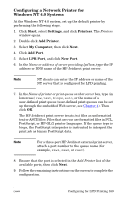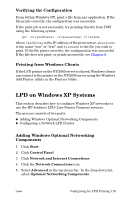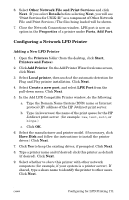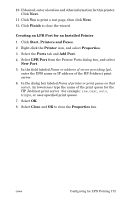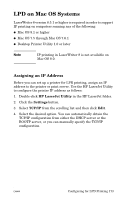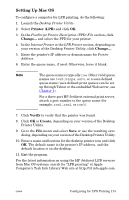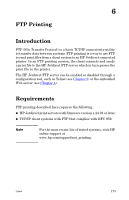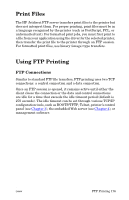HP 2500 HP Jetdirect Print Servers - Administrator Guide - Page 171
Configuring a Network LPD Printer, Other Network File and Print Services
 |
View all HP 2500 manuals
Add to My Manuals
Save this manual to your list of manuals |
Page 171 highlights
6. Select Other Network File and Print Services and click Next. (If you select Details before selecting Next, you will see "Print Services for UNIX (R)" as a component of Other Network File and Print Services.) The files being loaded will be shown. 7. Close the Network Connections window. LPR port is now an option in the Properties of a printer under Ports, Add Port. Configuring a Network LPD Printer Adding a New LPD Printer 1. Open the Printers folder (from the desktop, click Start, Printers and Faxes). 2. Click Add Printer. On the Add Printer Wizard welcome screen, click Next. 3. Select Local printer, then uncheck the automatic detection for Plug and Play printer installation. Click Next. 4. Select Create a new port, and select LPR Port from the pull-down menu. Click Next. 5. In the Add LPR Compatible Printer window, do the following: a. Type the Domain Name System (DNS) name or Internet protocol (IP) address of the HP Jetdirect print server. b. Type (in lowercase) the name of the print queue for the HP Jetdirect print server (for example: raw, text, auto, or binps.) c. Click OK. 6. Select the manufacturer and printer model. (If necessary, click Have Disk and follow the instructions to install the printer driver.) Click Next. 7. Click Yes to keep the existing driver, if prompted. Click Next. 8. Type a printer name and (if desired) click this printer as default (if desired). Click Next. 9. Select whether to share this printer with other network computers (for example, if your system is a printer server). If shared, type a share name to identify the printer to other users. Click Next. ENWW Configuring for LPD Printing 171