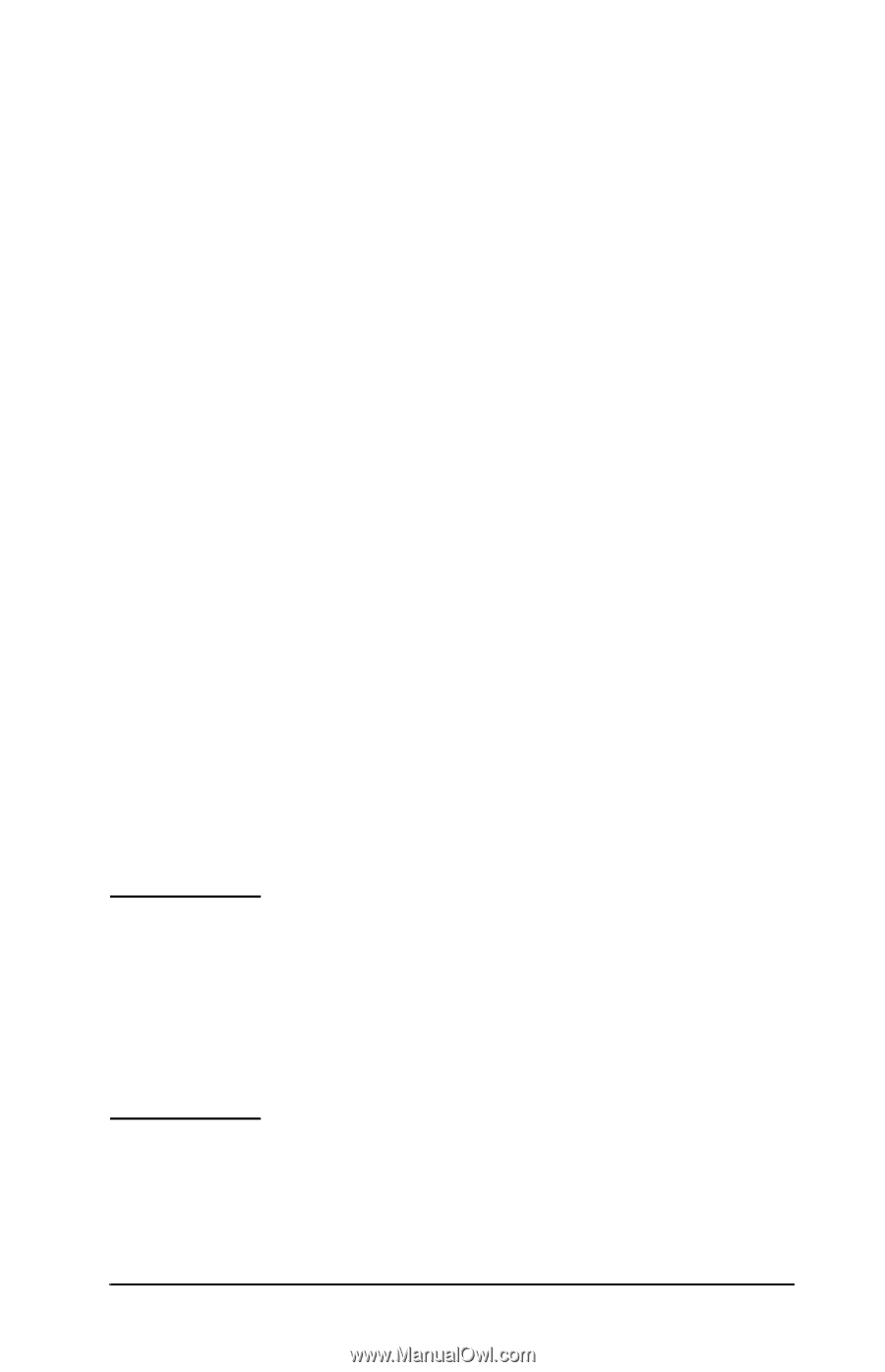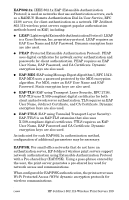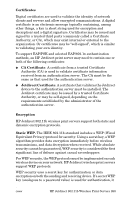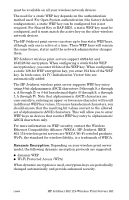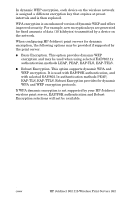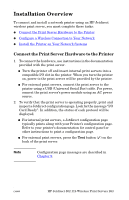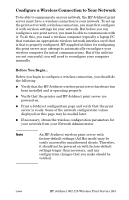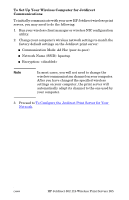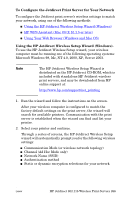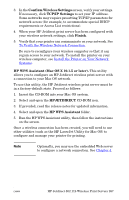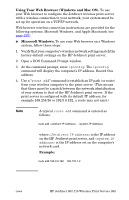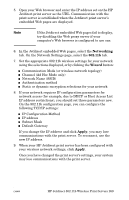HP 2500 HP Jetdirect Print Servers - Administrator Guide - Page 264
Con a Wireless Connection to Your Network
 |
View all HP 2500 manuals
Add to My Manuals
Save this manual to your list of manuals |
Page 264 highlights
Configure a Wireless Connection to Your Network To be able to communicate on your network, the HP Jetdirect print server must have a wireless connection to your network. To set up the print server with a wireless connection, you must first configure it with wireless settings for your network. But before you can configure a new print server, you must be able to communicate with it. To do this, you need a wireless computer (typically a laptop PC that contains an appropriate wireless network interface card) that is that is properly configured. HP-supplied utilities for configuring the print server may attempt to automatically reconfigure your wireless computer for initial communications. But if the utilities are not successful, you will need to reconfigure your computer manually. Before You Begin... Before you begin to configure a wireless connection, you should do the following: G Verify that the HP Jetdirect wireless print server hardware has been installed and is operating properly. G Verify that the printer and HP Jetdirect print server are powered on. G Print a Jetdirect configuration page and verify that the print server is ready. Some of the network configuration values displayed on this page may be needed later. G If necessary, obtain the wireless configuration parameters for your network from your Network Administrator. Note An HP Jetdirect wireless print server with factory-default settings (Ad Hoc mode) may be easily accessed by unauthorized clients. Therefore, it should not be powered on with factory-default settings longer than necessary, and any configuration changes that you make should be verified. ENWW HP Jetdirect 802.11b Wireless Print Servers 264