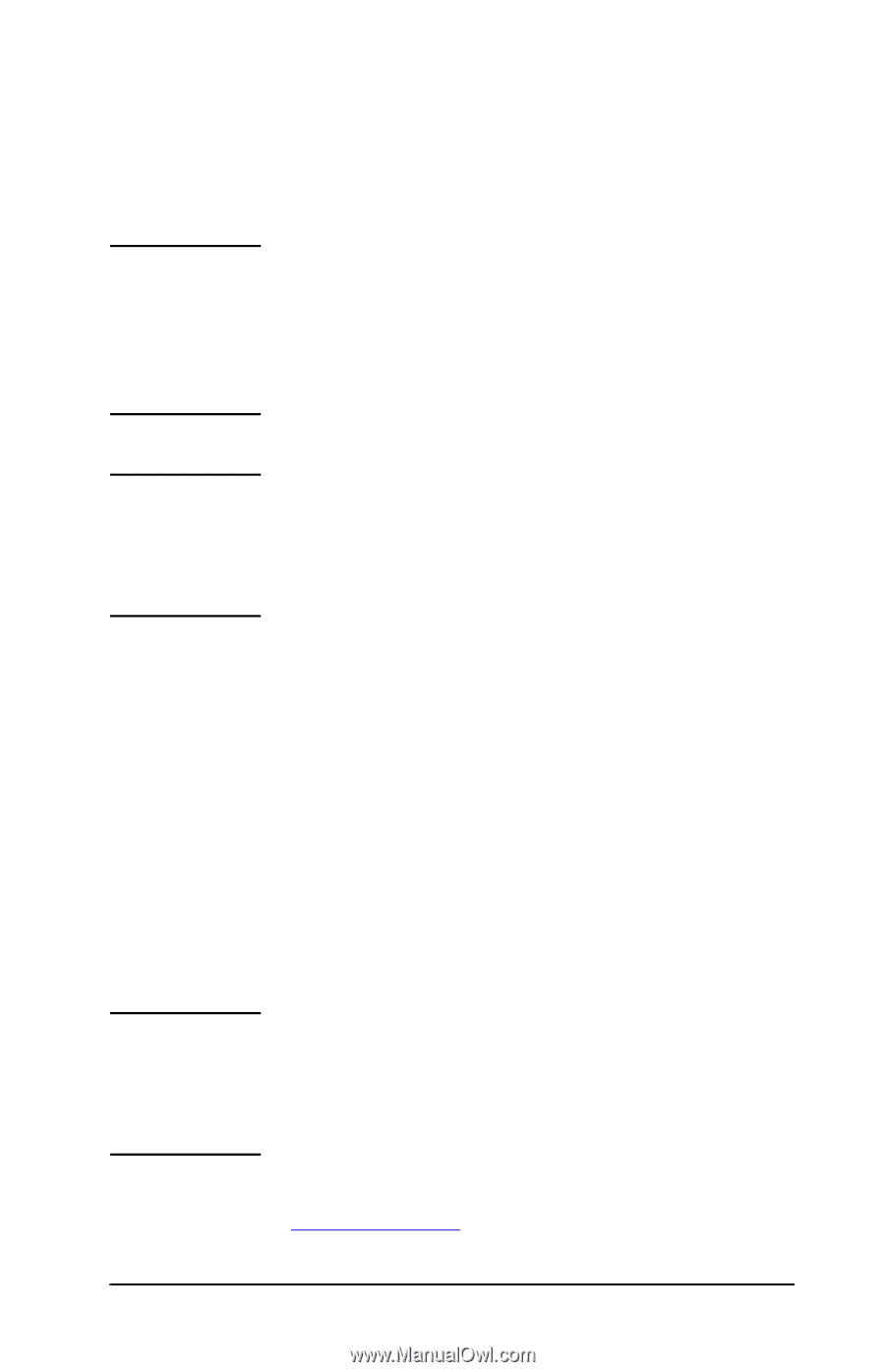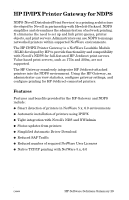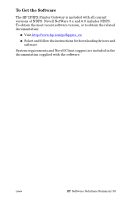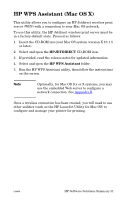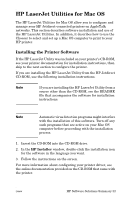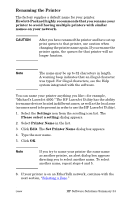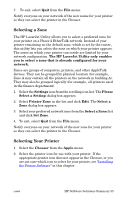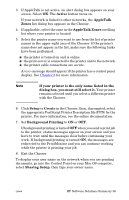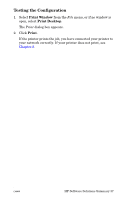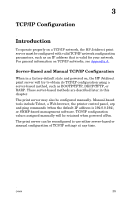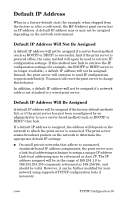HP 2500 HP Jetdirect Print Servers - Administrator Guide - Page 34
Renaming the Printer, Set Printer Name
 |
View all HP 2500 manuals
Add to My Manuals
Save this manual to your list of manuals |
Page 34 highlights
Renaming the Printer The factory supplies a default name for your printer. Hewlett-Packard highly recommends that you rename your printer to avoid having multiple printers with similar names on your network. CAUTION After you have renamed the printer and have set up print queues to that printer, use caution when changing the printer name again. If you rename the printer again, the queues for that printer will no longer function. Note The name may be up to 32 characters in length. A warning beep indicates that an illegal character was typed. For illegal characters, see the Help system integrated with the software. You can name your printer anything you like-for example, "Michael's LaserJet 4000." The HP LaserJet Utility has the ability to rename devices located in different zones, as well as the local zone (no zones need to be present in order to use the HP LaserJet Utility). 1. Select the Settings icon from the scrolling icon list. The Please select a setting: dialog appears. 2. Select Printer Name in the list. 3. Click Edit. The Set Printer Name dialog box appears. 4. Type the new name. 5. Click OK. Note If you try to name your printer the same name as another printer, an alert dialog box appears directing you to select another name. To select another name, repeat steps 4 and 5. 6. If your printer is on an EtherTalk network, continue with the next section, "Selecting a Zone." ENWW HP Software Solutions Summary 34