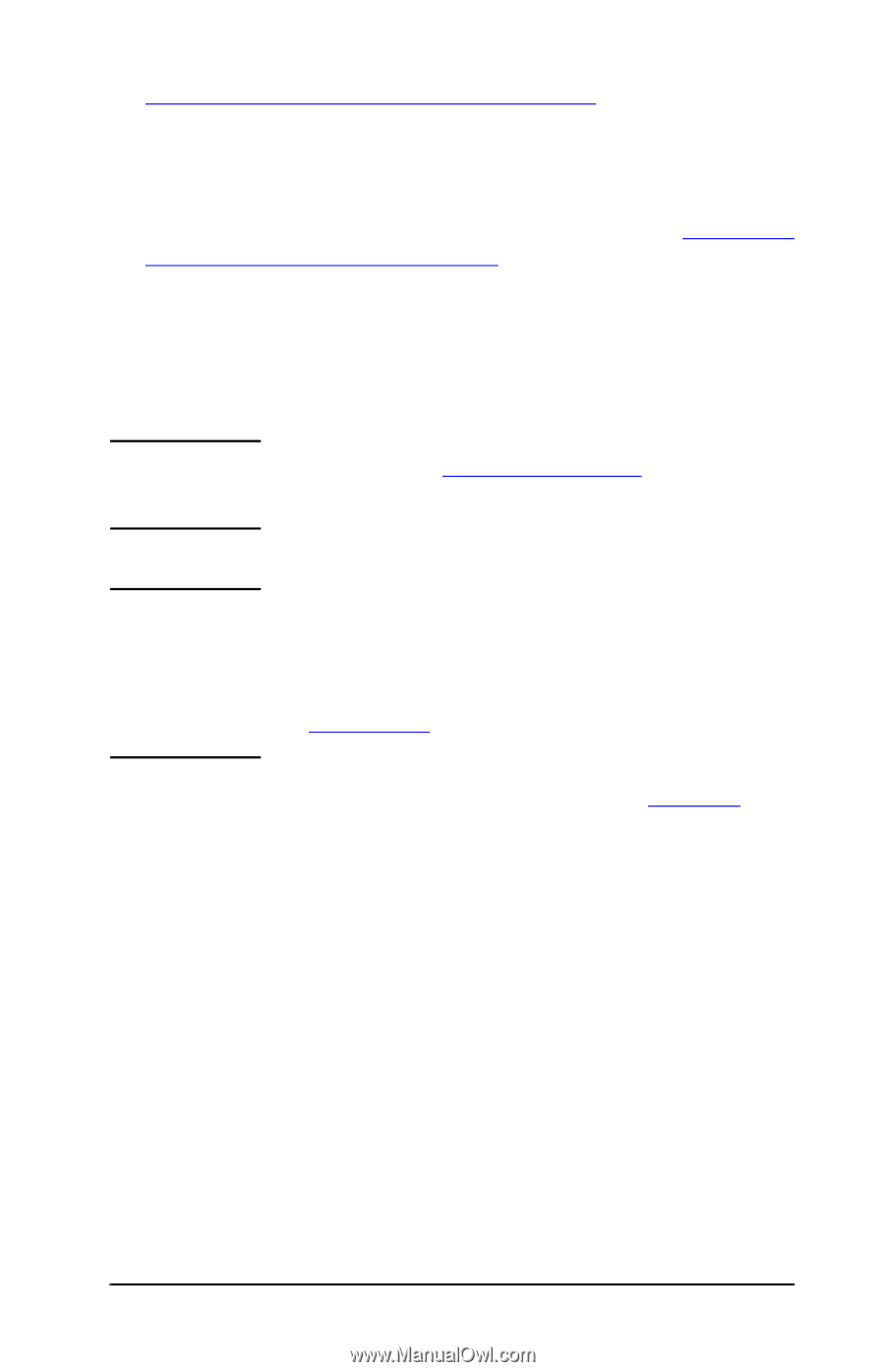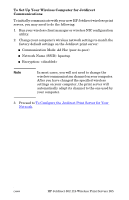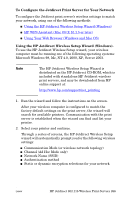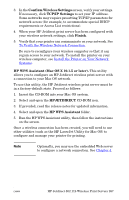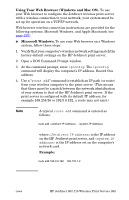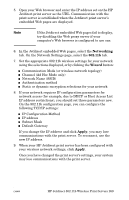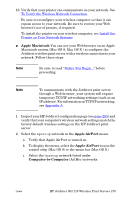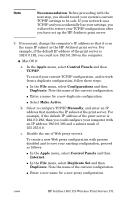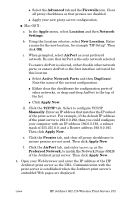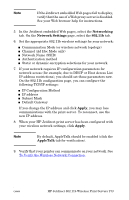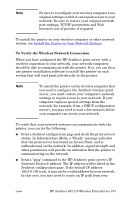HP 2500 HP Jetdirect Print Servers - Administrator Guide - Page 270
Apple Macintosh, Apple AirPort, Computer-to-Computer, To Verify the Wireless Network Connection
 |
View all HP 2500 manuals
Add to My Manuals
Save this manual to your list of manuals |
Page 270 highlights
10. Verify that your printer can communicate on your network. See To Verify the Wireless Network Connection. Be sure to reconfigure your wireless computer so that it can regain access to your network. Be sure to restore your Web browser's use of proxies, if required. To install the printer on your wireless computer, see Install the Printer on Your Network Systems. G Apple Macintosh You can use your Web browser on an Apple Macintosh system (Mac OS 9, Mac OS X ) to configure the Jetdirect wireless print server with a wireless connection to your network. Follow these steps: Note Be sure to read "Before You Begin..." before proceeding. Note To communicate with the Jetdirect print server through a Web browser, your system will require temporary TCP/IP networking settings (such as an IP address). For information on TCP/IP networking, see Appendix A. 1. Inspect your HP Jetdirect configuration page (see page 263) and verify that your computer's wireless network settings match the factory-default wireless settings on the HP Jetdirect print server. 2. Select the hpsetup network in the Apple AirPort menu. a. Verify that Apple AirPort is turned on. b. To display the menu, select the Apple AirPort icon in the control strip (Mac OS 9) or the menu bar (Mac OS X ) c. Select the hpsetup network listed under Computer-to-Computer (Ad Hoc) networks. ENWW HP Jetdirect 802.11b Wireless Print Servers 270