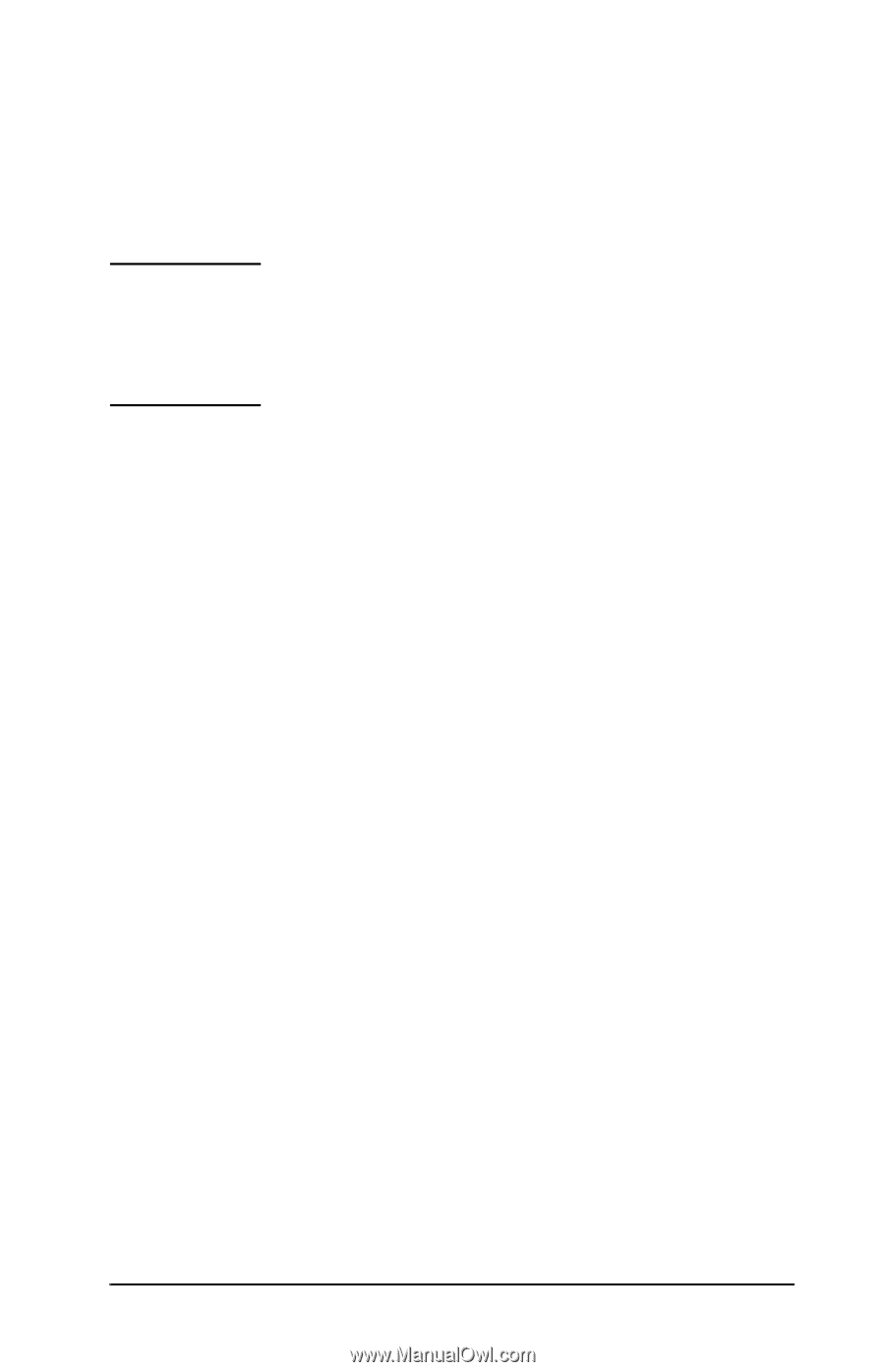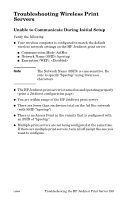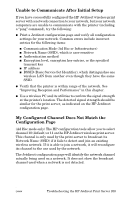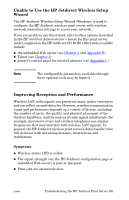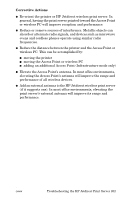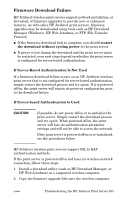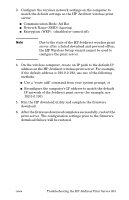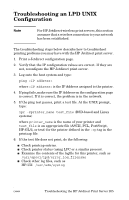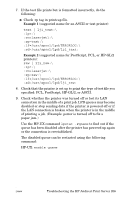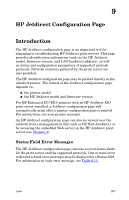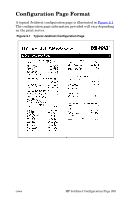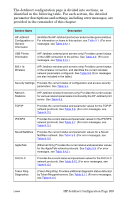HP 2500 HP Jetdirect Print Servers - Administrator Guide - Page 204
Communication Mode: Ad Hoc, Network Name SSID: hpsetup
 |
View all HP 2500 manuals
Add to My Manuals
Save this manual to your list of manuals |
Page 204 highlights
3. Configure the wireless network settings on the computer to match the default settings on the HP Jetdirect wireless print server: I Communication Mode: Ad Hoc I Network Name (SSID): hpsetup I Encryption (WEP): Note Due to the state of the HP Jetdirect wireless print server after a failed download and powered off/on, the HP Wireless Setup wizard cannot be used to configure the print server. 4. On the wireless computer, create an IP path to the default IP address on the HP Jetdirect wireless print server. For example, if the default address is 192.0.0.192, use one of the following methods: I Use a "route add" command from your system prompt, or I Reconfigure the computer's IP address to match the default IP network of the Jetdirect print server (for example, use 192.0.0.193). 5. Run the HP download utility and complete the firmware download. 6. After the firmware download completes successfully, restart the print server. The configuration settings prior to the firmware download failure will be restored. ENWW Troubleshooting the HP Jetdirect Print Server 204