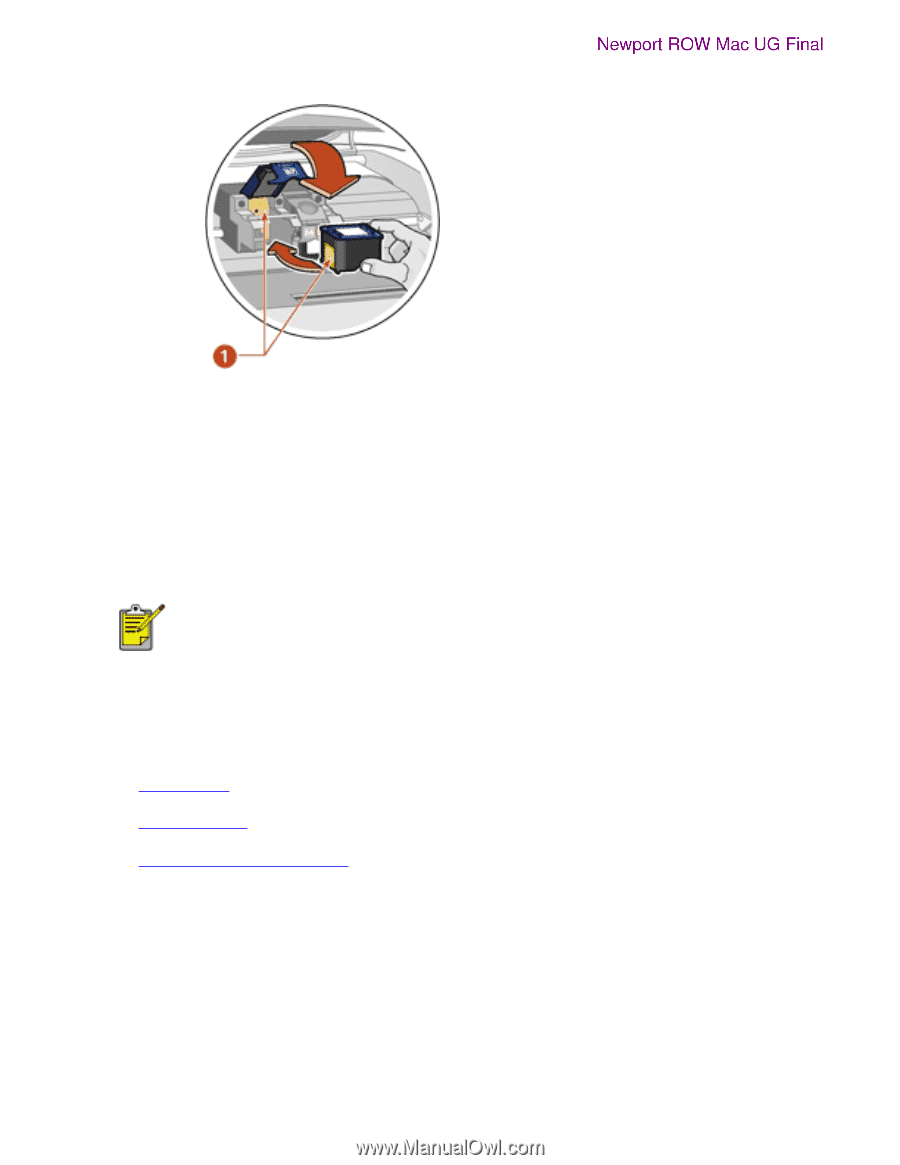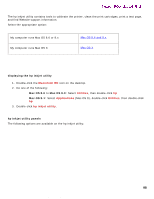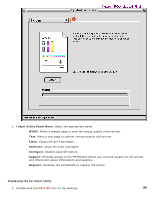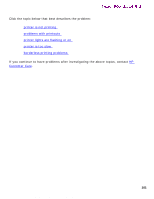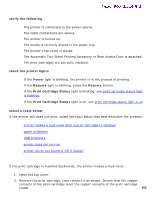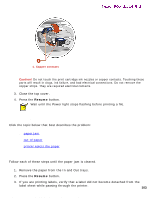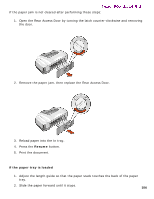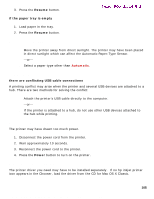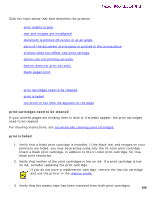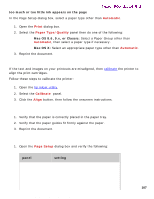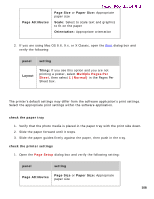HP 5550 HP Deskjet 5550 Series printers - (English) Macintosh User's Guide - Page 103
paper problems, paper jam, Resume - jamming tray 1
 |
UPC - 808736333603
View all HP 5550 manuals
Add to My Manuals
Save this manual to your list of manuals |
Page 103 highlights
printer is not printing Newport ROW Mac UG Final 1. Copper contacts Caution! Do not touch the print cartridge ink nozzles or copper contacts. Touching these parts will result in clogs, ink failure, and bad electrical connections. Do not remove the copper strips. They are required electrical contacts. 3. Close the top cover. 4. Press the Resume button. Wait until the Power light stops flashing before printing a file. paper problems Click the topic below that best describes the problem: q paper jam q out of paper q printer ejects the paper paper jam Follow each of these steps until the paper jam is cleared. 1. Remove the paper from the In and Out trays. 2. Press the Resume button. 3. If you are printing labels, verify that a label did not become detached from the label sheet while passing through the printer. 103 file:///C|/Projects/Newport/Mac_UG_ROW/ug_notprinting_fs.html (2 of 4) [5/9/2002 10:24:17 AM]