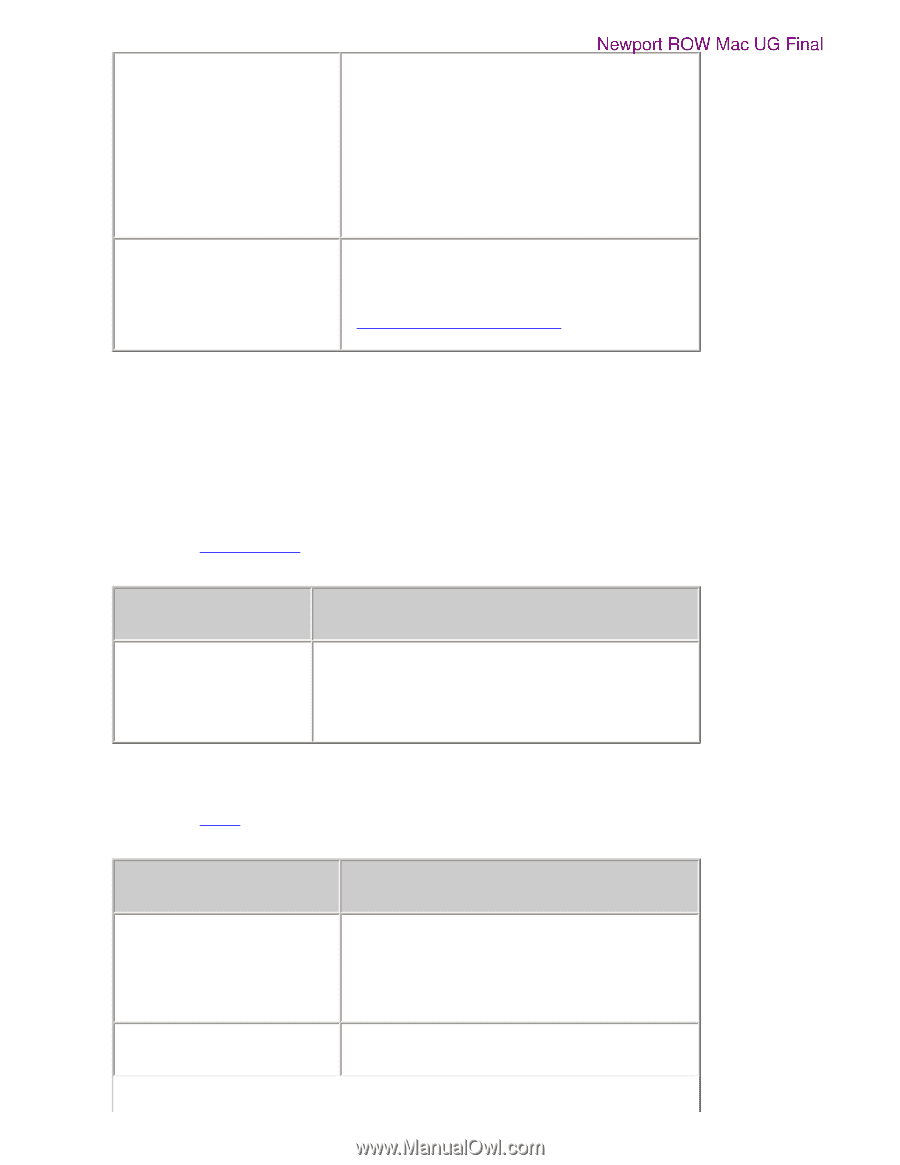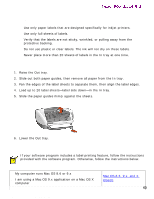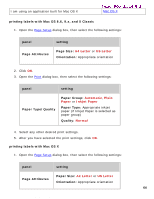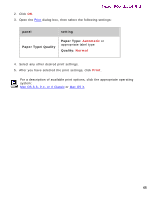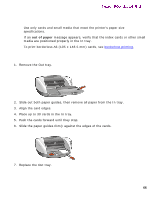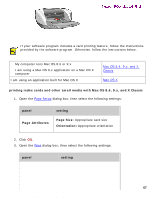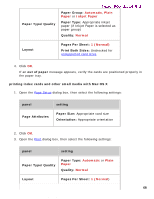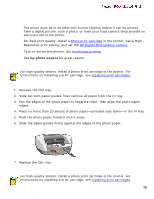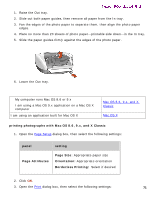HP 5550 HP Deskjet 5550 Series printers - (English) Macintosh User's Guide - Page 68
Automatic, Plain, Paper, Inkjet Paper, Normal, Normal, Normal
 |
UPC - 808736333603
View all HP 5550 manuals
Add to My Manuals
Save this manual to your list of manuals |
Page 68 highlights
index cards and other small media Paper Type/Quality Newport ROW Mac UG Final Paper Group: Automatic, Plain Paper or Inkjet Paper Paper Type: Appropriate inkjet paper (if Inkjet Paper is selected as paper group) Quality: Normal Layout Pages Per Sheet: 1 (Normal) Print Both Sides: Unchecked for unsupported card sizes 4. Click OK. If an out of paper message appears, verify the cards are positioned properly in the paper tray. printing index cards and other small media with Mac OS X 1. Open the Page Setup dialog box, then select the following settings: panel Page Attributes setting Paper Size: Appropriate card size Orientation: Appropriate orientation 2. Click OK. 3. Open the Print dialog box, then select the following settings: panel setting Paper Type/Quality Paper Type: Automatic or Plain Paper Quality: Normal Layout Pages Per Sheet: 1 (Normal) 68 file:///C|/Projects/Newport/Mac_UG_ROW/ug_small_media_fs.html (3 of 4) [5/9/2002 10:24:08 AM]