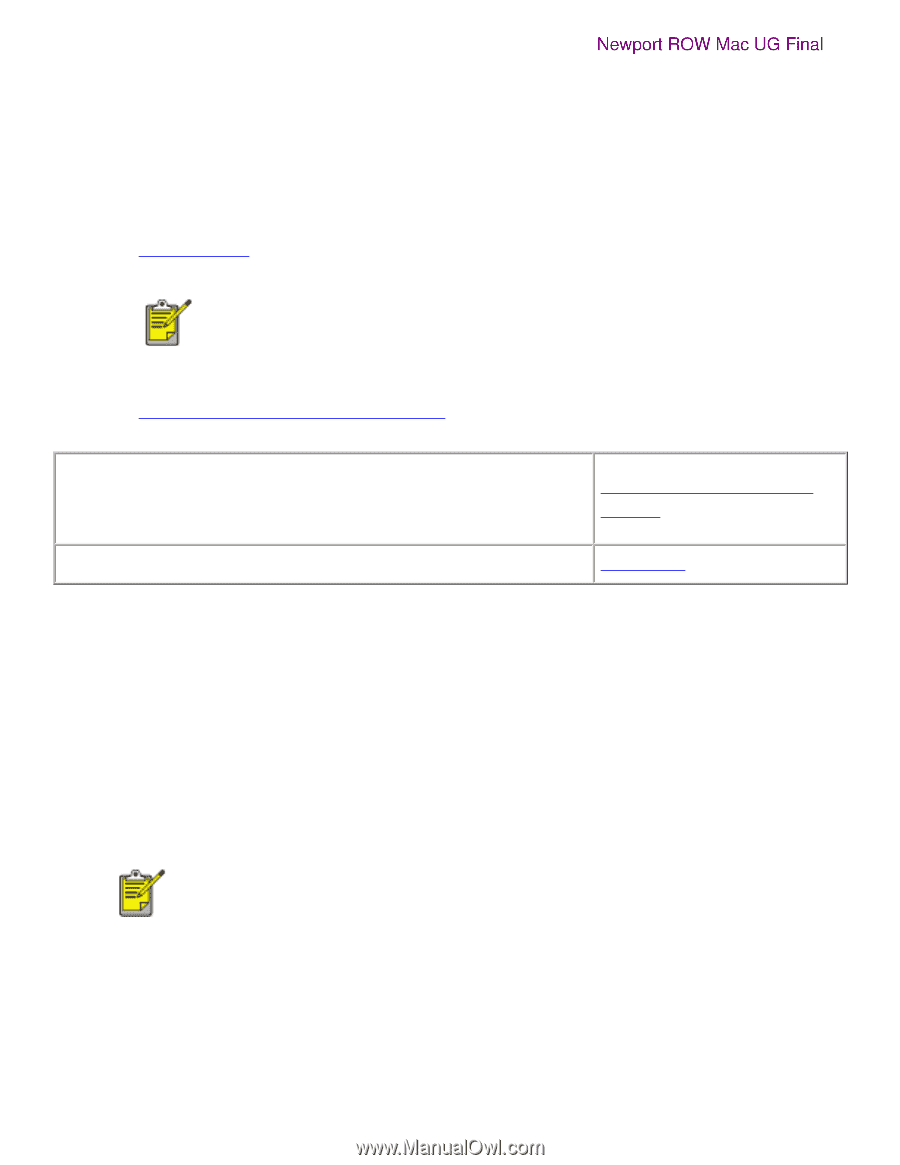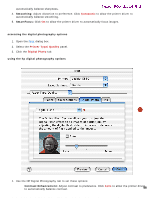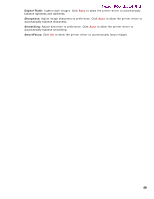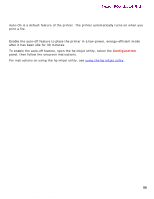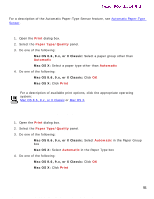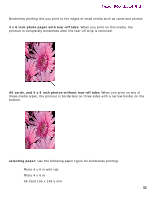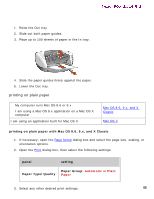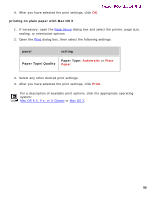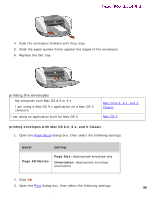HP 5550 HP Deskjet 5550 Series printers - (English) Macintosh User's Guide - Page 53
preparing to print, Setup, Borderless Printing, Print, Paper Size
 |
UPC - 808736333603
View all HP 5550 manuals
Add to My Manuals
Save this manual to your list of manuals |
Page 53 highlights
borderless printing Newport ROW Mac UG Final selecting image size: Open the image file in a software application and assign the image size. The size corresponds to the paper size on which you want to print the image. Before printing, select the appropriate paper size and, for OS 8.6, 9.x, or X Classic, check the Borderless Printing box on the Page Setup dialog. preparing to print Load the paper into the printer according to the instructions for the paper type. q photographs loading and printing photo paper with tear-off tab: Remove the Out tray and, holding the tabbed edge, slide the HP Borderless Photo paper printable or glossy-side down, into the In tray. Replace the Out tray. q index cards and other small media q My computer runs Mac OS 8.6 or 9.x q I am using a Mac OS 9.x application on a Mac OS X computer I am using an application built for Mac OS X Mac OS 8.6, 9.x, and X Classic Mac OS X borderless printing with Mac OS 8.6, 9.x, and X Classic 1. Open the Page Setup dialog box. 2. Select the appropriate page size. 3. Click Borderless Printing. 4. Click OK. 5. Open the Print dialog box. 6. Select any other desired print settings. Click a two-sided printing option when appropriate. Clicking a two-sided printing option limits the options available in the paper type menu. For example, photos are only printed on one side. 7. After selecting the print settings, click OK. borderless printing with Mac OS X 1. Open the Page Setup dialog box. 2. Select a borderless printing paper size in the Paper Size box. 53 file:///C|/Projects/Newport/Mac_UG_ROW/ug_borderless_printing_fs.html (2 of 3) [5/9/2002 10:24:05 AM]