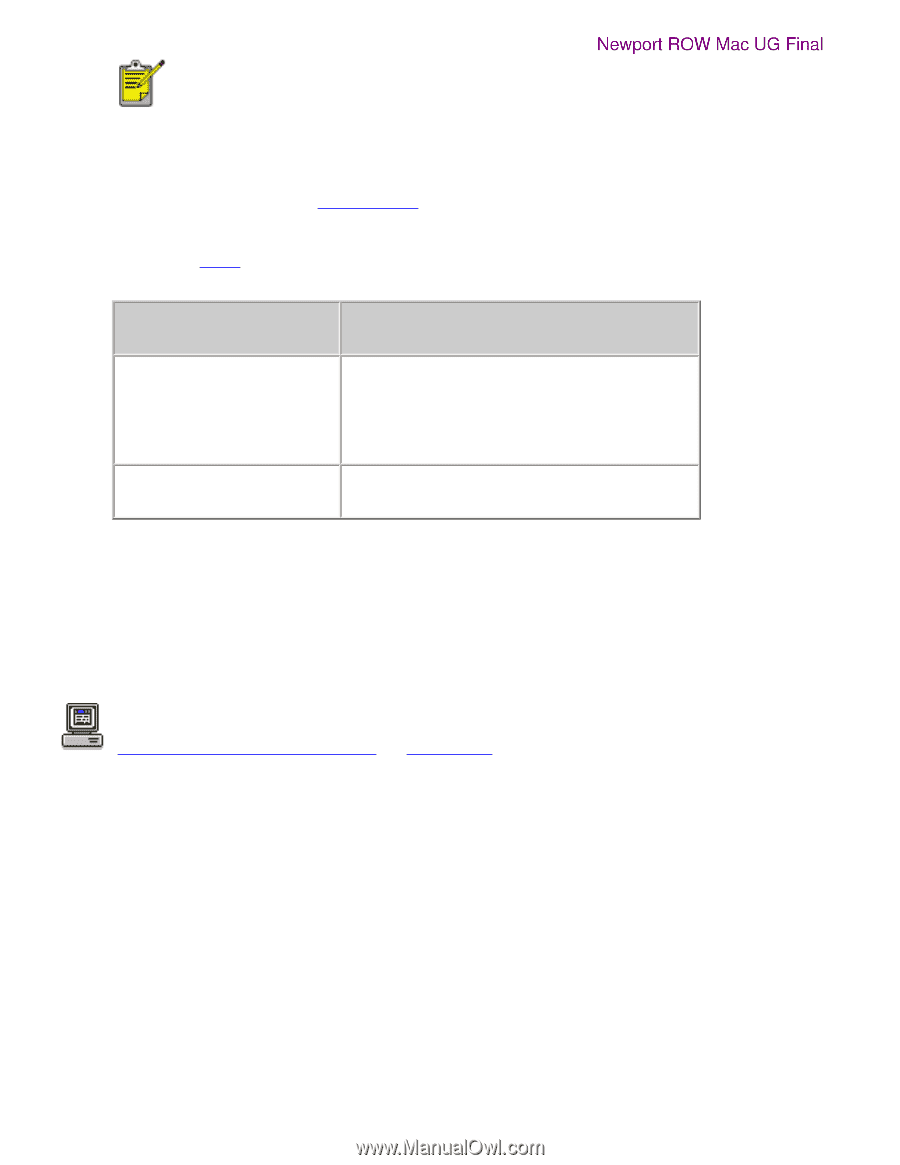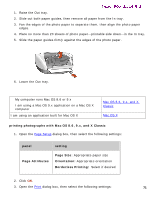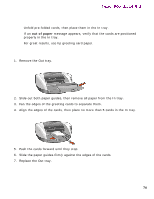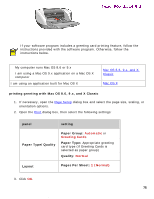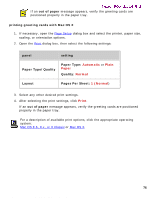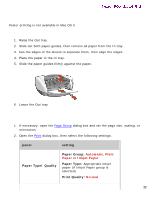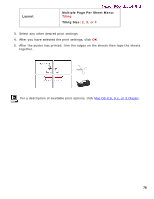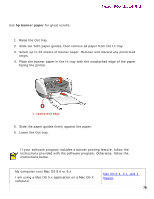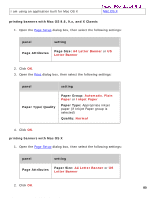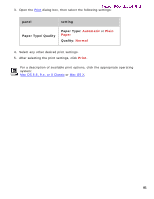HP 5550 HP Deskjet 5550 Series printers - (English) Macintosh User's Guide - Page 76
out of paper, printing greeting cards with Mac OS X, panel, setting, Paper Type/Quality, Paper Type
 |
UPC - 808736333603
View all HP 5550 manuals
Add to My Manuals
Save this manual to your list of manuals |
Page 76 highlights
greeting cards Newport ROW Mac UG Final If an out of paper message appears, verify the greeting cards are positioned properly in the paper tray. printing greeting cards with Mac OS X 1. If necessary, open the Page Setup dialog box and select the printer, paper size, scaling, or orientation options. 2. Open the Print dialog box, then select the following settings: panel setting Paper Type/Quality Paper Type: Automatic or Plain Paper Quality: Normal Layout Pages Per Sheet: 1 (Normal) 3. Select any other desired print settings. 4. After selecting the print settings, click Print. If an out of paper message appears, verify the greeting cards are positioned properly in the paper tray. For a description of available print options, click the appropriate operating system: Mac OS 8.6, 9.x, or X Classic or Mac OS X. 76 file:///C|/Projects/Newport/Mac_UG_ROW/ug_greeting_cards_fs.html (3 of 3) [5/9/2002 10:24:09 AM]