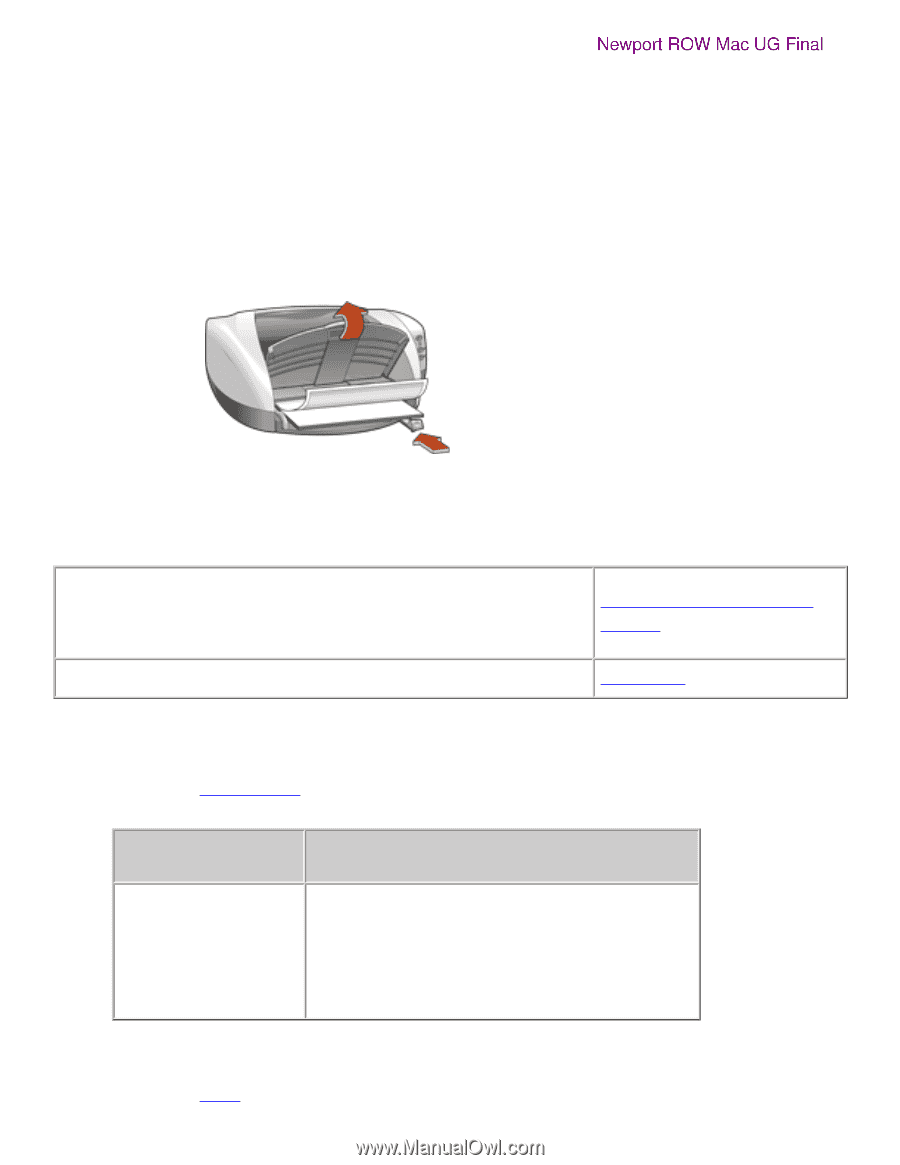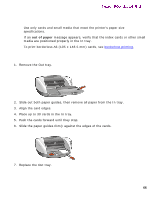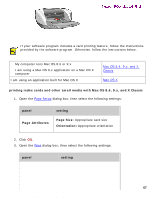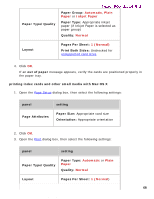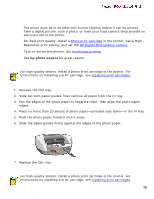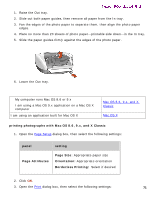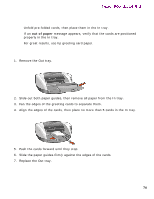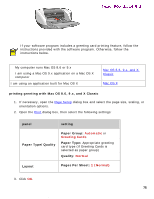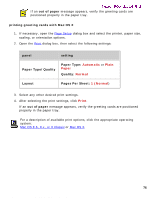HP 5550 HP Deskjet 5550 Series printers - (English) Macintosh User's Guide - Page 71
printing photographs with Mac OS 8.6, 9.x, and X Classic, panel, setting, Attributes, Size
 |
UPC - 808736333603
View all HP 5550 manuals
Add to My Manuals
Save this manual to your list of manuals |
Page 71 highlights
photographs Newport ROW Mac UG Final 1. Raise the Out tray. 2. Slide out both paper guides, then remove all paper from the In tray. 3. Fan the edges of the photo paper to separate them, then align the photo paper edges. 4. Place no more than 20 sheets of photo paper-printable side down-in the In tray. 5. Slide the paper guides firmly against the edges of the photo paper. 6. Lower the Out tray. printing photographs q My computer runs Mac OS 8.6 or 9.x q I am using a Mac OS 9.x application on a Mac OS X computer I am using an application built for Mac OS X Mac OS 8.6, 9.x, and X Classic Mac OS X printing photographs with Mac OS 8.6, 9.x, and X Classic 1. Open the Page Setup dialog box, then select the following settings: panel setting Page Attributes Page Size: Appropriate paper size Orientation: Appropriate orientation Borderless Printing: Select if desired 2. Click OK. 3. Open the Print dialog box, then select the following settings: 71 file:///C|/Projects/Newport/Mac_UG_ROW/ug_photographs_fs.html (2 of 4) [5/9/2002 10:24:09 AM]