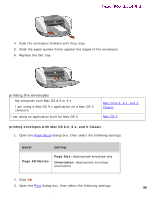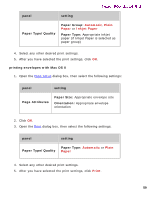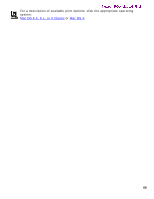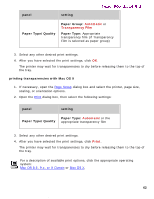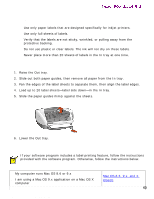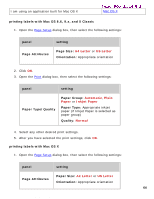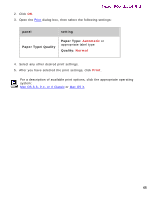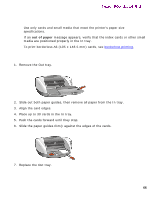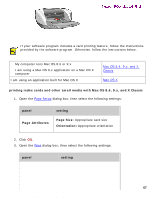HP 5550 HP Deskjet 5550 Series printers - (English) Macintosh User's Guide - Page 62
panel, setting, Paper Type/Quality, Paper Group, Paper Type, printing transparencies with Mac OS X
 |
UPC - 808736333603
View all HP 5550 manuals
Add to My Manuals
Save this manual to your list of manuals |
Page 62 highlights
transparencies panel setting Newport ROW Mac UG Final Paper Type/Quality Paper Group: Automatic or Transparency Film Paper Type: Appropriate transparency film (if Transparency Film is selected as paper group) 3. Select any other desired print settings. 4. After you have selected the print settings, click OK. The printer may wait for transparencies to dry before releasing them to the top of the tray. printing transparencies with Mac OS X 1. If necessary, open the Page Setup dialog box and select the printer, page size, scaling, or orientation options. 2. Open the Print dialog box, then select the following settings: panel setting Paper Type: Automatic or the Paper Type/Quality appropriate transparency film 3. Select any other desired print settings. 4. After you have selected the print settings, click Print. The printer may wait for transparencies to dry before releasing them to the top of the tray. For a description of available print options, click the appropriate operating system: Mac OS 8.6, 9.x, or X Classic or Mac OS X. 62 file:///C|/Projects/Newport/Mac_UG_ROW/ug_transparencies_fs.html (2 of 2) [5/9/2002 10:24:07 AM]