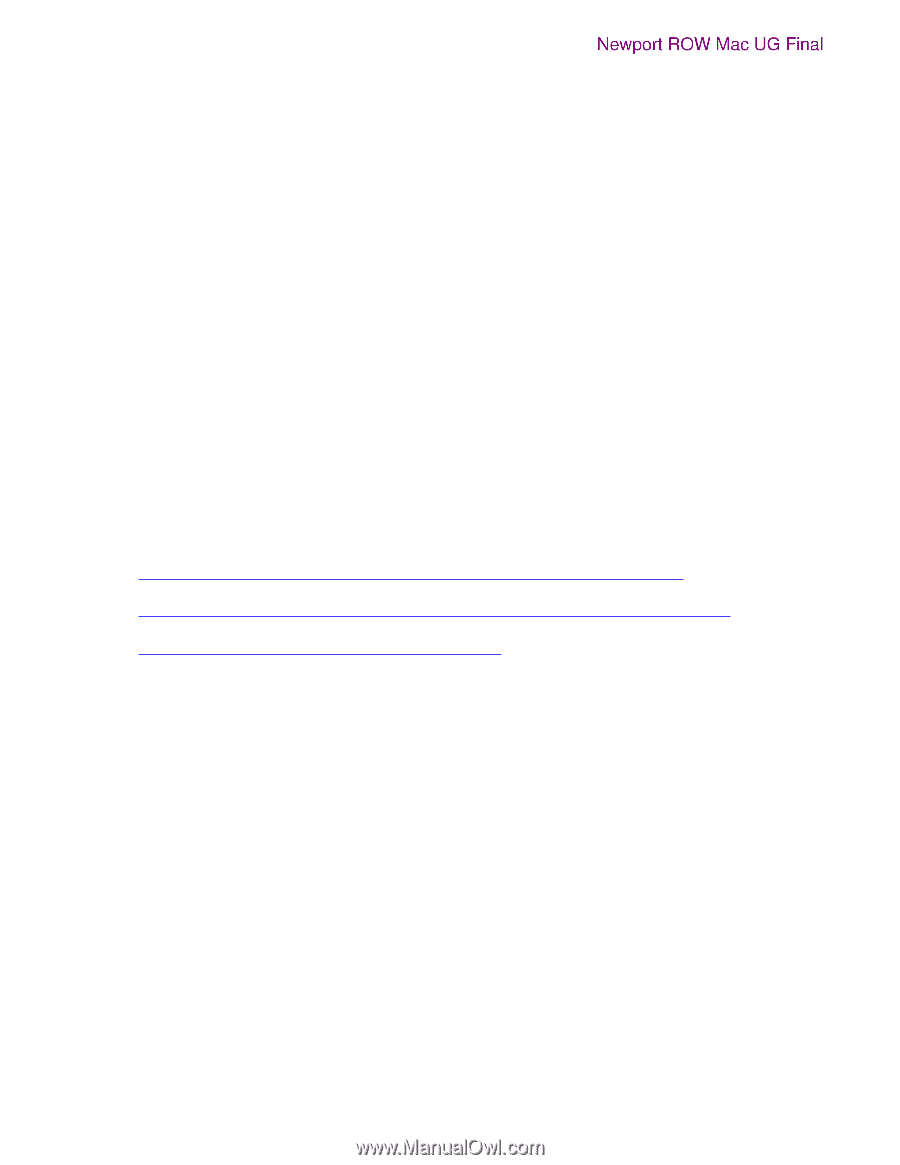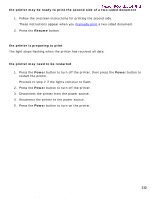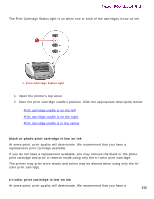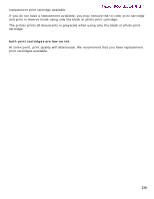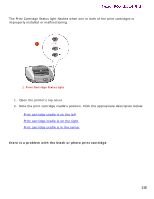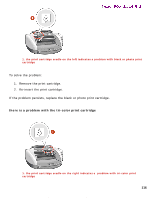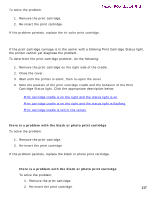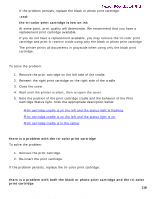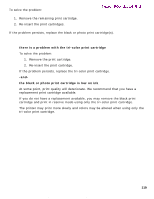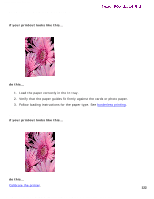HP 5550 HP Deskjet 5550 Series printers - (English) Macintosh User's Guide - Page 117
print cartridge cradle is on the right and the status light is
 |
UPC - 808736333603
View all HP 5550 manuals
Add to My Manuals
Save this manual to your list of manuals |
Page 117 highlights
print cartridge status light is flashing To solve the problem: Newport ROW Mac UG Final 1. Remove the print cartridge. 2. Re-insert the print cartridge. If the problem persists, replace the tri-color print cartridge. print cartridge cradle is in the center and the print cartridge status light is flashing If the print cartridge carriage is in the center with a blinking Print Cartridge Status light, the printer cannot yet diagnose the problem. To determine the print cartridge problem, do the following: 1. Remove the print cartridge on the right side of the cradle. 2. Close the cover. 3. Wait until the printer is silent, then re-open the cover. 4. Note the position of the print cartridge cradle and the behavior of the Print Cartridge Status light. Click the appropriate description below: q Print cartridge cradle is on the right and the status light is on q Print cartridge cradle is on the right and the status light is flashing q Print cartridge cradle is still in the center print cartridge cradle is still in the center there is a problem with the black or photo print cartridge To solve the problem: 1. Remove the print cartridge. 2. Re-insert the print cartridge. If the problem persists, replace the black or photo print cartridge. print cartridge cradle is on the right and the status light is on q there is a problem with the black or photo print cartridge To solve the problem: 1. Remove the print cartridge. 2. Re-insert the print cartridge. 117 file:///C|/Projects/Newport/Mac_UG_ROW/ug_print_cartridge_light_flashing_cover_open_fs.html (3 of 5) [5/9/2002 10:24:19 AM]