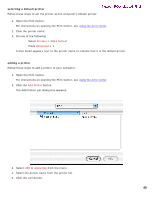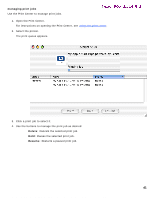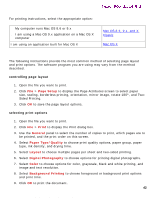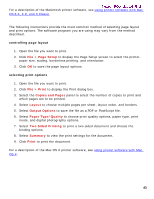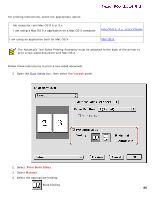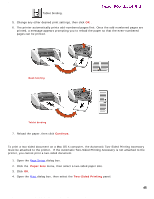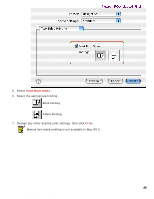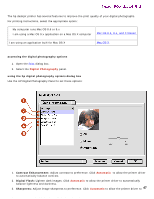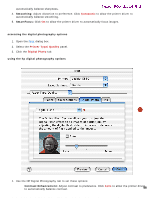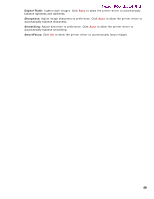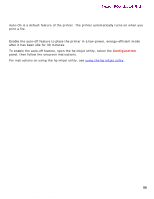HP 5550 HP Deskjet 5550 Series printers - (English) Macintosh User's Guide - Page 45
two-sided printing with Mac OS X, Continue., Paper Size, Two-Sided Printing
 |
UPC - 808736333603
View all HP 5550 manuals
Add to My Manuals
Save this manual to your list of manuals |
Page 45 highlights
two-sided printing Tablet binding. Newport ROW Mac UG Final 5. Change any other desired print settings, then click OK . 6. The printer automatically prints odd-numbered pages first. Once the odd-numbered pages are printed, a message appears prompting you to reload the paper so that the even-numbered pages can be printed. Book binding Tablet binding 7. Reload the paper, then click Continue. two-sided printing with Mac OS X To print a two-sided document on a Mac OS X computer, the Automatic Two-Sided Printing Accessory must be attached to the printer. If the Automatic Two-Sided Printing Accessory is not attached to the printer, you cannot print a two-sided document. 1. Open the Page Setup dialog box. 2. Click the Paper Size menu, then select a two-sided paper size. 3. Click OK. 4. Open the Print dialog box, then select the Two-Sided Printing panel. 45 file:///C|/Projects/Newport/Mac_UG_ROW/ug_twosided_printing_fs.html (2 of 3) [5/9/2002 10:24:03 AM]