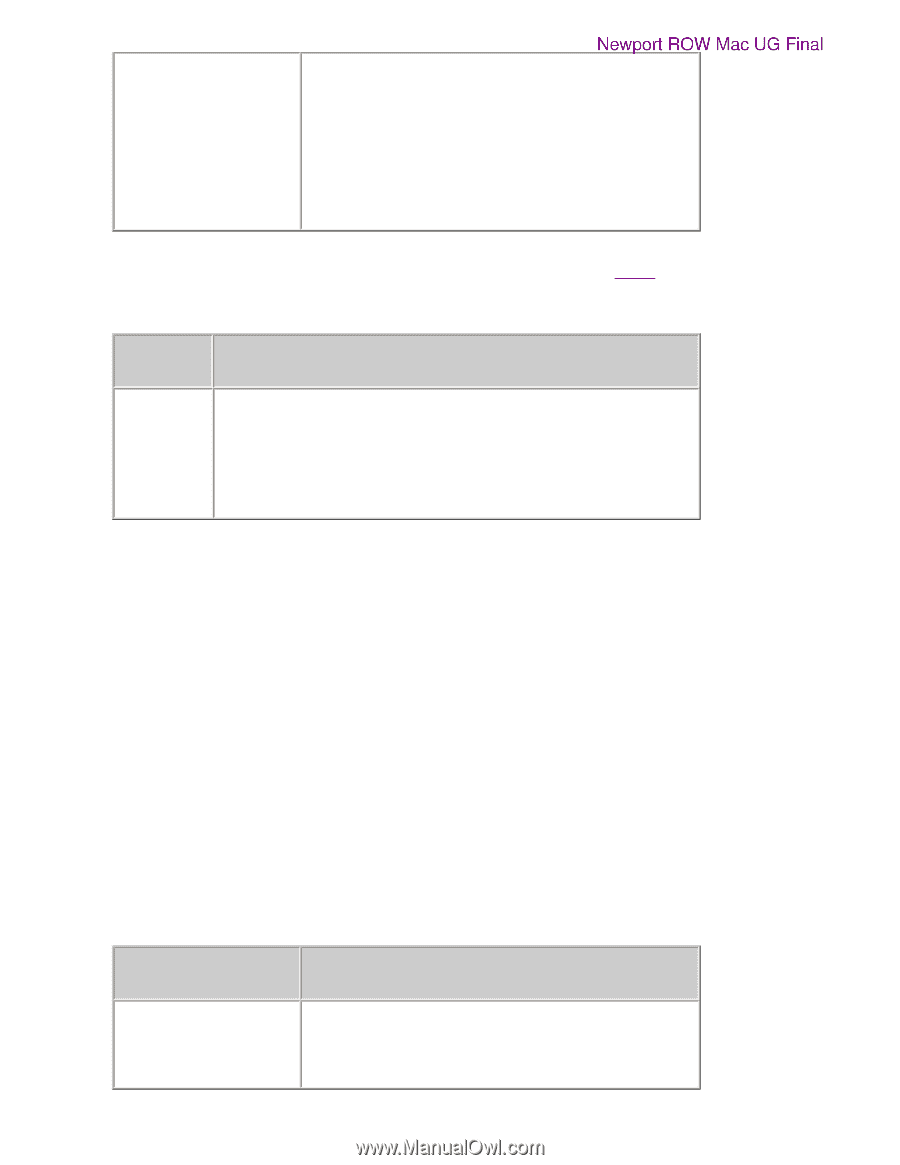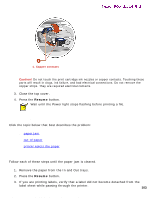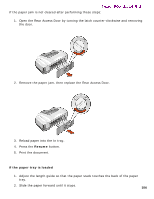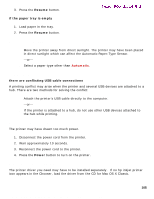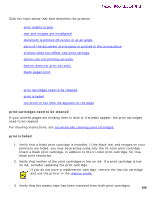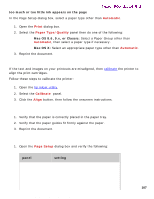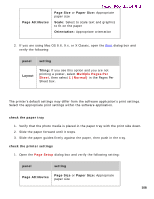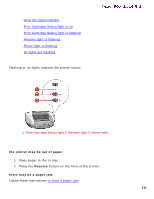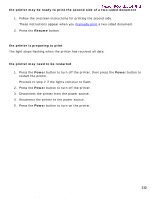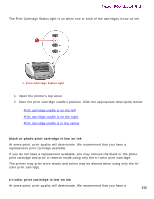HP 5550 HP Deskjet 5550 Series printers - (English) Macintosh User's Guide - Page 108
printout does not reflect new print settings, photos are not printing correctly, Multiple s Per
 |
UPC - 808736333603
View all HP 5550 manuals
Add to My Manuals
Save this manual to your list of manuals |
Page 108 highlights
problems with printouts Page Attributes Newport ROW Mac UG Final Page Size or Paper Size: Appropriate paper size Scale: Select to scale text and graphics to fit on the paper Orientation: Appropriate orientation 2. If you are using Mac OS 8.6, 9.x, or X Classic, open the Print dialog box and verify the following: panel setting Layout Tiling: If you see this option and you are not printing a poster, select Multiple Pages Per Sheet, then select 1 (Normal) in the Pages Per Sheet box. printout does not reflect new print settings The printer's default settings may differ from the software application's print settings. Select the appropriate print settings within the software application. photos are not printing correctly check the paper tray 1. Verify that the photo media is placed in the paper tray with the print side down. 2. Slide the paper forward until it stops. 3. Slide the paper guides firmly against the paper, then push in the tray. check the printer settings 1. Open the Page Setup dialog box and verify the following setting: panel setting Page Attributes Page Size or Paper Size: Appropriate paper size 108 file:///C|/Projects/Newport/Mac_UG_ROW/ug_printout_problems_fs.html (3 of 5) [5/9/2002 10:24:18 AM]