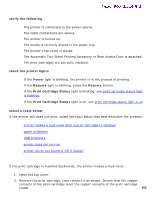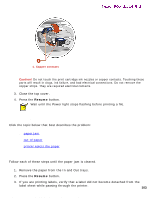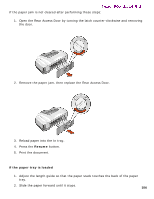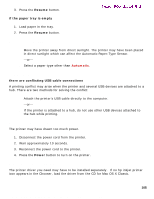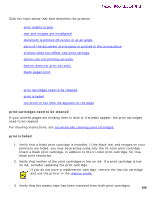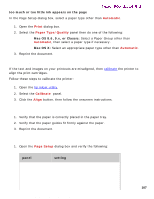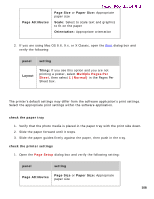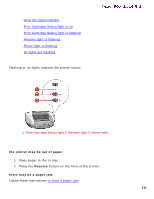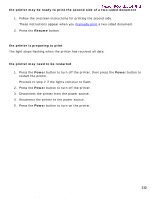HP 5550 HP Deskjet 5550 Series printers - (English) Macintosh User's Guide - Page 107
text and images are misaligned, document is printed off-center or at an angle
 |
UPC - 808736333603
View all HP 5550 manuals
Add to My Manuals
Save this manual to your list of manuals |
Page 107 highlights
problems with printouts Newport ROW Mac UG Final too much or too little ink appears on the page In the Page Setup dialog box, select a paper type other than Automatic. 1. Open the Print dialog box. 2. Select the Paper Type/Quality panel then do one of the following: r Mac OS 8.6, 9.x, or Classic: Select a Paper Group other than Automatic, then select a paper type if necessary. r Mac OS X: Select an appropriate paper type other than Automatic. 3. Reprint the document. text and images are misaligned If the text and images on your printouts are misaligned, then calibrate the printer to align the print cartridges. Follow these steps to calibrate the printer: 1. Open the hp inkjet utility. 2. Select the Calibrate panel. 3. Click the Align button, then follow the onscreen instructions. document is printed off-center or at an angle 1. Verify that the paper is correctly placed in the paper tray. 2. Verify that the paper guides fit firmly against the paper. 3. Reprint the document. parts of the document are missing or printed in the wrong place 1. Open the Page Setup dialog box and verify the following: panel setting file:///C|/Projects/Newport/Mac_UG_ROW/ug_printout_problems_fs.html (2 of 5) [5/9/2002 10:24:18 AM] 107