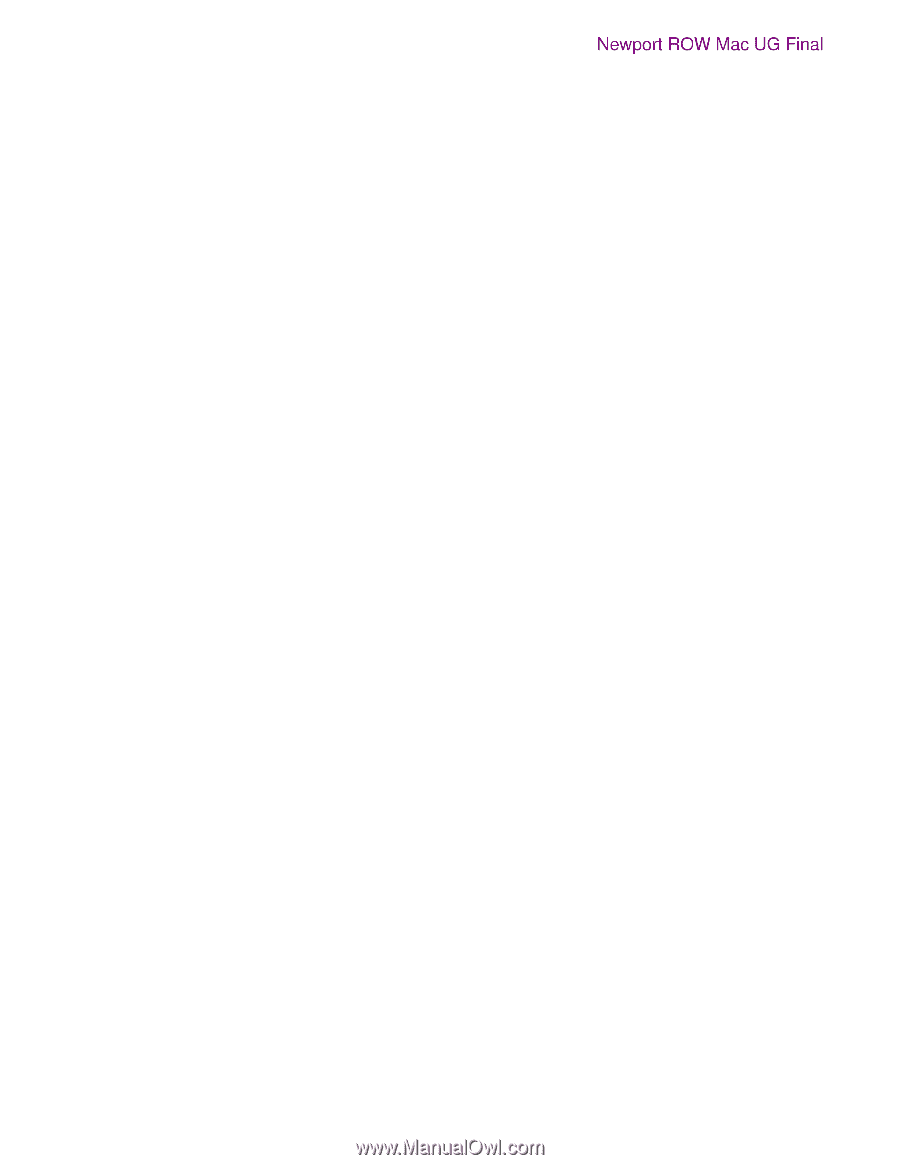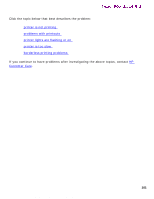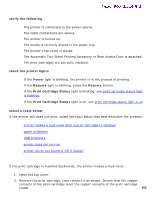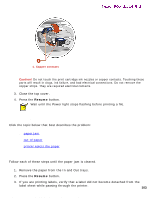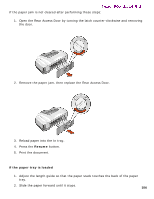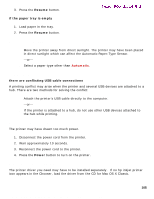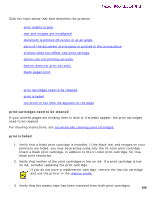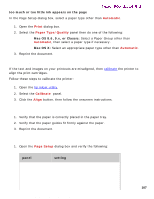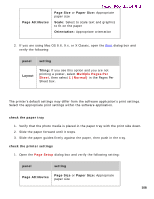HP 5550 HP Deskjet 5550 Series printers - (English) Macintosh User's Guide - Page 105
printer ejects the paper, USB problems, printer does not turn
 |
UPC - 808736333603
View all HP 5550 manuals
Add to My Manuals
Save this manual to your list of manuals |
Page 105 highlights
printer is not printing 3. Press the Resume button. Newport ROW Mac UG Final if the paper tray is empty 1. Load paper in the tray. 2. Press the Resume button. printer ejects the paper q Move the printer away from direct sunlight. The printer may have been placed in direct sunlight which can affect the Automatic Paper-Type Sensor. -or- q Select a paper type other than Automatic. USB problems there are conflicting USB cable connections A printing conflict may arise when the printer and several USB devices are attached to a hub. There are two methods for solving the conflict: q Attach the printer's USB cable directly to the computer. -or- q If the printer is attached to a hub, do not use other USB devices attached to the hub while printing. printer does not turn on The printer may have drawn too much power. 1. Disconnect the power cord from the printer. 2. Wait approximately 10 seconds. 3. Reconnect the power cord to the printer. 4. Press the Power button to turn on the printer. printer driver not found in Mac OS X Classic The printer driver you need may have to be installed separately. If no hp inkjet printer icon appears in the Chooser, load the driver from the CD for Mac OS X Classic. file:///C|/Projects/Newport/Mac_UG_ROW/ug_notprinting_fs.html (4 of 4) [5/9/2002 10:24:17 AM] 105