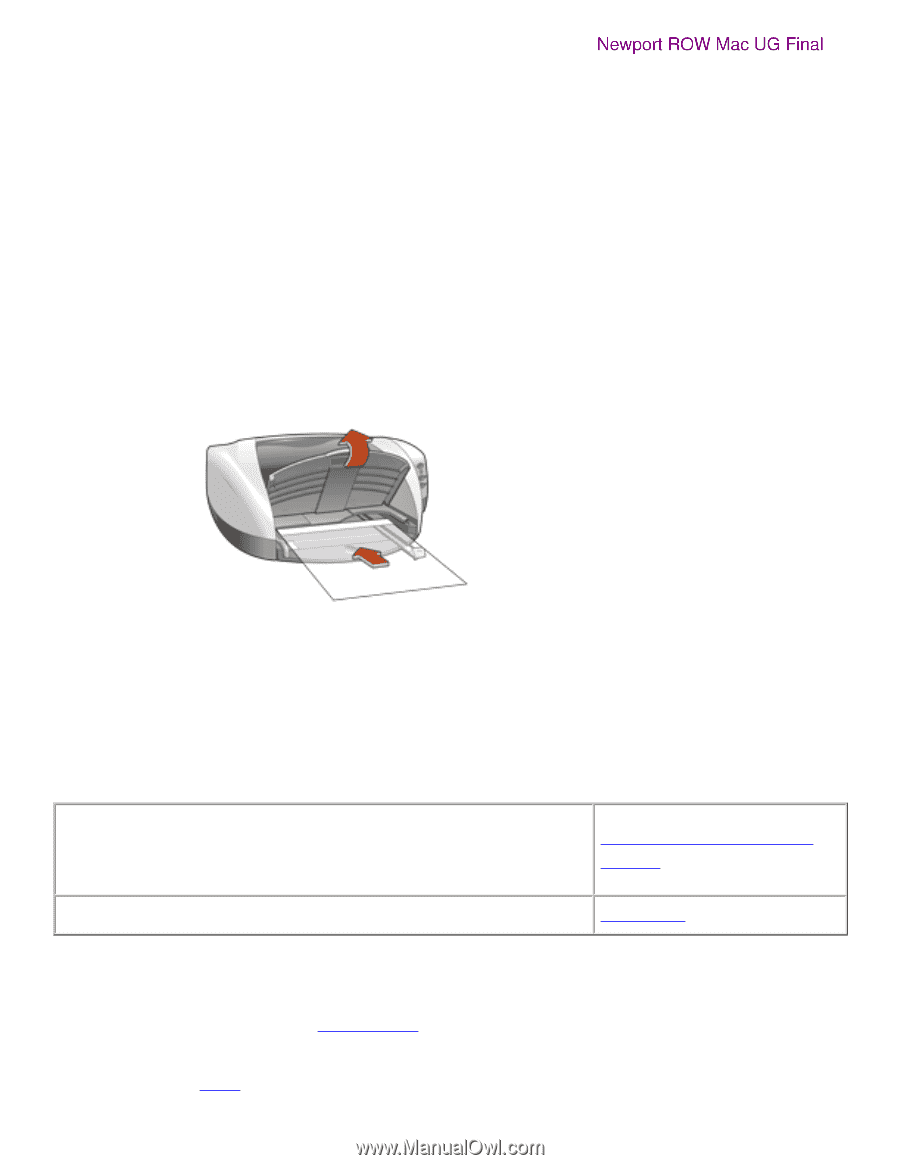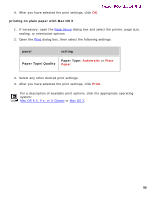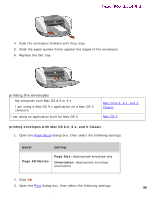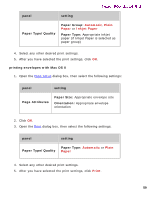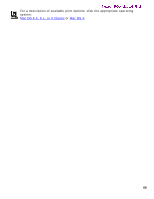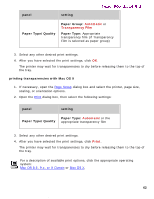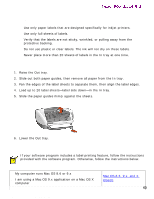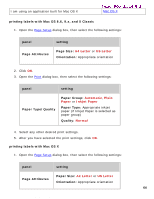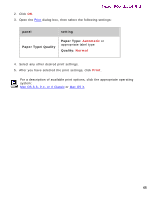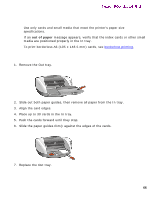HP 5550 HP Deskjet 5550 Series printers - (English) Macintosh User's Guide - Page 61
transparencies, printing guidelines, preparing to print, printing transparencies
 |
UPC - 808736333603
View all HP 5550 manuals
Add to My Manuals
Save this manual to your list of manuals |
Page 61 highlights
transparencies transparencies Newport ROW Mac UG Final printing guidelines For great results use hp premium inkjet transparency film. preparing to print 1. Raise the Out tray. 2. Slide out both paper guides, then remove all paper from the In tray. 3. Fan the edges of the transparency sheets to separate them, then align the edges. 4. Place up to 25 transparency sheets in the In tray with the rough side down and the adhesive strip toward the printer. 5. Carefully push the transparencies forward until they stop so that none of the adhesive strips catch on one another. 6. Slide the paper guides firmly against the transparency sheets. 7. Lower the Out tray. printing transparencies q My computer runs Mac OS 8.6 or 9.x q I am using a Mac OS 9.x application on a Mac OS X computer I am using an application built for Mac OS X Mac OS 8.6, 9.x, and X Classic Mac OS X printing transparencies with Mac OS 8.6, 9.x, and X Classic 1. If necessary, open the Page Setup dialog box and select the page size, scaling, or orientation options. 2. Open the Print dialog box, then select the following settings: 61 file:///C|/Projects/Newport/Mac_UG_ROW/ug_transparencies_fs.html (1 of 2) [5/9/2002 10:24:07 AM]