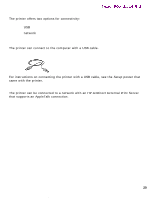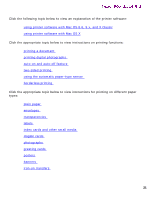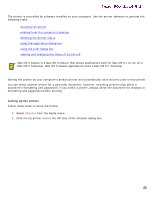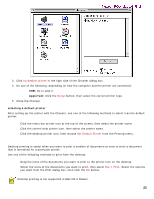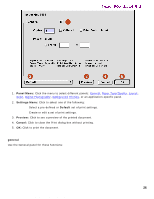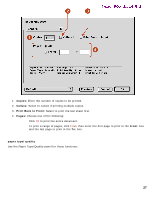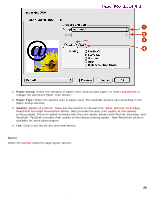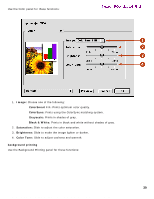HP 5550 HP Deskjet 5550 Series printers - (English) Macintosh User's Guide - Page 25
Two-Sided Safe Margins, using the print dialog box
 |
UPC - 808736333603
View all HP 5550 manuals
Add to My Manuals
Save this manual to your list of manuals |
Page 25 highlights
using printer software with Mac OS 8.6, 9.x, and X Classic Newport ROW Mac UG Final 1. Menu: Choose one of the following: r Page Attributes: To set print options for the document. r Application Attributes: To set print options specific to the application being used. 2. Page Size: Select the paper size. 3. Scaling (%): Reduce or enlarge a document image: r Enter a number from 25-99 to reduce a document image. r Enter a number from 101 to 400 to enlarge a document image. 4. Orientation: Click the appropriate icon for the page orientation. 5. Mirror Image: Click to print a mirror image. 6. Rotate 180º: Click to rotate the page image 180 degrees top to bottom (turns the original upside down). 7. Two-Sided Safe Margins: Click to adjust page margins for two-sided printing 8. Borderless Printing: See borderless printing. using the print dialog box Use the Print dialog box to modify print settings for the document you are printing. The options displayed depend on the panel selected. displaying the print dialog box To display the Print dialog box, open the document you want to print, then select File > Print. menu and buttons Use the menu and buttons for these functions: 25 file:///C|/Projects/Newport/Mac_UG_ROW/ug_printer_driver_legacy.html (4 of 11) [5/9/2002 10:23:59 AM]