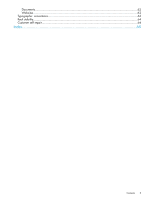HP 6100 HP 4x00/6x00/8x00 Enterprise Virtual Array Updating Product Software G - Page 10
Pre-upgrade tasks, Checking current controller software version
 |
View all HP 6100 manuals
Add to My Manuals
Save this manual to your list of manuals |
Page 10 highlights
2 Pre-upgrade tasks Before starting the upgrade, you should perform several tasks to minimize the time required to complete the upgrade. The tasks you perform depend on your system configuration and HP Command View EVA implementation. These tasks focus on upgrading components to ensure they meet the supported configuration for XCS 6.240. Table 5 (page 38) provides a checklist so you can track your progress as you perform these pre-upgrade tasks. Checking current controller software version Estimated time to complete: About 5 minutes When to perform: Any time before starting to upgrade your controller software. To check your controller software version, follow these steps: 1. Open HP Command View EVA on the management server. 2. In the Navigation pane, select the array you plan to upgrade. The Initialized Storage System Properties window opens. The version field shows the current version. Checking current software versions Estimated time to complete: 10-15 minutes When to perform: Any time prior to the upgrade When upgrading the system software, you must upgrade related management software to the required version. Use Table 2 (page 10) to collect version information for your current software. NOTE: For complete details on EVA software compatibility, see the "EVA software solution compatibility" table and the "HP Command View EVA interoperability support" table in the HP Enterprise Virtual Array Compatibility Reference. See "Reference documentation" (page 7) for the link to this document. Table 2 Management software version worksheet Software Current Required version version (minimum) Locating version information1 Upgrade procedure HP Command View 9.2 EVA (required) 1. Open HP Command View EVA. "Upgrading HP Command View 2. Click Help in the Session pane. EVA" (page 32) The HP Command View EVA Online Help window opens. The version displays to the right of the dropdown list. HP Replication 5.1 Solutions Manager (if installed) 1. Open or browse to HP "Upgrading HP Replication Replication Solutions Manager. Solutions Manager (optional)" 2. Select Help > About in the (page 34) menu bar. The version of HP Replication Solutions Manager server is displayed. 10 Pre-upgrade tasks