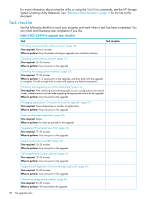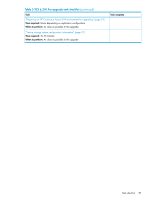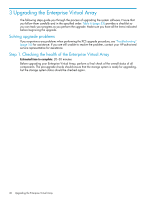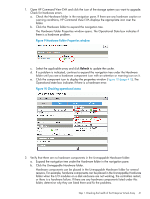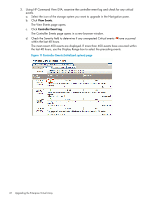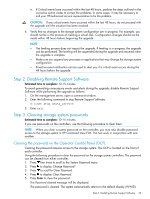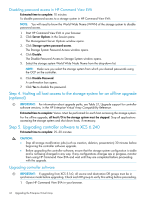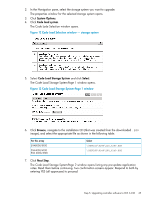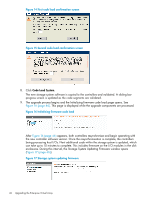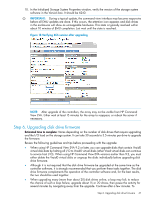HP 6100 HP 4x00/6x00/8x00 Enterprise Virtual Array Updating Product Software G - Page 42
The View Events opens., View Events, Controller Event Log
 |
View all HP 6100 manuals
Add to My Manuals
Save this manual to your list of manuals |
Page 42 highlights
3. Using HP Command View EVA, examine the controller event log and check for any critical events. a. Select the icon of the storage system you want to upgrade in the Navigation pane. b. Click View Events. The View Events page opens. c. Click Controller Event Log. The Controller Events page opens in a new browser window. d. Check the Severity field to determine if any unexpected Critical events have occurred within the last 48 hours. The most recent 400 events are displayed. If more than 400 events have occurred within the last 48 hours, use the Display Range box to select the preceding events. Figure 11 Controller Events (Initialized system) page 42 Upgrading the Enterprise Virtual Array

3.
Using HP Command View EVA, examine the controller event log and check for any critical
events.
a.
Select the icon of the storage system you want to upgrade in the Navigation pane.
b.
Click
View Events
.
The View Events page opens.
c.
Click
Controller Event Log
.
The Controller Events page opens in a new browser window.
d.
Check the Severity field to determine if any unexpected Critical events
have occurred
within the last 48 hours.
The most recent 400 events are displayed. If more than 400 events have occurred within
the last 48 hours, use the Display Range box to select the preceding events.
Figure 11 Controller Events (Initialized system) page
42
Upgrading the Enterprise Virtual Array