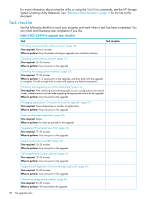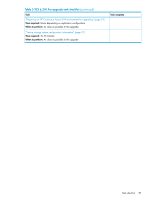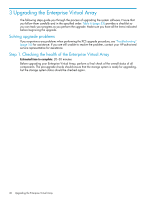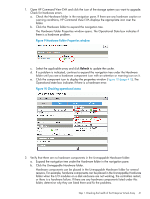HP 6100 HP 4x00/6x00/8x00 Enterprise Virtual Array Updating Product Software G - Page 36
Upgrading disk drive firmware in an HP Continuous Access EVA environment
 |
View all HP 6100 manuals
Add to My Manuals
Save this manual to your list of manuals |
Page 36 highlights
will have only two versions of controller software. You cannot have more than two versions in an HP Continuous Access EVA environment. • While the HP Continuous Access EVA storage systems are running different controller software versions, you cannot make any configuration changes to your storage systems (for example, do not add or delete DR groups or members of DR groups). • You must perform the necessary upgrades to the storage systems in the HP Continuous Access EVA relationship within 60 days (1440 hours) to make all controller software versions the same. After upgrading the first storage system, wait at least three minutes before upgrading the second storage system. Ensure that the previously described requirements are met on the second storage system. • If you need to upgrade both XCS and VCS, complete the upgrade of one before upgrading the other. For example, upgrade all arrays running VCS before upgrading arrays running XCS. Do not alternate VCS and XCS upgrades. • Ensure that no DR group is logging, merging, or copying. Furthermore, ensure that the failsafe state is Unlocked and the Failsafe on unavailable member mode is Disabled. 1. Click the DR group icon in the Navigation pane. 2. Check the Log state in the DR Group Properties window. • Ensure the connection between the storage systems is not compromised or failed. 1. Click the Data Replication folder in the Navigation pane. 2. Check the Connection State in the Data Replication Folder Properties window. • All EVA storage systems must be running normally with fully functional controller pairs. Upgrading disk drive firmware in an HP Continuous Access EVA environment When upgrading disk drive firmware in an HP Continuous Access EVA environment, the following requirements must be met: • Perform the disk drive firmware upgrade using the local management server (the server running HP Command View EVA that is local to the EVA being upgraded). • Do not perform HP Continuous Access EVA copy/merge activities across sites, site failovers, cloning, or grouping or ungrouping of disks during an upgrade. • Do not add to or remove members from DR groups during upgrade. • Verify that all DR groups are not failsafe mode enabled or in the failsafe locked state (DR group failsafe mode should be disabled). • Suspend replication and disable the intersite link or modify zoning to isolate the source array from the destination array. • Upgrade the disk drive firmware on the destination array. • Re-establish intersite link communication between the arrays and resume replication, allowing the DR group merges to complete. • Perform site failover. • Suspend replication and disable the intersite link or modify zoning to isolate the source array from the destination array. • Upgrade the disk drive firmware on the new destination array (before site failover, this was the source array). • Re-establish intersite link communication between the arrays and resume replication, allowing the DR group merges to complete. • Perform site failback. 36 Pre-upgrade tasks