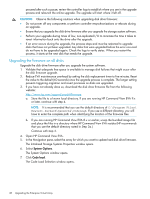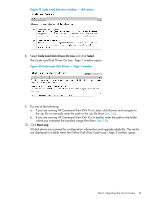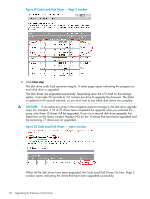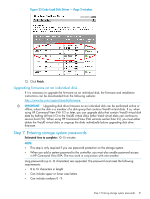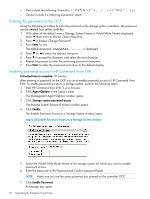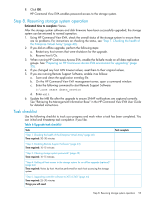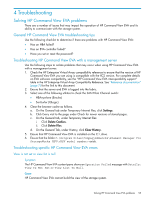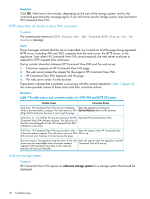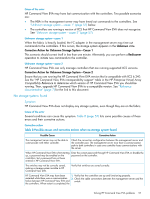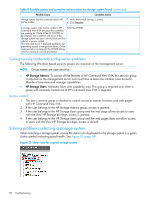HP 6100 HP 4x00/6x00/8x00 Enterprise Virtual Array Updating Product Software G - Page 53
Step 8. Resuming storage system operation, Task checklist
 |
View all HP 6100 manuals
Add to My Manuals
Save this manual to your list of manuals |
Page 53 highlights
8. Click OK. HP Command View EVA enables password access to the storage system. Step 8. Resuming storage system operation Estimated time to complete: Varies. After the storage system software and disk firmware have been successfully upgraded, the storage system can be returned to normal operation. 1. Using HP Command View EVA, check the overall status of the storage system to ensure there are no problems. For instructions on checking the status, see "Step 1. Checking the health of the Enterprise Virtual Array" (page 40). 2. If you did on offline upgrade, perform the following steps: a. Restart any host servers that were shutdown for the upgrade. b. Resume host I/Os. 3. When running HP Continuous Access EVA, enable the failsafe mode on all data replication groups. See "Preparing an HP Continuous Access EVA environment for upgrading" (page 35). 4. If you changed any host LUN timeout values, reset them to their original values. 5. If you are running Remote Support Software, enable it as follows: a. Save and clean the application eventlog file. b. On the HP Command View EVA management server, open a command window. c. Enter the following command to start Remote Support Software: C:\>net start desta_service d. Enter exit. 6. Update the MIB file after the upgrade to ensure SNMP notifications are captured correctly. See "Retrieving the Management Information Base" in the HP Command View EVA User Guide for detailed instructions. Task checklist Use the following checklist to track your progress and mark when a task has been completed. You can initial and timestamp task completion if you like. Table 6 Upgrade task checklist Task "Step 1. Checking the health of the Enterprise Virtual Array" (page 40) Time required: 20-30 minutes Task complete "Step 2. Disabling Remote Support Software" (page 43) Time required: 10-15 minutes "Step 3. Clearing storage system passwords" (page 43) Time required: 10-15 minutes "Step 4. Halting all host access to the storage system for an offline upgrade (optional)" (page 44) Time required: Varies by host. Must be performed for each host accessing the storage system "Step 5. Upgrading controller software to XCS 6.240" (page 44) Time required: 25-30 minutes Things you will need: Step 8. Resuming storage system operation 53