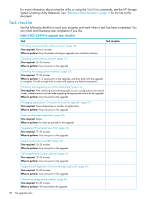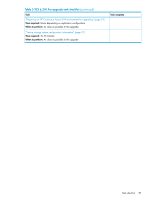HP 6100 HP 4x00/6x00/8x00 Enterprise Virtual Array Updating Product Software G - Page 34
Upgrading HP Replication Solutions Manager (optional), Monitoring storage system stability
 |
View all HP 6100 manuals
Add to My Manuals
Save this manual to your list of manuals |
Page 34 highlights
http://www.hp.com/go/insightremotesupport To download the software, go to Software Depot: http://www.software.hp.com Select Insight Remote Support from the menu on the right. Upgrading HP Replication Solutions Manager (optional) NOTE: HP Replication Solutions Manager requires JRE 1.5.0_04 and later. Go to the Sun website (www.sun.com) and download the required JRE. Estimated time to complete: 10-20 minutes When to perform: Any time prior to the upgrade If HP Replication Solutions Manager is installed, you must upgrade it to the minimum required version (see "Checking current software versions" (page 10)). HP Replication Solutions Manager is an optional interface for HP Business Copy EVA and HP Continuous Access EVA. For installation information, see the HP Replication Solutions Manager Installation Guide. For general usage information, see the HP Replication Solutions Manager Administrator Guide. See "Reference documentation" (page 7). When you purchase HP Replication Solutions Manager, you can choose to receive a software CD or an E-Delivery kit. If you choose an E-Delivery kit, you will receive an email from HP with the download instructions. If you have a support contract with HP, you can download the software from the IT Resource Center (ITRC). For instructions, see "Required kits" (page 8). NOTE: For E-Delivery kits, be sure to save the HP email with the download instructions. You will need them if you need to download the software again. Monitoring storage system stability Estimated time to complete: 25-30 minutes When to perform: 48 hours before beginning the upgrade The storage system configuration should be stable for 48 hours before beginning the upgrade. Check the status of the array to ensure it is stable and then continue monitoring status until the upgrade begins. 1. Open HP Command View EVA and click the icon of the storage system you want to upgrade. 2. Using HP Command View EVA, examine the controller event log and check for any critical events. a. Select the icon of the storage system you want to upgrade in the Navigation pane. b. Click View Events. The View Events window opens. c. Click Controller Event Log. The Controller Events window opens in a new browser window. 34 Pre-upgrade tasks