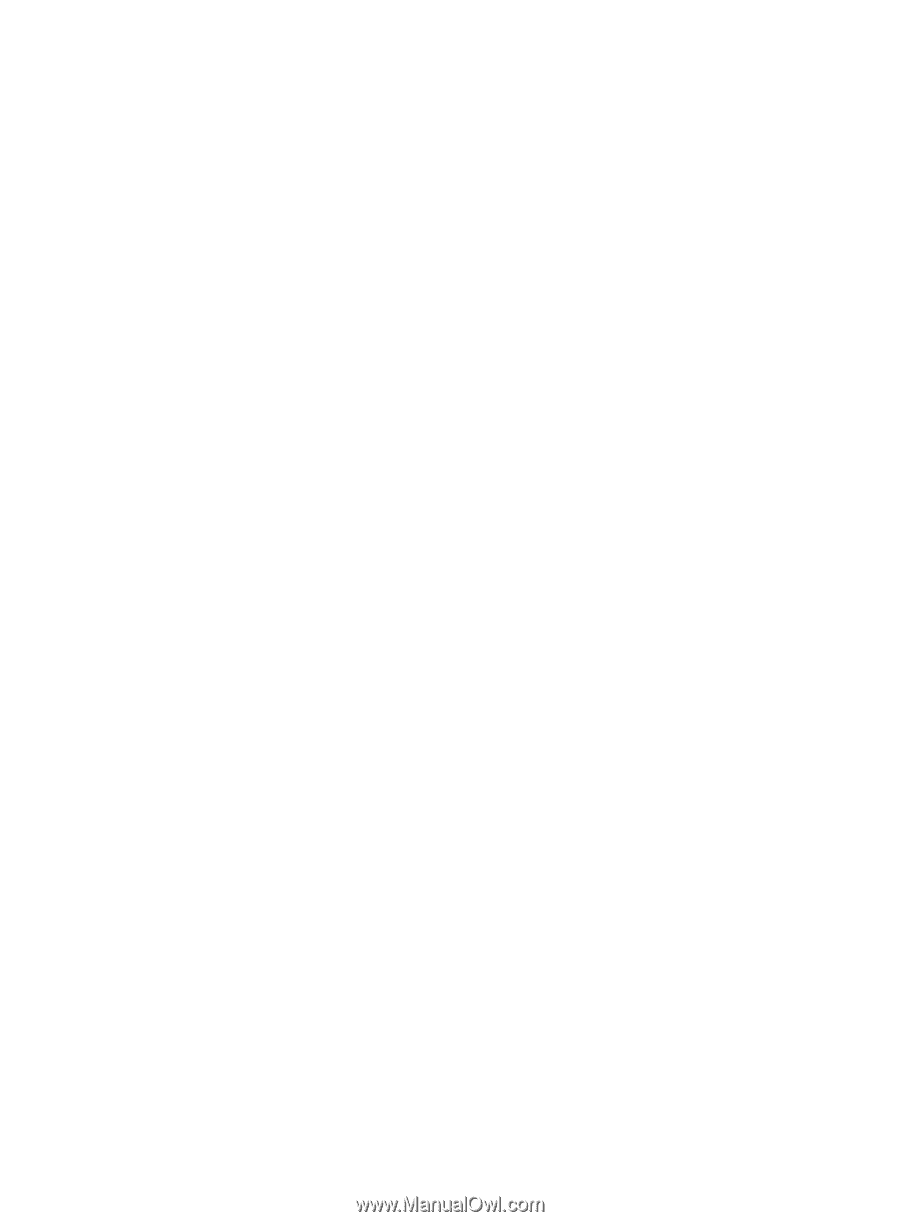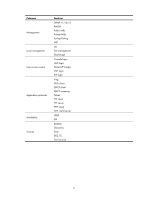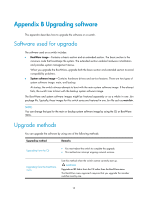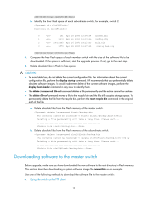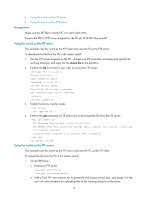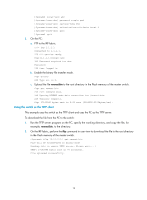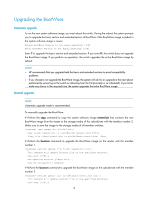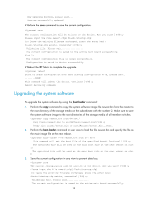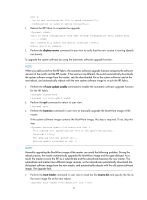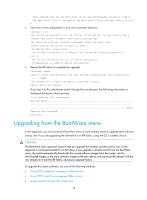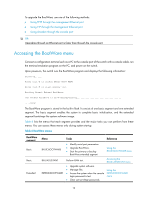HP 6125G HP 6125-CMW520-R2106 Release Notes - Page 18
Using the switch as the TFTP client
 |
View all HP 6125G manuals
Add to My Manuals
Save this manual to your list of manuals |
Page 18 highlights
[Sysname] local-user abc [Sysname-luser-abc] password simple pwd [Sysname-luser-abc] service-type ftp [Sysname-luser-abc] authorization-attribute level 3 [Sysname-luser-abc] quit [Sysname] quit 2. On the PC: a. FTP to the IRF fabric. c:\> ftp 1.1.1.1 Connected to 1.1.1.1. 220 FTP service ready. User(1.1.1.1:(none)):abc 331 Password required for abc. Password: 230 User logged in. b. Enable the binary file transfer mode. ftp> binary 200 Type set to I. c. Upload the file newest.bin to the root directory in the Flash memory of the master switch. ftp> put newest.bin 200 Port command okay. 150 Opening BINARY mode data connection for /newest.bin. 226 Transfer complete. ftp: 17163940 bytes sent in 2.65 secs (9184000.00 Kbytes/sec). Using the switch as the TFTP client This example uses the switch as the TFTP client and uses the PC as the TFTP server. To download the file from the PC to the switch: 1. Run the TFTP server program on the PC, specify the working directory, and copy the file, for example, newest.bin, to the directory. 2. On the IRF fabric, perform the tftp command in user view to download the file to the root directory in the Flash memory of the master switch. tftp 10.10.110.1 get newest.bin File will be transferred in binary mode Sending file to remote TFTP server. Please wait... \ TFTP: 17163940 bytes sent in 70 second(s). File uploaded successfully. 14