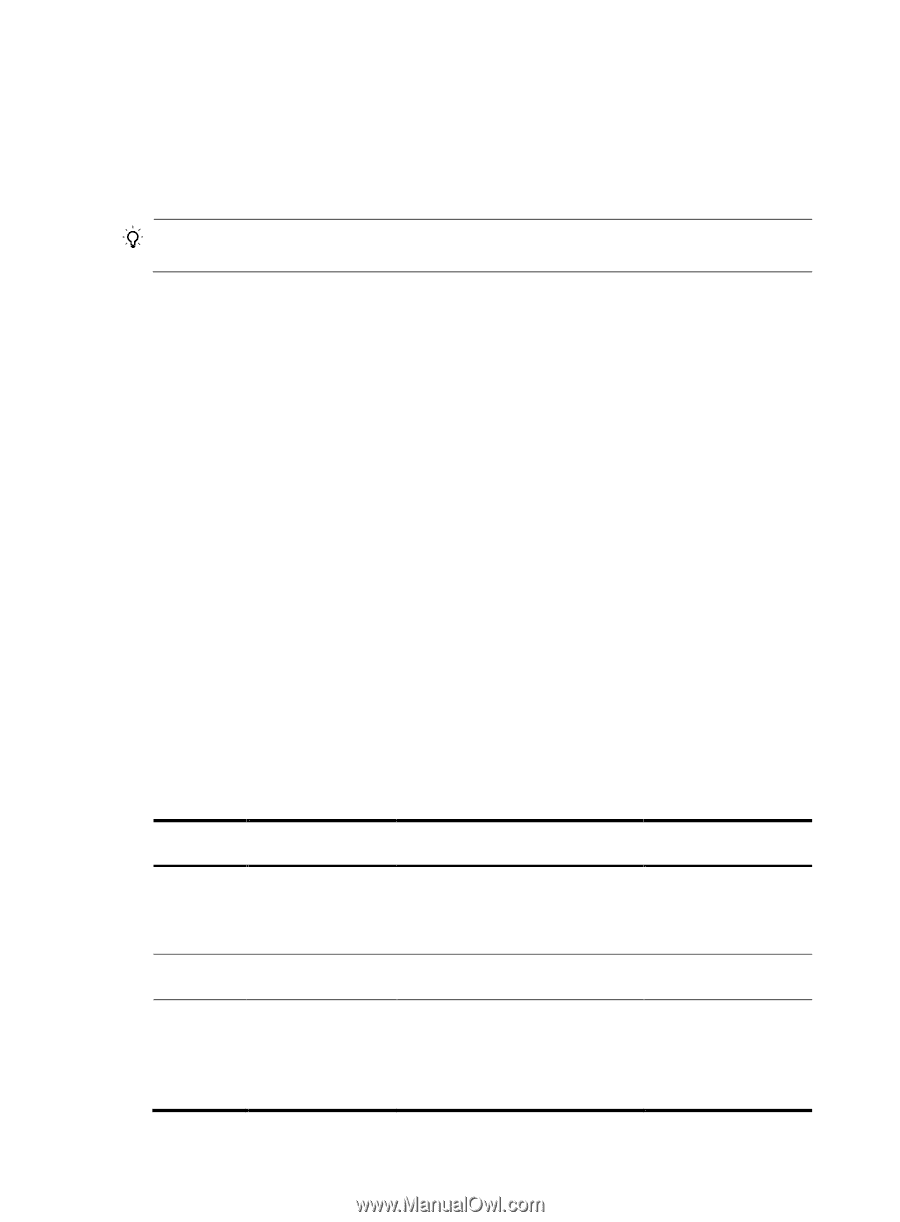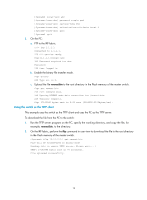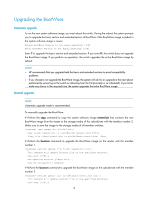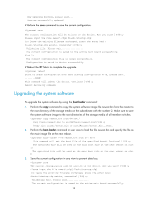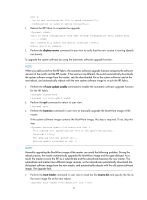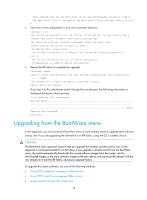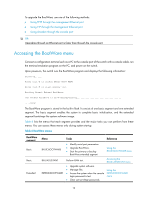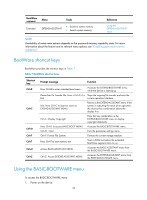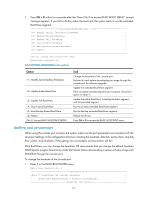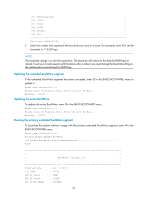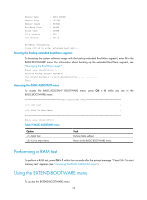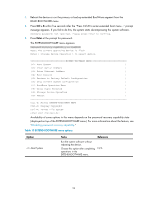HP 6125G HP 6125-CMW520-R2106 Release Notes - Page 23
Accessing the BootWare menu
 |
View all HP 6125G manuals
Add to My Manuals
Save this manual to your list of manuals |
Page 23 highlights
To upgrade the BootWare, use one of the following methods: Using TFTP through the management Ethernet port Using FTP through the management Ethernet port Using Xmodem through the console port TIP: Upgrading through an Ethernet port is faster than through the console port. Accessing the BootWare menu Connect a configuration terminal such as a PC to the console port of the switch with a console cable, run the terminal emulation program on the PC, and power on the switch. Upon power-on, the switch runs the BootWare program and displays the following information: Starting...... Press Ctrl+D to access BASIC BOOT MENU Press Ctrl+T to start memory test Booting Normal Extend BootWare. The Extend BootWare is self-decompressing ....Done! The BootWare program is stored in the built-in flash. It consists of one basic segment and one extended segment. The basic segment enables the system to complete basic initialization, and the extended segment bootstraps the system software image. Table 6 lists the menus that each segment provides and the major tasks you can perform from these menus. You can access these menus only during system startup. Table 6 BootWare menus BootWare segment Basic Basic Extended Menu Tasks Reference BASIC-BOOTWARE BASI-ASSISTANT EXTEND-BOOTWARE Modify serial port parameters. Upgrade BootWare. Start the primary or backup BootWare extended segment. Using the BASIC-BOOTWARE menu Perform RAM test. Accessing the BASIC-ASSISTANT menu Upgrade system software. Manage files. Using the Access the system when the console EXTEND-BOOTWARE login password is lost. menu Clear user privilege passwords. 19