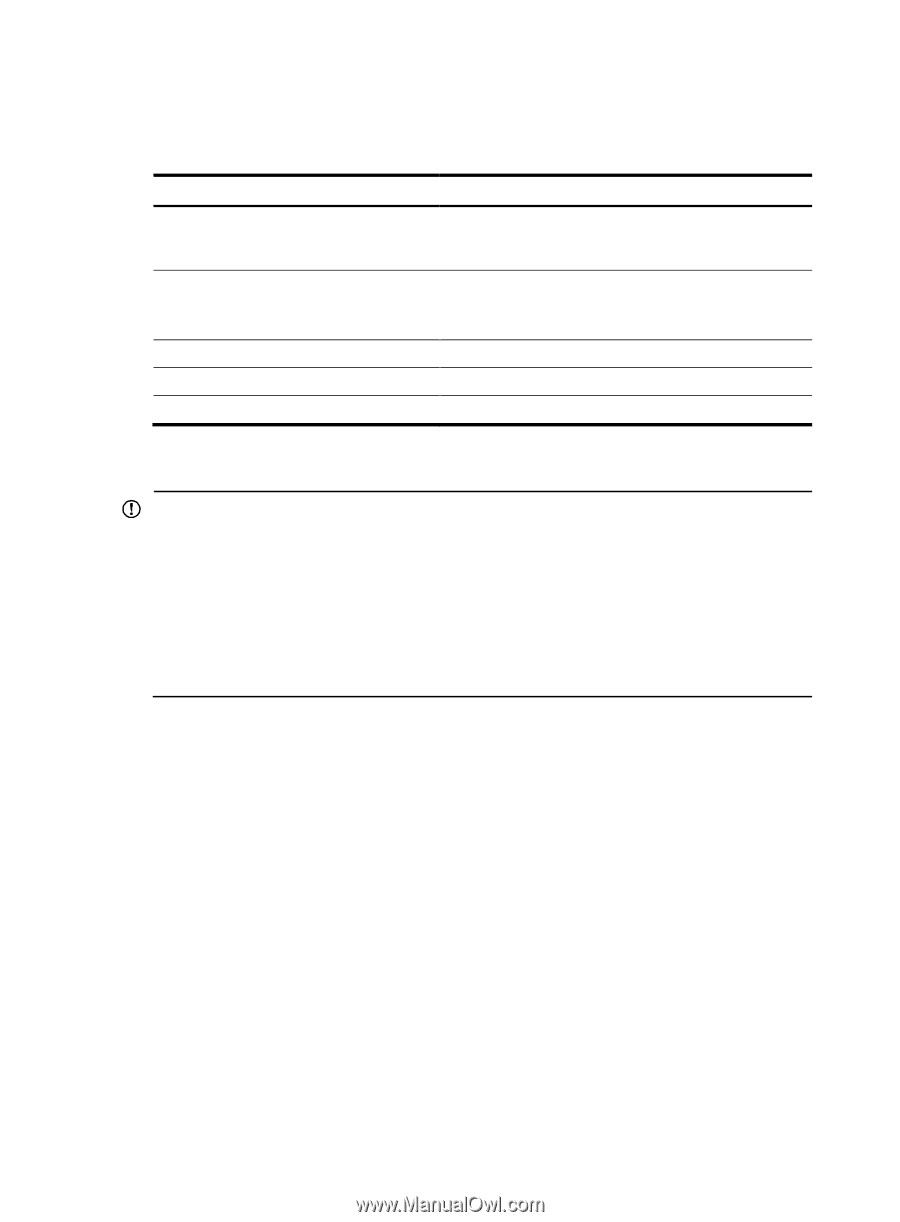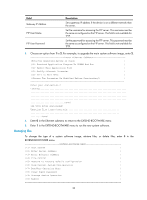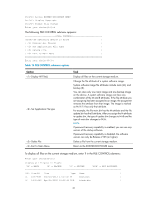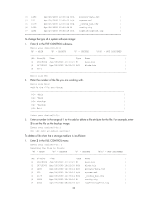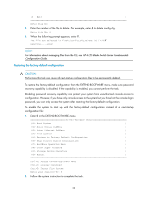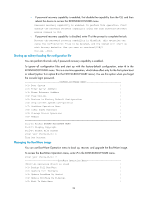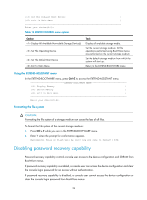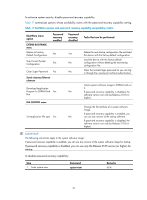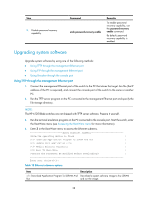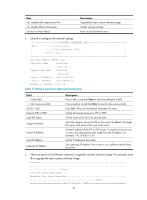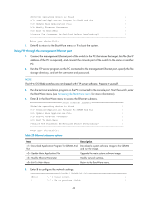HP 6125G HP 6125-CMW520-R2106 Release Notes - Page 39
Clearing all user privilege passwords, Managing storage media
 |
View all HP 6125G manuals
Add to My Manuals
Save this manual to your list of manuals |
Page 39 highlights
Enter your choice(0-4): Table 15 BootWare Operation menu options Option Backup Full BootWare Restore Full BootWare Update BootWare By Serial Update BootWare By Ethernet Exit To Main Menu Tasks Back up the entire BootWare image. When the BootWare image is corrupted, you could use the backup image for recovery. Recover the entire BootWare image. If the BootWare image has been corrupted, you can use a backup BootWare image to recover it. Update the BootWare from the console port. Update the BootWare from an Ethernet port. Return to the EXTEND-BOOTWARE menu. Clearing all user privilege passwords IMPORTANT: To perform this task, make sure password recovery capability is enabled. If the capability is disabled, you cannot perform this task. Clearing user privilege passwords applies only to console login users. All other types of users such as Telnet users must always provide the password to switch to a higher password-protected user privilege. Clearing user privilege passwords is a one-time operation. It takes effective only for the first system boot or reboot (option 1 and option 0 in the EXTEND-BOOTWARE menu) after you perform the operation. If you do not change the user privilege password settings, the original settings continue to take effect on console login users for the subsequent reboot. Each user privilege is assigned the right to access a set of commands. You can configure a password with the super password command to protect a user privilege. To switch to a password protected user privilege from a lower privilege for accessing higher level commands, a user must provide the correct password. If you cannot remember the passwords, enter 8 in the EXTEND-BOOTWARE menu to have the system start up with the next-startup configuration file with all user privilege passwords ignored. Enter your choice(0-9): 8 Clear Application Password Success! Managing storage media To get information about available storage media, and set the storage medium you want to use for file operations, enter 9 in the EXTEND-BOOTWARE menu. Enter your choice(0-9): 9 The following DEVICE CONTROL menu appears: DEVICE CONTROL | Display All Available Nonvolatile Storage Device(s) | | Set The Operating Device | 35