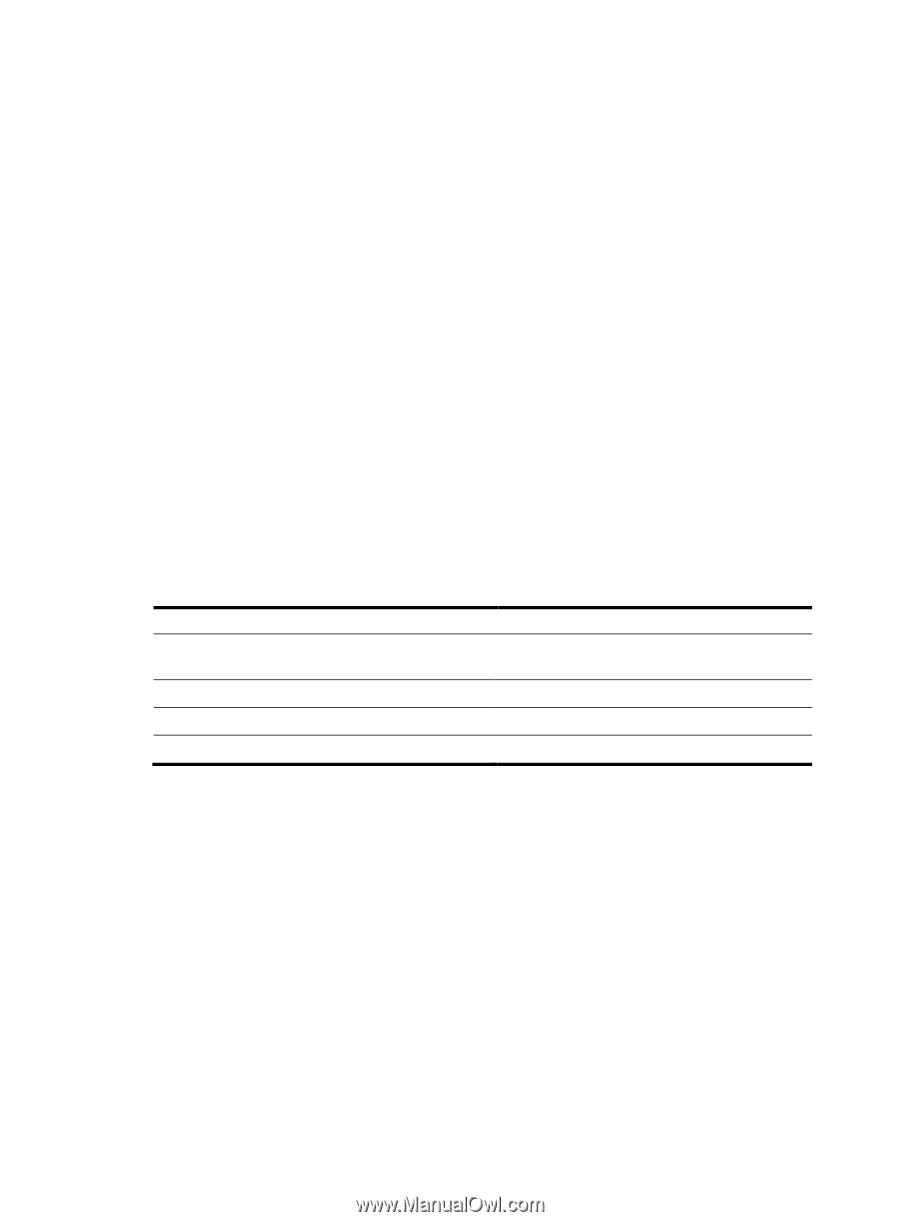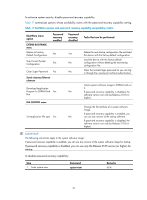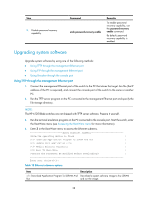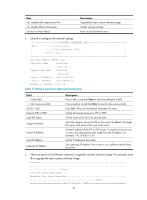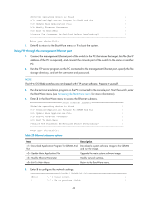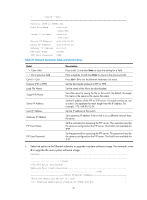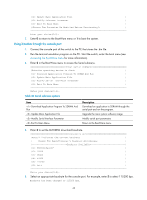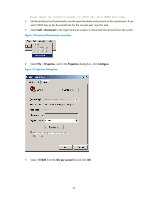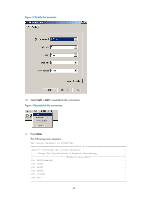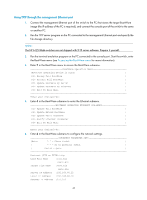HP 6125G HP 6125-CMW520-R2106 Release Notes - Page 46
Using Xmodem through the console port
 |
View all HP 6125G manuals
Add to My Manuals
Save this manual to your list of manuals |
Page 46 highlights
| Update Main Application File | | Modify Ethernet Parameter | | Exit To Main Menu | | | Enter your choice(0-3): 7. Enter 0 to return to the BootWare menu or 1 to boot the system. Using Xmodem through the console port 1. Connect the console port of the switch to the PC that stores the .bin file. 2. Run the terminal emulation program on the PC. Start the switch, enter the boot menu (see Accessing the BootWare menu for more information). 3. Enter 2 in the BootWare menu to access the Serial submenu. Enter Serial SubMenu |Note:the operating device is flash | | Download Application Program To SDRAM And Run | | Update Main Application File | | Modify Serial Interface Parameter | | Exit To Main Menu | Enter your choice(0-3): Table 22 Serial submenu options Item Download Application Program To SDRAM And Run Update Main Application File Modify Serial Interface Parameter Exit To Main Menu Description Download an application to SDRAM through the serial port and run the program. Upgrade the main system software image. Modify serial port parameters Return to the BootWare menu. 4. Enter 3 to set the XMODEM download baudrate. BAUDRATE SET |Note:'*'indicates the current baudrate | | Change The HyperTerminal's Baudrate Accordingly | Baudrate Available | 9600(Default)* | | 19200 | | 38400 | | 57600 | | 115200 | | Exit | Enter your choice(0-5): 5. Select an appropriate baudrate for the console port. For example, enter 5 to select 115200 bps. Baudrate has been changed to 115200 bps. 42