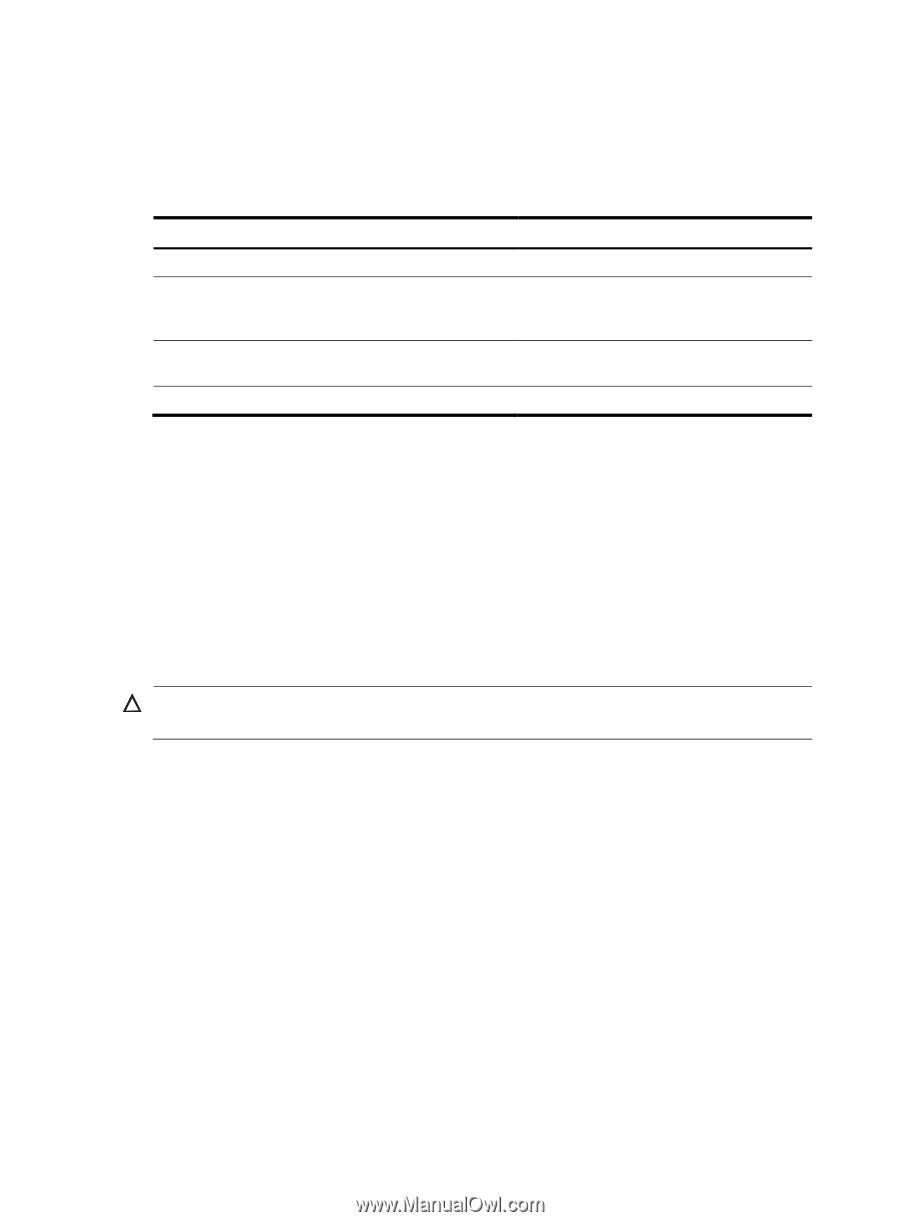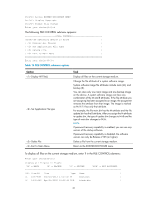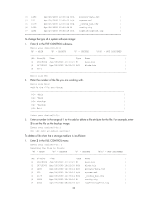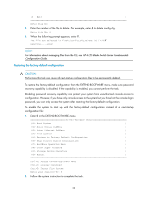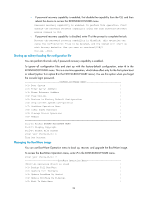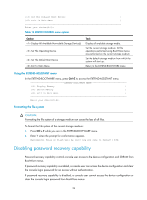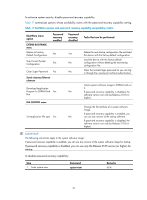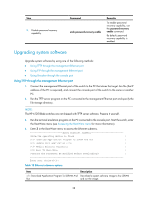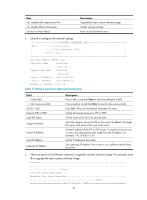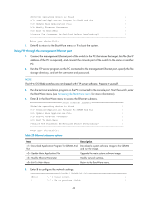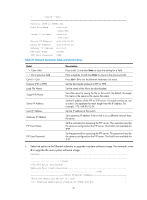HP 6125G HP 6125-CMW520-R2106 Release Notes - Page 40
Disabling password recovery capability
 |
View all HP 6125G manuals
Add to My Manuals
Save this manual to your list of manuals |
Page 40 highlights
| Set The Default Boot Device | | Exit To Main Menu | Enter your choice(0-3): Table 16 DEVICE CONTROL menu options Option Display All Available Nonvolatile Storage Device(s) Set The Operating Device Set The Default Boot Device Exit To Main Menu Task Display all available storage media. Set the current storage medium. All file operations performed using BootWare menus are performed on the current storage medium. Set the default storage medium from which the system will start up. Return to the EXTEND-BOOTWARE menu. Using the EXTEND-ASSISTANT menu In the EXTEND-BOOTWARE menu, press Ctrl+Z to access the EXTEND-ASSISTANT menu. EXTEND-ASSISTANT MENU | Display Memory | | Search Memory | | Exit To Main Menu | Enter your choice(0-2): Formatting the file system CAUTION: Formatting the file system of a storage medium can cause the loss of all files. To format the file system of the current storage medium: 1. Press Ctrl + F while you are in the EXTEND-BOOTWARE menu. 2. Enter Y when the prompt for confirmation appears. Warning:All files on flash will be lost! Are you sure to format? [Y/N] Disabling password recovery capability Password recovery capability controls console user access to the device configuration and SDRAM from BootWare menus. If password recovery capability is enabled, a console user can access the device configuration and clear the console login password for an access without authentication. If password recovery capability is disabled, a console user cannot access the device configuration or clear the console login password from BootWare menus. 36