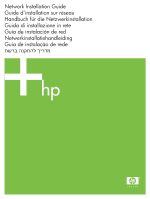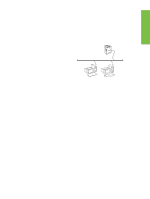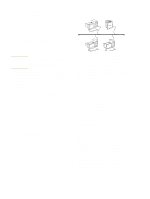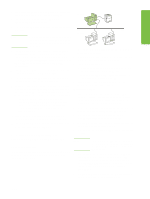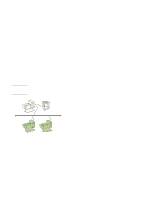HP Color LaserJet 4730 HP LaserJet - Network Install Guide (multiple language) - Page 3
Networked and Shared Printer Install Guide for Windows® Operating Systems
 |
View all HP Color LaserJet 4730 manuals
Add to My Manuals
Save this manual to your list of manuals |
Page 3 highlights
EEnnglgilisshh Networked and Shared Printer Install Guide for Windows® Operating Systems HP recommends that you use the HP software installer on the CD that comes with the printer to set up the printer using the network configurations described in this document. You are not required to install additional printer software using this installer. You can also set up these configurations using the Add Printer Wizard, but instructions on how to do this are not included in this document. See the User Guide, located on the CD that shipped with the printer, for these instructions and for more detailed instructions on using the installer. Instructions for other operating systems can also be found there. The HP Jetdirect Administrator Guide and the Installation Notes, also located on the CD, have additional instructions. 1 - Direct mode or peer-to-peer printing The printer is connected directly to the network and all PCs or clients print directly to the printer. Printer Clients Possible Network Configurations Four possible network printer configurations include: 1. The printer is connected directly to the network (direct mode or peer-to-peer printing). Each network user prints directly to the network address of the printer's network card. 2. The printer is connected directly to the network and a shared print queue is configured on a network file/print server (client-server printing). This shared print queue spools directly to the printer via a network port. 3. The printer is connected directly to a PC that acts as a print server, allowing the printer to be shared to PC clients on the network. 4. PC clients connect to a printer that has already been set up on the network, or connect to a print queue that is shared from either another PC client or file/print server. The following sections provide information about each network configuration and provide basic installation information. ● Recommended for groups of 10 to 20 users or small offices. ● Requires a network connection on the printer or an internal or external print server. If the printer does not have one, use configuration 3 below. ● Installation overview: • Hardware setup - plug the printer directly into the network using a network cable. • Run the CD that came with the printer and follow the steps below for each PC to enable printing. • Information required during software setup printer hardware or IP address obtained from page 2 of the printer configuration page. For instructions on how to print the configuration page, see the User Guide on the CD. Installation steps: 1. Print a configuration page and note the IP address on the second page, under TCP-IP. For instructions on how to print the configuration page, see the User Guide on the CD. If the IP address is 0.0.0.0, wait for initialization to complete (2 or 3 minutes) and print another configuration page. If a valid IP address still is not found over the network, a default IP address (192.0.0.192 or 169.254.x.x) is assigned automatically. If you want to assign a particular IP address using the printer control panel, see the instructions at the end of this document. ENWW 1