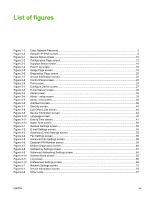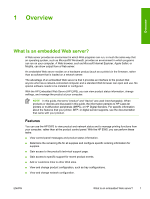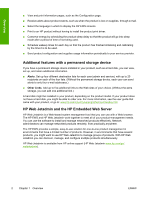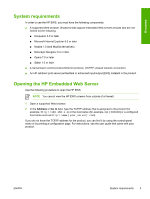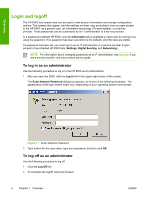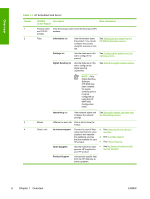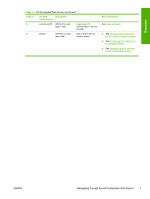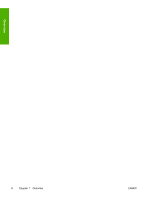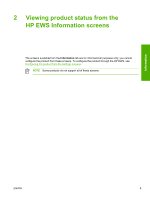HP Color LaserJet 4730 HP Embedded Web Server - User Guide - Page 14
Login and logoff, To log in as an administrator
 |
View all HP Color LaserJet 4730 manuals
Add to My Manuals
Save this manual to your list of manuals |
Page 14 highlights
Overview Login and logoff The HP EWS has screens that can be used to view product information and change configuration options. The screens that appear, and the settings on them, vary according to how you gain access to the HP EWS: as a general user, an information technology (IT) administrator, or a service provider. These passwords can be customized by an IT administrator or a service provider. In a password-protected HP EWS, only the Information tab is available to users who do not log in by using the password. If no password has been set (which is the default), all of the tabs are visible. If a password has been set, you must log on as an IT administrator or a service provider to gain access to the protected HP EWS tabs (Settings, Digital Sending, and Networking). NOTE For information about changing passwords as an IT administrator, see Security. If you are a service provider, see your product service guide. To log in as an administrator Use the following procedure to log in to the HP EWS as an administrator. 1 After you open the EWS, click the Log In link in the upper-right corner of the screen. The Enter Network Password dialog box appears, as shown in the following illustration. The appearance of the login screen might vary, depending on your operating system and browser. Figure 1-1 Enter Network Password 2 Type admin for the user name, type your password, and then click OK. To log off as an administrator Use the following procedure to log off. 1 Click the Log Off link. 2 To complete the logoff, close the browser. 4 Chapter 1 Overview ENWW